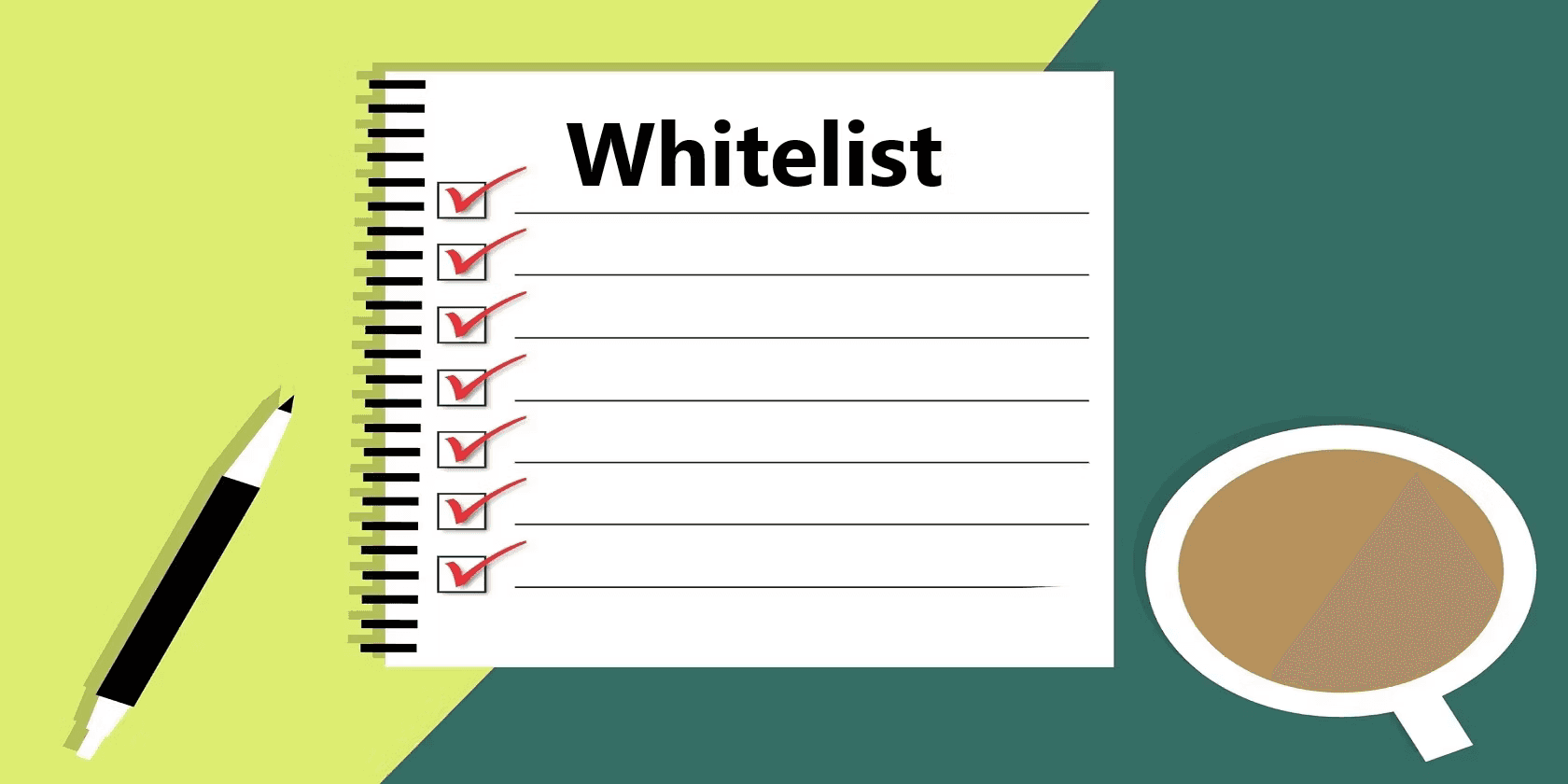RevOps
How to Automate Salesforce Commission Tracking
Learn how to automate Salesforce commission tracking with Google Sheets, Superjoin, and commission management software.



Commission is a key driver for sales teams, serving as both a reward and a performance indicator. Studies show that commission payments can enhance sales performance by up to 44%.
Sales leaders play a vital role in designing compensation plans that motivate their teams and help them achieve targets. However, managing commissions isn’t always straightforward—especially when using Salesforce, which lacks built-in commission tracking capabilities.
This gap presents an opportunity for sales leaders to create effective compensation plans that keep their teams engaged and focused. While accurate commission management ensures fair payouts, implementing it within Salesforce can be challenging.
In this blog, we’ll explore how to track commissions in Salesforce effectively and introduce third-party tools that simplify the process.
Let’s dive in!
Three Effective Methods for Tracking Commissions in Salesforce
Salesforce CRM
Tracking commissions in Salesforce can be challenging because the platform doesn’t have free built-in tools for this purpose (You do have access to Spiff, but it's an expensive addition). However, with a few creative solutions, you can make it work! One way is by creating custom objects and fields to manage commission data directly within Salesforce. This approach allows you to track commissions manually but requires some technical setup.
Spreadsheets
Google Sheets and Microsoft Excel have long been trusted tools for tracking commissions and incentive plans. While traditional spreadsheets were prone to errors and required manual updates, connected spreadsheets now offer seamless integration with Salesforce. By syncing live Salesforce data, you can ensure accurate, up-to-date commission tracking and payouts without the hassle of manual data entry.
Third-Party Apps
For a more robust solution, Salesforce’s AppExchange offers a variety of third-party apps like Everstage, CaptivateIQ, Spiff, Performio, and Xactly. These tools are designed to fill the gap in Salesforce’s native capabilities by automating commission tracking. They provide real-time data insights, advanced reporting features, and streamlined workflows to make managing commissions smoother and more efficient.
Step-by-Step Guide to Setting Up Commission Tracking in Salesforce
Before you begin setting up commission tracking in Salesforce, it’s essential to define your commission structure and how it aligns with your company’s sales process.
For instance, your incentive plan might include a straightforward percentage for each deal, quotas assigned to individual sales representatives, thresholds for payouts, or variable commission rates based on specific criteria.
Step 1: Create a Custom Object for Commissions
Log into your Salesforce account.
Click on the gear icon and select Setup to access the Setup menu.

Navigate to the Object Manager section

Go to the top right corner of the Object Manager page and select Create > Custom Object

Create a custom object named "Commission" to track commission details.
Add the following custom fields to the object:
Date: This field pulls the date from the related Opportunity.
Opportunity: Links the commission record to the specific Opportunity it is associated with.
Commission Name: A custom naming convention to uniquely identify each commission record.
Commission Amount: Automatically calculates the commission based on the Opportunity amount.

Step 2: Configure a Flow to Automate Commission Record Creation
Go back to the Setup homepage.
In the search bar, type “Flows” and select the first option that appears in the results.

Select New Flow, then choose Record-Triggered Flow.

Now click on create a new flow.

Next, set up an “Opportunity Record Triggered Flow.”

A flow consists of three components: the trigger, the criteria, and the actions.
Trigger: Configure the flow to activate “after” an opportunity record is created or modified.

Criteria:
The flow should only activate when the Opportunity record is updated to the stage “Closed Won.”
This ensures that the commission record is created exclusively for successfully closed deals.
Action:
Generate a new commission record.
Populate the Opportunity field in the commission record with the associated triggering opportunity.
Assign the Date field in the commission record to match the close date of the opportunity.
Create a formula for the Commission Name (e.g., “Opportunity Name – Owner Alias – Close Date”).
Calculate the Commission Amount using a formula (e.g., 10% of the opportunity amount).
The final workflow should look something like this:

Step 3: Test the Flow in the User Interface (UI)
Locate an opportunity that is currently not marked as “Closed Won” and manually update its status to “Closed Won.”
This action will trigger the automatic creation of a commission record.
Afterward, check the related list of the opportunity to verify that the commission record reflects the correct calculated amount.
Top 5 Challenges of Tracking Sales Commissions in Salesforce
1. Lack of Native Commission Tracking Features
Salesforce does not provide free built-in tools for tracking commissions, requiring users to rely on manual setups like custom objects or external integrations. You can access Spiff to handle commissions, but that's at an extra cost. This adds complexity and makes commission management costly & time-consuming.
2. Complexity of Commission Calculations
Commission structures often include variables like quotas, thresholds, percentages, and bonuses. Without specialized tools, handling these calculations manually in Salesforce can lead to errors and inconsistencies, especially for large teams or complex plans.
3. Integration with Payroll Systems
Combining Salesforce data with payroll systems to ensure accurate payouts is challenging. Manual data transfers increase the risk of delays and errors, making it difficult to streamline the payment process efficiently.
4. Limited Visibility for Sales Teams
Sales reps often lack access to real-time commission data within Salesforce, leading to confusion about earnings and payout schedules. This lack of transparency can affect morale and productivity.
5. Time-Consuming Manual Processes
Setting up custom objects, formulas, and workflows in Salesforce requires significant effort and technical expertise. Additionally, manual tracking methods like spreadsheets are prone to errors and can be difficult to scale as the team grows.
By addressing these challenges with Superjoin, businesses can simplify commission tracking and improve accuracy while boosting sales team satisfaction.
Superjoin + Google Sheets/Excel
You can use Superjoin with Google Sheets or Microsoft Excel to build your own sales commission tracking systems. Use our guide to integrate Salesforce with Google Sheets or Excel:
Creating Reports and Dashboards
After importing the Salesforce commission data, we can proceed to optimize it to create a Google Sheets sales forecast template.
Assume the imported data from Salesforce is in columns A, B, C, and D:
Column A: Amount
Column B: Deal Owner First Name
Column C: Deal Owner Last Name
Column D: Close Date

Step 1: Create New Columns for Full Name and Quarter-Year
Create two new columns:
Insert new columns E and F.
Label column E as "Full Name" and column F as "Quarter-Year".

Combine First Name and Last Name:
Click into the empty cell beneath "Full Name" (E3).
Enter the formula: =B3 & " " & C3

Press Enter and drag the fill handle (a small plus at the bottom-right corner of the cell) down to apply the formula to all rows in the column.
Create Quarter-Year:
Click into the empty cell beneath "Quarter-Year" (F3).
Enter the formula: =IF(AND(B3="",C3=""),,"Q" & INT((MONTH(D3)+2)/3) & "-" & YEAR(D3))

Step 2: Create Quarterly Sales Commission Rates Table
Navigate to the worksheet:
Create a new sheet for your Quarterly Sales Commission Rates table by using the plus symbol at the left corner of the window.

Here is a table similar to the one described:

Step 3: Set up the Quarterly Sales Commission Table:
Below the tiers table, create another table for the sales reps' commissions per quarter.

Step 4: Calculate Commissions Using Tiers
Formula for Commission Calculation:
Click into the empty cell next to your first rep (e.g., B8 for John Smith under Q1 2023).
Enter the following formula, which takes into account the tiers and calculates the commission accordingly:
=IFERROR(
IF(
OR($A8="", B$7=""),
"",
LET(
sales_amount, SUMIFS('Salesforce Import'!$A$3:$A$7, 'Salesforce Import'!$E$3:$E$7, $A8, 'Salesforce Import'!$F$3:$F$7, B$7),
tier_rate, IF(
AND(sales_amount > $B$2, sales_amount <= $C$2), $D$2,
IF(
AND(sales_amount > $B$3, sales_amount <= $C$3), $D$3,
IF(AND(sales_amount > $B$4, sales_amount <= $C$4), $D$4, 0)
)
),
sales_amount * tier_rate
)
)
)
Press Enter and drag the fill handle (a small plus at the bottom-right corner of the cell) down to apply the formula to all rows in the column.

By following these steps, you have successfully created a commission tracking system in Google Sheets that includes tiered commission rates, automates calculations, and updates data daily from Salesforce. This setup will help you manage your sales commissions efficiently and accurately throughout the fiscal year.
If you're using Google Sheets, download your free commission tracking template here.
Dedicated Commission Management Software
Choosing the Right Software
When it comes to automating Salesforce commission tracking, dedicated commission management software can significantly streamline the process. These tools are designed to handle the complexities of commission calculations, tracking, and reporting, providing a seamless solution for sales teams. Here are some top options:
1. Spiff

Spiff is a cloud-based sales commission management software, powered by Salesforce, designed to automate and simplify the process of calculating and managing commissions for sales teams.
Features:
Automated Commission Calculations: Handles complex rules and updates commissions in real time.
Customizable Commission Plans: Supports tiered commissions, splits, bonuses, and scales with business growth.
Transparency and Visibility: Offers dashboards for administrators and sales reps, including dispute resolution features.
Integration Capabilities: Seamlessly integrates with CRM, ERP, and accounting software for accurate data transfer and reporting.
Reporting and Analytics: Enables custom reports and provides insights into sales performance and commission expenses.
User Experience: Features an intuitive interface with mobile access for convenience.
Security and Compliance: Ensures data security and complies with financial regulations for transparent and auditable processes.
Benefits:
Accuracy: Reduces errors in commission calculations by automating complex processes.
Efficiency: Saves time by eliminating manual calculations and streamlining workflows.
Transparency: Enhances trust with real-time visibility into earnings and clear reporting.
Scalability: Adapts to growing business needs with flexible commission structures.
Usage:
Spiff is ideal for businesses seeking to replace spreadsheets or manual processes with a modern, automated solution. It is particularly suited for organizations with complex commission plans, offering seamless integration with existing systems like CRM or ERP platforms. By providing real-time updates and detailed analytics, Spiff helps businesses ensure accurate payouts while improving sales team motivation.
2. ElevateHQ
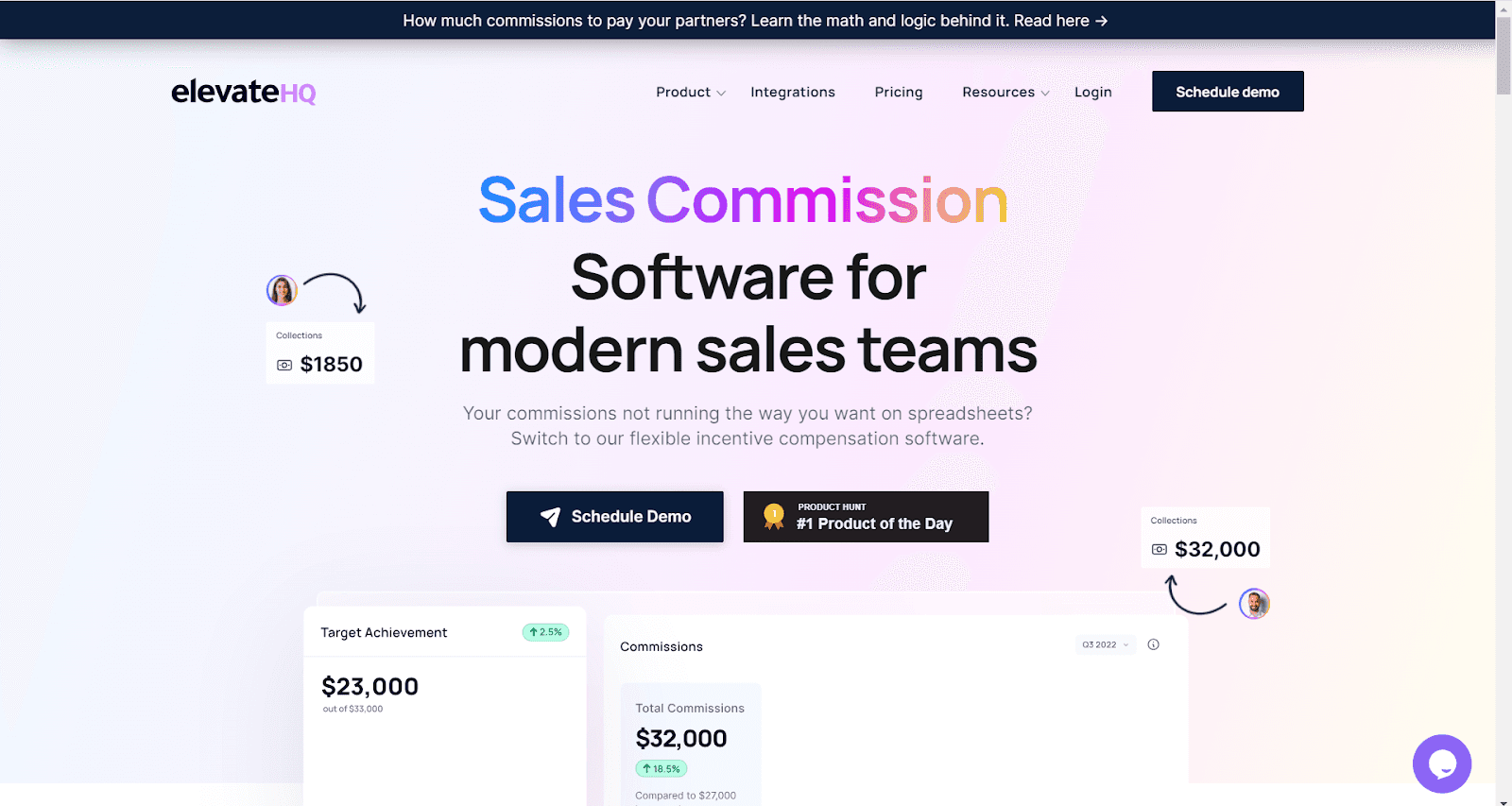
ElevateHQ is a sales commission software designed to automate the calculation and management of sales commissions.
Features:
Flexible Commission Structures: Supports various commission models, including tiered, flat, and split commissions.
Real-Time Dashboards: Offers real-time dashboards for sales reps and managers to track performance and earnings.
Goal Setting: Allows setting and tracking of sales targets and goals.
Integrations: Seamlessly integrates with popular CRM systems like Salesforce.
Automated Payouts: Automates commission payouts based on predefined criteria and rules.
Benefits:
Motivation: Keeps sales teams motivated with clear visibility of targets and earnings.
Customization: Offers flexibility to create and adjust commission plans as needed.
Data-Driven Decisions: Provides actionable insights through detailed analytics and reports.
Time Savings: Reduces administrative burden with automated calculations and payouts.
Usage:
ElevateHQ is perfect for companies aiming to enhance their Salesforce commission tracking and management. Its integration with Salesforce ensures that sales data flows seamlessly into the system, enabling accurate and efficient commission management.
3. Everstage
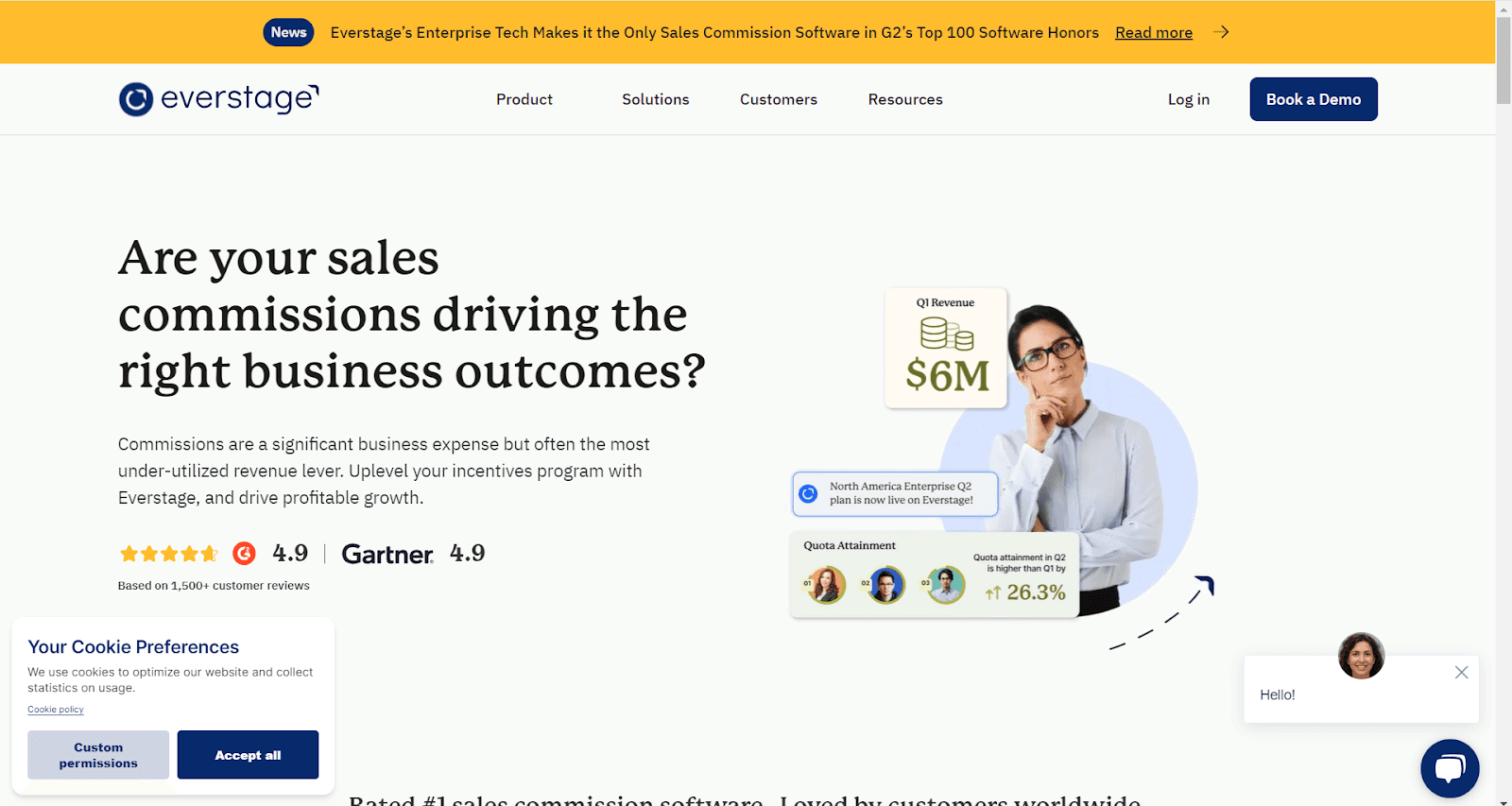
Everstage is a sales commission management software designed to streamline the process of calculating and managing commissions for sales teams.
Features:
Real-Time Commission Insights: Provides real-time visibility into commission earnings and performance metrics.
Configurable Commission Plans: Allows for the creation of customized commission structures to suit various business needs.
Automated Workflows: Automates the entire commission process from calculation to payout.
Comprehensive Reporting: Offers robust reporting tools to track and analyze commission data.
Integrations: Integrates with CRM systems like Salesforce to streamline data flow.
Benefits:
Increased Productivity: Automates commission processes, freeing up time for sales and finance teams.
Enhanced Visibility: Gives sales reps and managers clear insights into commission earnings and targets.
Accurate Calculations: Ensures precise commission calculations based on real-time data.
Improved Compliance: Maintains compliance with commission policies and regulations through automated tracking and reporting.
Usage:
Everstage is suitable for businesses looking to improve the accuracy and efficiency of their commission management. Its integration with Salesforce ensures that sales data is automatically updated, making Salesforce commission tracking seamless and reliable.
Setting Up and Configuring the Software
Integrate with Salesforce
Follow the specific instructions for your chosen software to integrate it with Salesforce.
Ensure that your Salesforce data, such as deals and contact information, is accurately synced with the commission software.
Define Commission Rules
Set up your commission rules within the software.
This may include defining different commission rates for various sales roles, tiers based on sales performance, and other criteria.
Automate Calculations
Use the software’s automation features to calculate commissions based on your defined rules.
Ensure that commissions are calculated accurately for every closed deal.
Generating Reports and Insights
Custom Reports
Use the software’s reporting features to generate detailed commission reports.
Customize reports to include metrics such as total commissions by rep, payout history, and performance against targets.
Dashboard Integration
Many commission management tools offer dashboards for real-time tracking.
Customize these dashboards or create your own dashboard to meet your organization’s needs and share them with relevant stakeholders.
Common Challenges and Solutions
Data Accuracy
Challenge: Ensuring data accuracy in automated commission calculations.
Solution: Regularly audit and validate data inputs and calculations. Use test scenarios to verify workflow logic.
Integration Issues
Challenge: Integrating Salesforce with third-party Salesforce commission tracking tools.
Solution: Work with integration specialists or use middleware solutions like Superjoin to bridge gaps.
User Adoption
Challenge: Getting your sales and finance teams to adopt the new automated system.
Solution: Provide comprehensive training and documentation. Highlight the benefits of the automated system.
Best Practices for Automated Salesforce Commission Tracking
Keep It Simple: Start with simple automation rules and gradually introduce complexity as needed. This helps in easier management and troubleshooting.
Regular Audits: Conduct regular audits of your Salesforce commission tracking system to ensure accuracy and address any discrepancies promptly.
Clear Communication: Maintain clear communication with your sales team regarding how commissions are calculated and tracked. Provide access to transparent reports.
Continuous Improvement: Regularly review and update your commission plans and automation workflows to adapt to changing business needs and ensure optimal performance.
Conclusion
Automating commission tracking in Salesforce can transform sales operations by improving accuracy, efficiency, and transparency. By utilizing tools like Google Sheets/Excel integrated with Superjoin or specialized commission management software, businesses can establish a reliable system for timely and precise commission payments. This ensures sales teams remain motivated and focused on driving revenue growth. Harness the potential of automation to elevate your commission tracking processes.
Say Goodbye to Tedious Data Exports! 🚀
Are you tired of spending hours manually exporting CSVs from different tools and importing them into Excel?
Superjoin is a data connector for Excel & Google Sheets that connects your favorite SaaS tools to Excel automatically. You can get data from these platforms into Excel automatically to build reports that update automatically.
Bid farewell to tedious exports and repetitive tasks. With Superjoin, you can add 1 additional day to your week. Try Superjoin for free or schedule a demo.
Commission is a key driver for sales teams, serving as both a reward and a performance indicator. Studies show that commission payments can enhance sales performance by up to 44%.
Sales leaders play a vital role in designing compensation plans that motivate their teams and help them achieve targets. However, managing commissions isn’t always straightforward—especially when using Salesforce, which lacks built-in commission tracking capabilities.
This gap presents an opportunity for sales leaders to create effective compensation plans that keep their teams engaged and focused. While accurate commission management ensures fair payouts, implementing it within Salesforce can be challenging.
In this blog, we’ll explore how to track commissions in Salesforce effectively and introduce third-party tools that simplify the process.
Let’s dive in!
Three Effective Methods for Tracking Commissions in Salesforce
Salesforce CRM
Tracking commissions in Salesforce can be challenging because the platform doesn’t have free built-in tools for this purpose (You do have access to Spiff, but it's an expensive addition). However, with a few creative solutions, you can make it work! One way is by creating custom objects and fields to manage commission data directly within Salesforce. This approach allows you to track commissions manually but requires some technical setup.
Spreadsheets
Google Sheets and Microsoft Excel have long been trusted tools for tracking commissions and incentive plans. While traditional spreadsheets were prone to errors and required manual updates, connected spreadsheets now offer seamless integration with Salesforce. By syncing live Salesforce data, you can ensure accurate, up-to-date commission tracking and payouts without the hassle of manual data entry.
Third-Party Apps
For a more robust solution, Salesforce’s AppExchange offers a variety of third-party apps like Everstage, CaptivateIQ, Spiff, Performio, and Xactly. These tools are designed to fill the gap in Salesforce’s native capabilities by automating commission tracking. They provide real-time data insights, advanced reporting features, and streamlined workflows to make managing commissions smoother and more efficient.
Step-by-Step Guide to Setting Up Commission Tracking in Salesforce
Before you begin setting up commission tracking in Salesforce, it’s essential to define your commission structure and how it aligns with your company’s sales process.
For instance, your incentive plan might include a straightforward percentage for each deal, quotas assigned to individual sales representatives, thresholds for payouts, or variable commission rates based on specific criteria.
Step 1: Create a Custom Object for Commissions
Log into your Salesforce account.
Click on the gear icon and select Setup to access the Setup menu.

Navigate to the Object Manager section

Go to the top right corner of the Object Manager page and select Create > Custom Object

Create a custom object named "Commission" to track commission details.
Add the following custom fields to the object:
Date: This field pulls the date from the related Opportunity.
Opportunity: Links the commission record to the specific Opportunity it is associated with.
Commission Name: A custom naming convention to uniquely identify each commission record.
Commission Amount: Automatically calculates the commission based on the Opportunity amount.

Step 2: Configure a Flow to Automate Commission Record Creation
Go back to the Setup homepage.
In the search bar, type “Flows” and select the first option that appears in the results.

Select New Flow, then choose Record-Triggered Flow.

Now click on create a new flow.

Next, set up an “Opportunity Record Triggered Flow.”

A flow consists of three components: the trigger, the criteria, and the actions.
Trigger: Configure the flow to activate “after” an opportunity record is created or modified.

Criteria:
The flow should only activate when the Opportunity record is updated to the stage “Closed Won.”
This ensures that the commission record is created exclusively for successfully closed deals.
Action:
Generate a new commission record.
Populate the Opportunity field in the commission record with the associated triggering opportunity.
Assign the Date field in the commission record to match the close date of the opportunity.
Create a formula for the Commission Name (e.g., “Opportunity Name – Owner Alias – Close Date”).
Calculate the Commission Amount using a formula (e.g., 10% of the opportunity amount).
The final workflow should look something like this:

Step 3: Test the Flow in the User Interface (UI)
Locate an opportunity that is currently not marked as “Closed Won” and manually update its status to “Closed Won.”
This action will trigger the automatic creation of a commission record.
Afterward, check the related list of the opportunity to verify that the commission record reflects the correct calculated amount.
Top 5 Challenges of Tracking Sales Commissions in Salesforce
1. Lack of Native Commission Tracking Features
Salesforce does not provide free built-in tools for tracking commissions, requiring users to rely on manual setups like custom objects or external integrations. You can access Spiff to handle commissions, but that's at an extra cost. This adds complexity and makes commission management costly & time-consuming.
2. Complexity of Commission Calculations
Commission structures often include variables like quotas, thresholds, percentages, and bonuses. Without specialized tools, handling these calculations manually in Salesforce can lead to errors and inconsistencies, especially for large teams or complex plans.
3. Integration with Payroll Systems
Combining Salesforce data with payroll systems to ensure accurate payouts is challenging. Manual data transfers increase the risk of delays and errors, making it difficult to streamline the payment process efficiently.
4. Limited Visibility for Sales Teams
Sales reps often lack access to real-time commission data within Salesforce, leading to confusion about earnings and payout schedules. This lack of transparency can affect morale and productivity.
5. Time-Consuming Manual Processes
Setting up custom objects, formulas, and workflows in Salesforce requires significant effort and technical expertise. Additionally, manual tracking methods like spreadsheets are prone to errors and can be difficult to scale as the team grows.
By addressing these challenges with Superjoin, businesses can simplify commission tracking and improve accuracy while boosting sales team satisfaction.
Superjoin + Google Sheets/Excel
You can use Superjoin with Google Sheets or Microsoft Excel to build your own sales commission tracking systems. Use our guide to integrate Salesforce with Google Sheets or Excel:
Creating Reports and Dashboards
After importing the Salesforce commission data, we can proceed to optimize it to create a Google Sheets sales forecast template.
Assume the imported data from Salesforce is in columns A, B, C, and D:
Column A: Amount
Column B: Deal Owner First Name
Column C: Deal Owner Last Name
Column D: Close Date

Step 1: Create New Columns for Full Name and Quarter-Year
Create two new columns:
Insert new columns E and F.
Label column E as "Full Name" and column F as "Quarter-Year".

Combine First Name and Last Name:
Click into the empty cell beneath "Full Name" (E3).
Enter the formula: =B3 & " " & C3

Press Enter and drag the fill handle (a small plus at the bottom-right corner of the cell) down to apply the formula to all rows in the column.
Create Quarter-Year:
Click into the empty cell beneath "Quarter-Year" (F3).
Enter the formula: =IF(AND(B3="",C3=""),,"Q" & INT((MONTH(D3)+2)/3) & "-" & YEAR(D3))

Step 2: Create Quarterly Sales Commission Rates Table
Navigate to the worksheet:
Create a new sheet for your Quarterly Sales Commission Rates table by using the plus symbol at the left corner of the window.

Here is a table similar to the one described:

Step 3: Set up the Quarterly Sales Commission Table:
Below the tiers table, create another table for the sales reps' commissions per quarter.

Step 4: Calculate Commissions Using Tiers
Formula for Commission Calculation:
Click into the empty cell next to your first rep (e.g., B8 for John Smith under Q1 2023).
Enter the following formula, which takes into account the tiers and calculates the commission accordingly:
=IFERROR(
IF(
OR($A8="", B$7=""),
"",
LET(
sales_amount, SUMIFS('Salesforce Import'!$A$3:$A$7, 'Salesforce Import'!$E$3:$E$7, $A8, 'Salesforce Import'!$F$3:$F$7, B$7),
tier_rate, IF(
AND(sales_amount > $B$2, sales_amount <= $C$2), $D$2,
IF(
AND(sales_amount > $B$3, sales_amount <= $C$3), $D$3,
IF(AND(sales_amount > $B$4, sales_amount <= $C$4), $D$4, 0)
)
),
sales_amount * tier_rate
)
)
)
Press Enter and drag the fill handle (a small plus at the bottom-right corner of the cell) down to apply the formula to all rows in the column.

By following these steps, you have successfully created a commission tracking system in Google Sheets that includes tiered commission rates, automates calculations, and updates data daily from Salesforce. This setup will help you manage your sales commissions efficiently and accurately throughout the fiscal year.
If you're using Google Sheets, download your free commission tracking template here.
Dedicated Commission Management Software
Choosing the Right Software
When it comes to automating Salesforce commission tracking, dedicated commission management software can significantly streamline the process. These tools are designed to handle the complexities of commission calculations, tracking, and reporting, providing a seamless solution for sales teams. Here are some top options:
1. Spiff

Spiff is a cloud-based sales commission management software, powered by Salesforce, designed to automate and simplify the process of calculating and managing commissions for sales teams.
Features:
Automated Commission Calculations: Handles complex rules and updates commissions in real time.
Customizable Commission Plans: Supports tiered commissions, splits, bonuses, and scales with business growth.
Transparency and Visibility: Offers dashboards for administrators and sales reps, including dispute resolution features.
Integration Capabilities: Seamlessly integrates with CRM, ERP, and accounting software for accurate data transfer and reporting.
Reporting and Analytics: Enables custom reports and provides insights into sales performance and commission expenses.
User Experience: Features an intuitive interface with mobile access for convenience.
Security and Compliance: Ensures data security and complies with financial regulations for transparent and auditable processes.
Benefits:
Accuracy: Reduces errors in commission calculations by automating complex processes.
Efficiency: Saves time by eliminating manual calculations and streamlining workflows.
Transparency: Enhances trust with real-time visibility into earnings and clear reporting.
Scalability: Adapts to growing business needs with flexible commission structures.
Usage:
Spiff is ideal for businesses seeking to replace spreadsheets or manual processes with a modern, automated solution. It is particularly suited for organizations with complex commission plans, offering seamless integration with existing systems like CRM or ERP platforms. By providing real-time updates and detailed analytics, Spiff helps businesses ensure accurate payouts while improving sales team motivation.
2. ElevateHQ
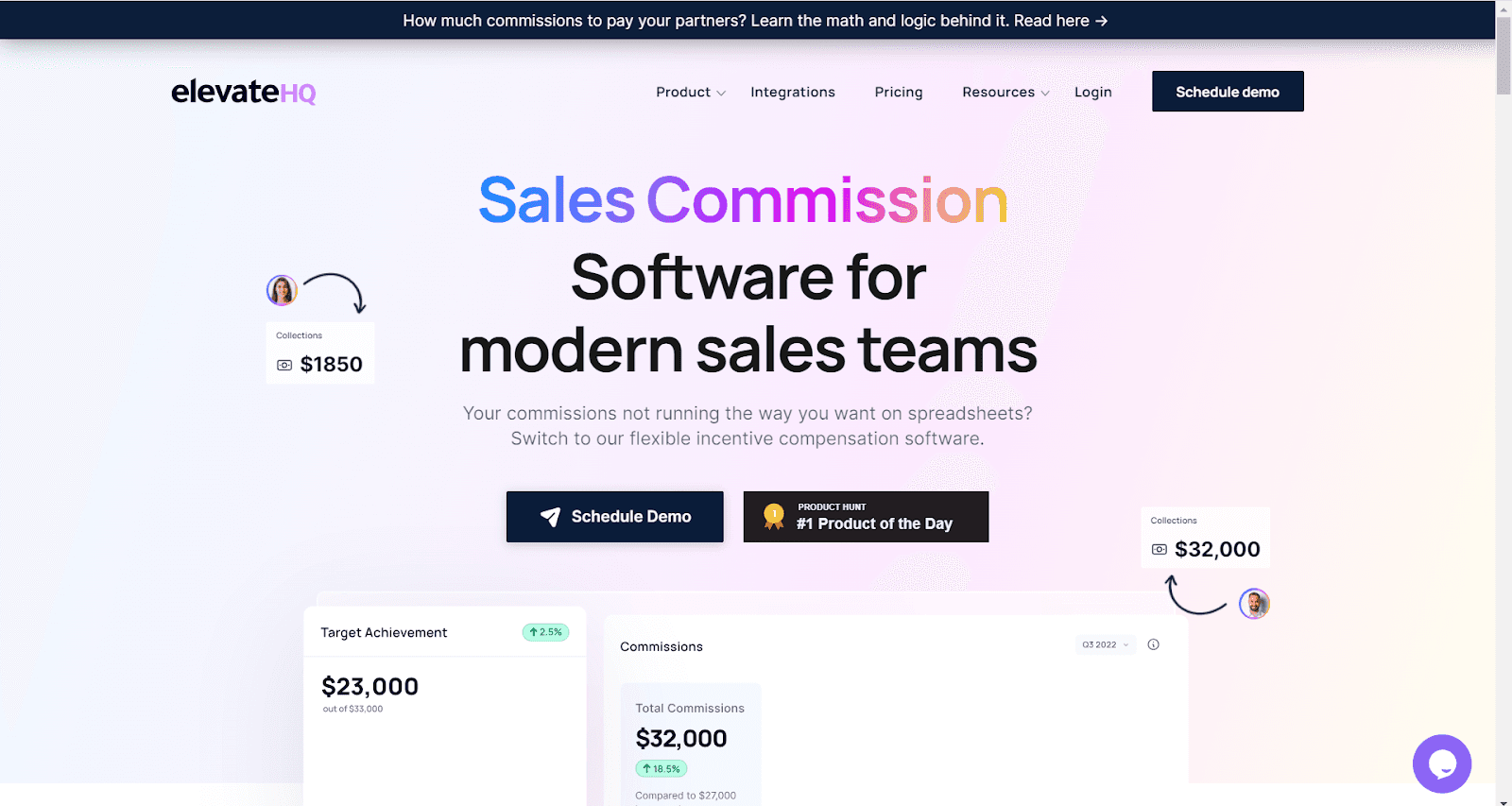
ElevateHQ is a sales commission software designed to automate the calculation and management of sales commissions.
Features:
Flexible Commission Structures: Supports various commission models, including tiered, flat, and split commissions.
Real-Time Dashboards: Offers real-time dashboards for sales reps and managers to track performance and earnings.
Goal Setting: Allows setting and tracking of sales targets and goals.
Integrations: Seamlessly integrates with popular CRM systems like Salesforce.
Automated Payouts: Automates commission payouts based on predefined criteria and rules.
Benefits:
Motivation: Keeps sales teams motivated with clear visibility of targets and earnings.
Customization: Offers flexibility to create and adjust commission plans as needed.
Data-Driven Decisions: Provides actionable insights through detailed analytics and reports.
Time Savings: Reduces administrative burden with automated calculations and payouts.
Usage:
ElevateHQ is perfect for companies aiming to enhance their Salesforce commission tracking and management. Its integration with Salesforce ensures that sales data flows seamlessly into the system, enabling accurate and efficient commission management.
3. Everstage
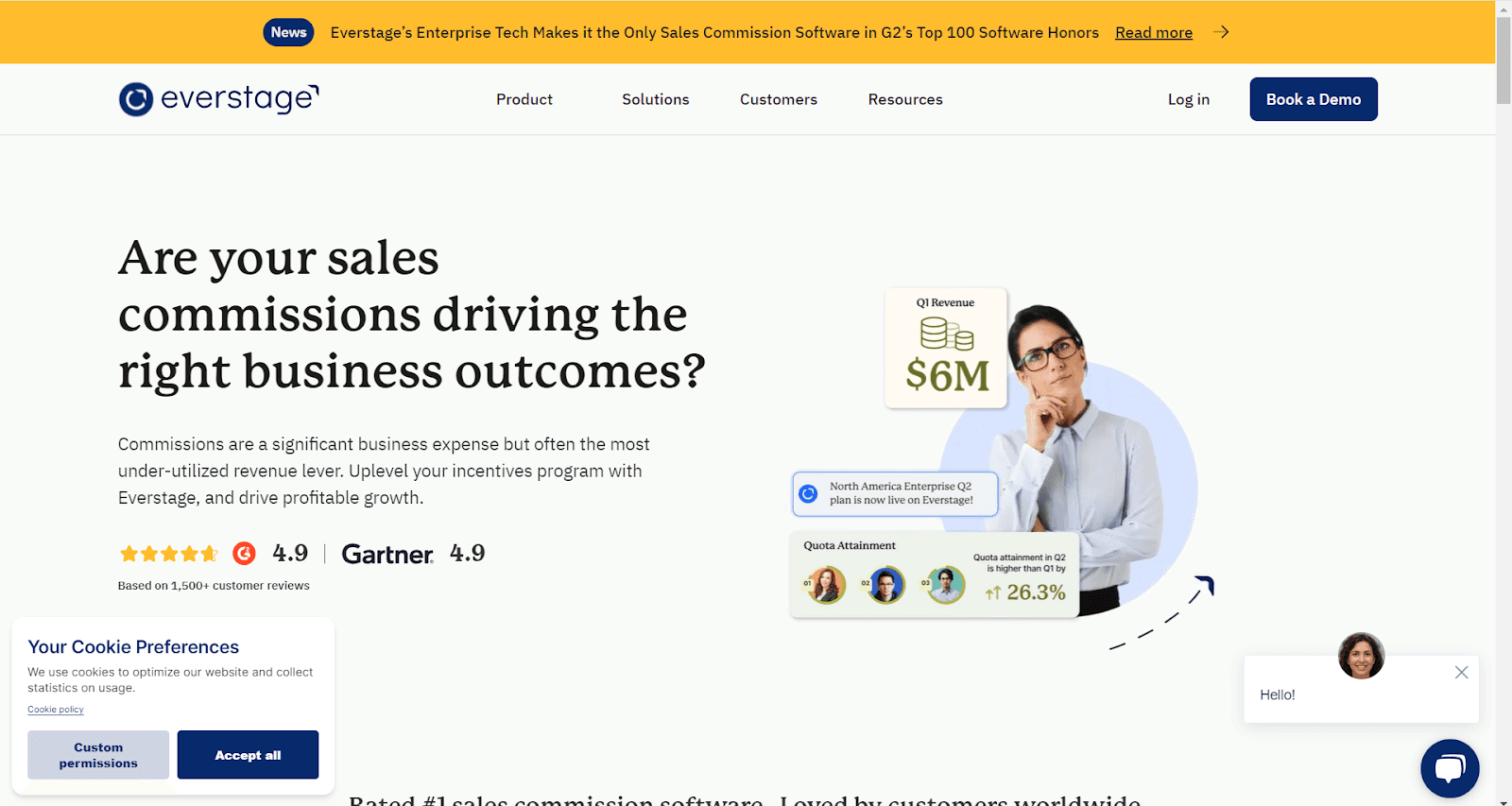
Everstage is a sales commission management software designed to streamline the process of calculating and managing commissions for sales teams.
Features:
Real-Time Commission Insights: Provides real-time visibility into commission earnings and performance metrics.
Configurable Commission Plans: Allows for the creation of customized commission structures to suit various business needs.
Automated Workflows: Automates the entire commission process from calculation to payout.
Comprehensive Reporting: Offers robust reporting tools to track and analyze commission data.
Integrations: Integrates with CRM systems like Salesforce to streamline data flow.
Benefits:
Increased Productivity: Automates commission processes, freeing up time for sales and finance teams.
Enhanced Visibility: Gives sales reps and managers clear insights into commission earnings and targets.
Accurate Calculations: Ensures precise commission calculations based on real-time data.
Improved Compliance: Maintains compliance with commission policies and regulations through automated tracking and reporting.
Usage:
Everstage is suitable for businesses looking to improve the accuracy and efficiency of their commission management. Its integration with Salesforce ensures that sales data is automatically updated, making Salesforce commission tracking seamless and reliable.
Setting Up and Configuring the Software
Integrate with Salesforce
Follow the specific instructions for your chosen software to integrate it with Salesforce.
Ensure that your Salesforce data, such as deals and contact information, is accurately synced with the commission software.
Define Commission Rules
Set up your commission rules within the software.
This may include defining different commission rates for various sales roles, tiers based on sales performance, and other criteria.
Automate Calculations
Use the software’s automation features to calculate commissions based on your defined rules.
Ensure that commissions are calculated accurately for every closed deal.
Generating Reports and Insights
Custom Reports
Use the software’s reporting features to generate detailed commission reports.
Customize reports to include metrics such as total commissions by rep, payout history, and performance against targets.
Dashboard Integration
Many commission management tools offer dashboards for real-time tracking.
Customize these dashboards or create your own dashboard to meet your organization’s needs and share them with relevant stakeholders.
Common Challenges and Solutions
Data Accuracy
Challenge: Ensuring data accuracy in automated commission calculations.
Solution: Regularly audit and validate data inputs and calculations. Use test scenarios to verify workflow logic.
Integration Issues
Challenge: Integrating Salesforce with third-party Salesforce commission tracking tools.
Solution: Work with integration specialists or use middleware solutions like Superjoin to bridge gaps.
User Adoption
Challenge: Getting your sales and finance teams to adopt the new automated system.
Solution: Provide comprehensive training and documentation. Highlight the benefits of the automated system.
Best Practices for Automated Salesforce Commission Tracking
Keep It Simple: Start with simple automation rules and gradually introduce complexity as needed. This helps in easier management and troubleshooting.
Regular Audits: Conduct regular audits of your Salesforce commission tracking system to ensure accuracy and address any discrepancies promptly.
Clear Communication: Maintain clear communication with your sales team regarding how commissions are calculated and tracked. Provide access to transparent reports.
Continuous Improvement: Regularly review and update your commission plans and automation workflows to adapt to changing business needs and ensure optimal performance.
Conclusion
Automating commission tracking in Salesforce can transform sales operations by improving accuracy, efficiency, and transparency. By utilizing tools like Google Sheets/Excel integrated with Superjoin or specialized commission management software, businesses can establish a reliable system for timely and precise commission payments. This ensures sales teams remain motivated and focused on driving revenue growth. Harness the potential of automation to elevate your commission tracking processes.
Say Goodbye to Tedious Data Exports! 🚀
Are you tired of spending hours manually exporting CSVs from different tools and importing them into Excel?
Superjoin is a data connector for Excel & Google Sheets that connects your favorite SaaS tools to Excel automatically. You can get data from these platforms into Excel automatically to build reports that update automatically.
Bid farewell to tedious exports and repetitive tasks. With Superjoin, you can add 1 additional day to your week. Try Superjoin for free or schedule a demo.
FAQs
Can I automate commission tracking for custom sales roles in Salesforce?
Can I automate commission tracking for custom sales roles in Salesforce?
Does Google Sheets/Microsoft Excel with Superjoin support automatic notifications for commission updates?
Does Google Sheets/Microsoft Excel with Superjoin support automatic notifications for commission updates?
Can I integrate commission data from Salesforce into other third-party tools for additional analytics?
Can I integrate commission data from Salesforce into other third-party tools for additional analytics?
Automatic Data Pulls
Visual Data Preview
Set Alerts
Try it now