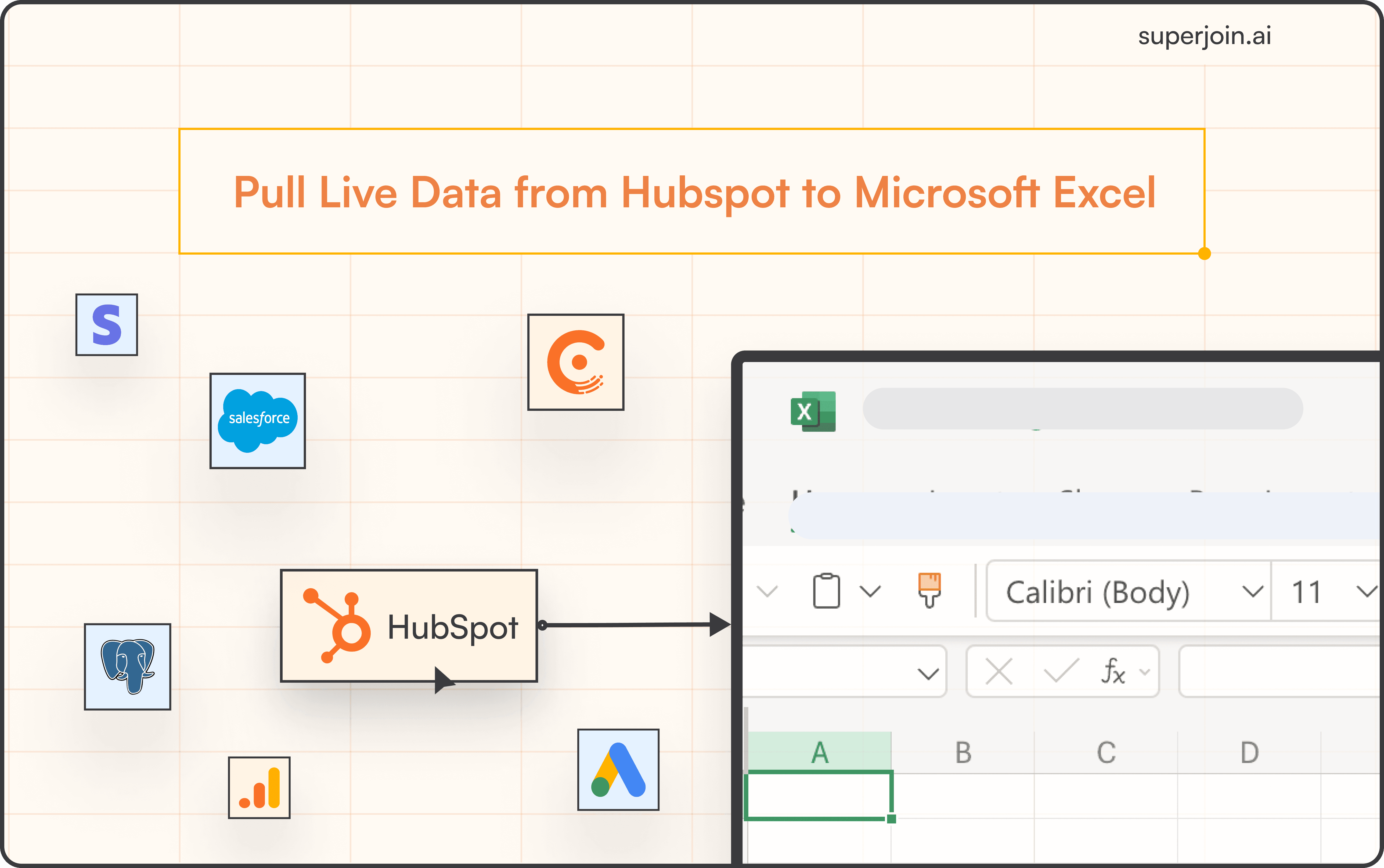HubSpot Tutorial
How to Change Lifecycle Stage in HubSpot | With 1-min Interactive Guide
Adjust lifecycle stages in HubSpot for better lead management.
Here's a quick step-by-step guide 🔝
Here's a quick step-by-step guide 🔝
Introduction
Lifecycle stages in HubSpot represent where your leads, customers, and companies are in your sales funnel. Keeping these stages updated is crucial for lead nurturing, follow-ups, and reporting. We’ve provided a step-by-step guide on how to change the lifecycle stage in HubSpot, and show how Superjoin can help streamline the process by allowing bulk updates and automatic data sync with Google Sheets.
Why Changing Lifecycle Stages Is Important
Accurate Sales Funnel Tracking: Helps you monitor where your contacts and companies are in the buyer’s journey.
Improves Lead Nurturing: Allows your sales team to engage leads more effectively based on their current stage.
Better Reporting: Ensures accurate lifecycle stage data for reporting and forecasting.
Enhanced Automation: Updates to lifecycle stages can trigger workflows, emails, and other automation, ensuring timely engagement.
How to Change Lifecycle Stage in HubSpot
Changing Lifecycle Stage for Individual Contacts or Companies
Note: Updating lifecycle stages is available on all HubSpot plans.
Steps:
Navigate to CRM > Companies: In the main navigation, go to CRM and select either Contacts or Companies, depending on the record you want to update.
Select the Contact or Company Record: Open the specific contact or company record that you want to modify.
Find the Lifecycle Stage Field: Scroll to the right in the record details to reveal the Lifecycle Stage column.
Change the Lifecycle Stage: Click the dropdown menu next to the lifecycle stage and select the new stage.
Save Changes: After selecting the new lifecycle stage, click Save to confirm the change.
Bulk Update Lifecycle Stage for Multiple Records
Steps:
Navigate to Contacts or Companies View: In the CRM, go to Contacts or Companies.
Select Multiple Records: Use the checkboxes to select the records for which you want to update the lifecycle stage.
Edit the Records: Click the Edit option from the bar above the table.
Locate the Lifecycle Stage Property: In the bulk edit view, find the Lifecycle Stage property.
Change the Lifecycle Stage: Use the dropdown menu to select the new lifecycle stage for all selected records.
Save Changes: Click the Save button to apply the updates to all the selected records.
Using Superjoin for Bulk Lifecycle Stage Updates
Superjoin allows you to manage and update lifecycle stages more efficiently by syncing your HubSpot data with Google Sheets. This is particularly useful for bulk updates and managing large datasets.
Steps:
Install Superjoin: Open Google Sheets, go to Extensions > Add-ons > Get add-ons, and search for Superjoin to install it.
Launch Superjoin: Open Superjoin by navigating to Extensions > Superjoin > Launch.
Connect HubSpot: In the Superjoin panel, click Sources, select HubSpot, and authorize the connection.
Import Contact or Company Data: Select Contacts or Companies, including the Lifecycle Stage property, and click Import to sync your data into Google Sheets.
Update Lifecycle Stages in Bulk: Use Google Sheets to easily edit lifecycle stages for multiple records at once.
Sync Back to HubSpot: Once you’ve updated the lifecycle stages, use Superjoin’s 2-way sync feature to push your changes back to HubSpot.
Advantages of Using Superjoin
Bulk Editing: Superjoin allows you to update lifecycle stages for multiple records in one go, saving time and reducing manual errors.
Automatic Data Syncs: Superjoin offers automatic data refreshes, ensuring that your lifecycle stages stay up to date on a weekly, daily, or hourly basis.
2-Way Sync Feature: Manage lifecycle stages in Google Sheets and automatically sync updates back to HubSpot, ensuring data consistency.
Superjoin makes managing lifecycle stages at scale easier, allowing for more efficient bulk updates and seamless synchronization with HubSpot.
Best Practices for Managing Lifecycle Stages
Keep Stages Clear and Consistent: Ensure that the definitions of each lifecycle stage are clear to your team to maintain consistency.
Regularly Review and Update: Periodically review lifecycle stages to ensure contacts and companies are in the appropriate stages.
Use Bulk Tools for Efficiency: For large datasets, use tools like Superjoin to streamline the bulk updating of lifecycle stages.
Trigger Workflows: Take advantage of lifecycle stage updates to trigger automated workflows that nurture leads based on their current stage.
Summary
Changing lifecycle stages in HubSpot is crucial for accurate sales funnel tracking and better lead nurturing. HubSpot’s built-in tools allow you to easily update lifecycle stages, both for individual records and in bulk. However, Superjoin offers advanced features like bulk updates and synchronization with Google Sheets, making it ideal for businesses managing large datasets or looking to automate the process of updating lifecycle stages. Try Superjoin today!
Introduction
Lifecycle stages in HubSpot represent where your leads, customers, and companies are in your sales funnel. Keeping these stages updated is crucial for lead nurturing, follow-ups, and reporting. We’ve provided a step-by-step guide on how to change the lifecycle stage in HubSpot, and show how Superjoin can help streamline the process by allowing bulk updates and automatic data sync with Google Sheets.
Why Changing Lifecycle Stages Is Important
Accurate Sales Funnel Tracking: Helps you monitor where your contacts and companies are in the buyer’s journey.
Improves Lead Nurturing: Allows your sales team to engage leads more effectively based on their current stage.
Better Reporting: Ensures accurate lifecycle stage data for reporting and forecasting.
Enhanced Automation: Updates to lifecycle stages can trigger workflows, emails, and other automation, ensuring timely engagement.
How to Change Lifecycle Stage in HubSpot
Changing Lifecycle Stage for Individual Contacts or Companies
Note: Updating lifecycle stages is available on all HubSpot plans.
Steps:
Navigate to CRM > Companies: In the main navigation, go to CRM and select either Contacts or Companies, depending on the record you want to update.
Select the Contact or Company Record: Open the specific contact or company record that you want to modify.
Find the Lifecycle Stage Field: Scroll to the right in the record details to reveal the Lifecycle Stage column.
Change the Lifecycle Stage: Click the dropdown menu next to the lifecycle stage and select the new stage.
Save Changes: After selecting the new lifecycle stage, click Save to confirm the change.
Bulk Update Lifecycle Stage for Multiple Records
Steps:
Navigate to Contacts or Companies View: In the CRM, go to Contacts or Companies.
Select Multiple Records: Use the checkboxes to select the records for which you want to update the lifecycle stage.
Edit the Records: Click the Edit option from the bar above the table.
Locate the Lifecycle Stage Property: In the bulk edit view, find the Lifecycle Stage property.
Change the Lifecycle Stage: Use the dropdown menu to select the new lifecycle stage for all selected records.
Save Changes: Click the Save button to apply the updates to all the selected records.
Using Superjoin for Bulk Lifecycle Stage Updates
Superjoin allows you to manage and update lifecycle stages more efficiently by syncing your HubSpot data with Google Sheets. This is particularly useful for bulk updates and managing large datasets.
Steps:
Install Superjoin: Open Google Sheets, go to Extensions > Add-ons > Get add-ons, and search for Superjoin to install it.
Launch Superjoin: Open Superjoin by navigating to Extensions > Superjoin > Launch.
Connect HubSpot: In the Superjoin panel, click Sources, select HubSpot, and authorize the connection.
Import Contact or Company Data: Select Contacts or Companies, including the Lifecycle Stage property, and click Import to sync your data into Google Sheets.
Update Lifecycle Stages in Bulk: Use Google Sheets to easily edit lifecycle stages for multiple records at once.
Sync Back to HubSpot: Once you’ve updated the lifecycle stages, use Superjoin’s 2-way sync feature to push your changes back to HubSpot.
Advantages of Using Superjoin
Bulk Editing: Superjoin allows you to update lifecycle stages for multiple records in one go, saving time and reducing manual errors.
Automatic Data Syncs: Superjoin offers automatic data refreshes, ensuring that your lifecycle stages stay up to date on a weekly, daily, or hourly basis.
2-Way Sync Feature: Manage lifecycle stages in Google Sheets and automatically sync updates back to HubSpot, ensuring data consistency.
Superjoin makes managing lifecycle stages at scale easier, allowing for more efficient bulk updates and seamless synchronization with HubSpot.
Best Practices for Managing Lifecycle Stages
Keep Stages Clear and Consistent: Ensure that the definitions of each lifecycle stage are clear to your team to maintain consistency.
Regularly Review and Update: Periodically review lifecycle stages to ensure contacts and companies are in the appropriate stages.
Use Bulk Tools for Efficiency: For large datasets, use tools like Superjoin to streamline the bulk updating of lifecycle stages.
Trigger Workflows: Take advantage of lifecycle stage updates to trigger automated workflows that nurture leads based on their current stage.
Summary
Changing lifecycle stages in HubSpot is crucial for accurate sales funnel tracking and better lead nurturing. HubSpot’s built-in tools allow you to easily update lifecycle stages, both for individual records and in bulk. However, Superjoin offers advanced features like bulk updates and synchronization with Google Sheets, making it ideal for businesses managing large datasets or looking to automate the process of updating lifecycle stages. Try Superjoin today!
FAQs
Can I bulk change lifecycle stages for contacts?
Can I bulk change lifecycle stages for contacts?
Can I automate lifecycle stage updates in HubSpot?
Can I automate lifecycle stage updates in HubSpot?
What happens when a lifecycle stage is changed?
What happens when a lifecycle stage is changed?
Automatic Data Pulls
Visual Data Preview
Set Alerts
other related blogs
Try it now