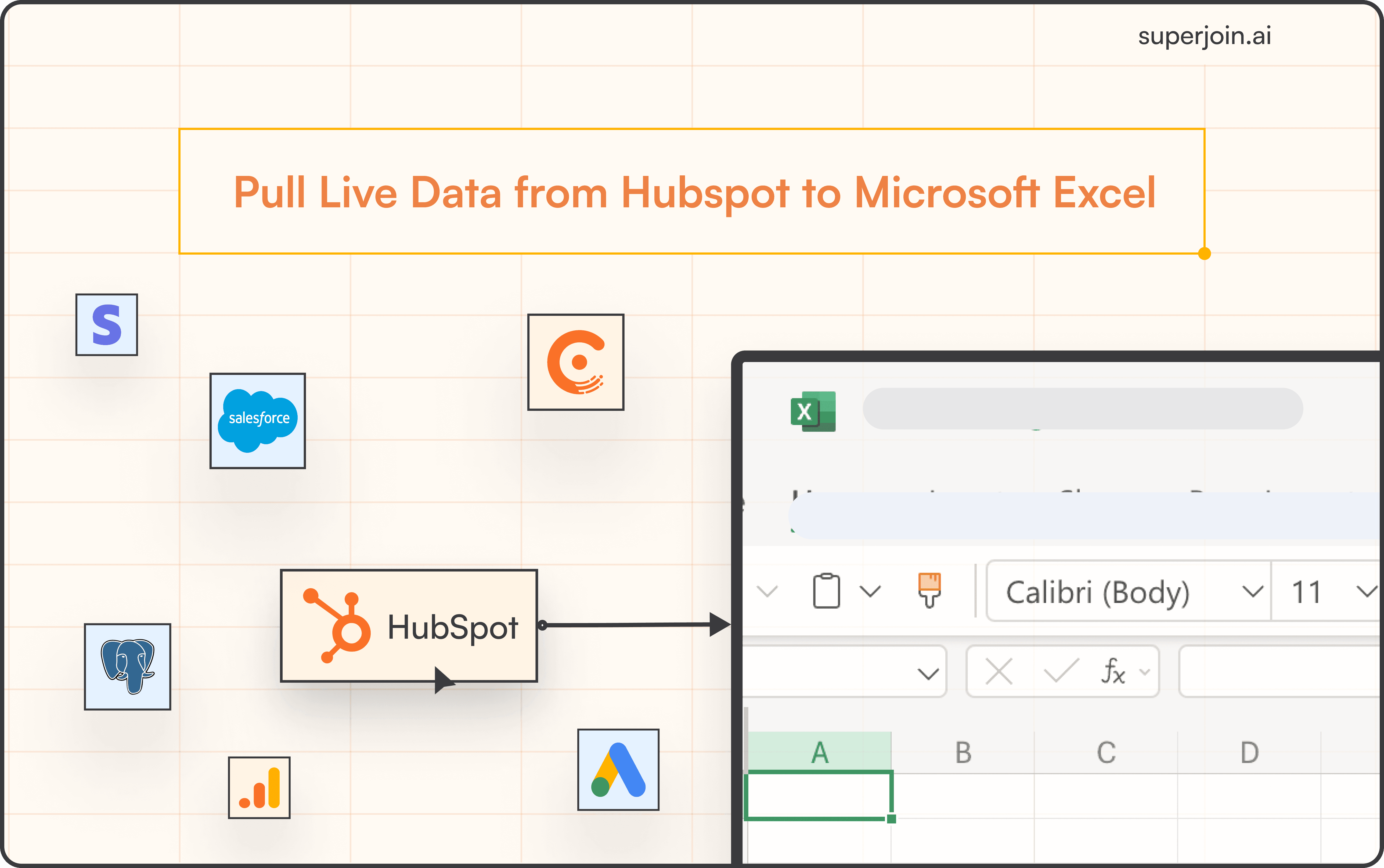Salesforce Tutorial
How to Check Field History Tracking in Salesforce?
Learn how to check Field History Tracking in Salesforce to monitor changes, track user updates, and ensure data integrity. A step-by-step guide for admins!



Field History Tracking is a vital feature in Salesforce that provides visibility into the lifecycle of field data across an organization’s Salesforce environment. This functionality allows administrators and report builders to monitor changes made to specific fields within Salesforce objects, capturing details such as the change date, the user responsible for the update, and the before-and-after values. By enabling this feature, organizations can maintain data integrity, ensure compliance, and gain valuable insights for auditing purposes.
Additionally, advanced teams like Mutiny enhance the utility of Field History Tracking by leveraging tools like Coefficient’s data snapshots. These snapshots enable tracking opportunity history, setting alerts for key changes, and maintaining visibility on targets versus actuals. This combination of tracking and enrichment ensures a streamlined approach to managing Salesforce data.
This guide walks you through how to check field history in Salesforce, implement best practices, and address common challenges, helping you unlock the full potential of Field History Tracking for your organization. Let’s get started!
Comprehensive Guide to Activating Field History Tracking
Follow these steps to enable field history tracking in Salesforce and take your data analysis to the next level.
With field history tracking activated, you can monitor changes to specific fields, such as who made the update, when it occurred, and the before-and-after values. Tools like Superoin further enhance this functionality by allowing you to export historical data into spreadsheets and automate snapshots directly within your workflow.
This streamlined approach simplifies data manipulation and analysis while empowering you with advanced visualization tools for intuitive interpretation of historical trends. By combining Salesforce's field history tracking with automation tools, you can unlock deeper insights and make more informed decisions effortlessly.
Step 1: Accessing the Setup Menu
Launch Salesforce and access the Setup Menu.

Step 2: Navigating to Object Manager and Selecting the Desired Object
Locate and open the Object Manager in the Setup Menu.

Find and select the specific object (e.g., “Accounts”) you want to enable field history tracking.

Step 3: Enabling Field History Tracking
Within the Object Manager, click on > Accounts.

Then >“Fields and Relationships” for the chosen object.

Click on “Set History Tracking” for the selected field.

After enabling history tracking, view changes in the “Account History” list on the record page.

To check and view field history in Salesforce, start by clicking the gear icon and selecting Setup. Navigate to Objects and Fields and choose Object Manager. From there, select the object you want to enable field history tracking for, such as Transactions.
Once inside the object settings, go to the left sidebar and click on Fields & Relationships to proceed.

Creating a Historical Trends Report Using Field History Data
Although Salesforce does offer a simple Historical Trending report type, there are several key limitations.
Salesforce retains historical data for only the current month and the previous three months.
Each Historical Trend Report can include a maximum of 11 fields.
Formula fields are not supported in Historical Trend Reports.
The Summary report format is not available for Historical Trend Reports.
The Report Wizard cannot be used; Historical Trend Reports must be created using the Report Builder.
These limitations can pose challenges for conducting thorough analyses directly within Salesforce.
To navigate these blockers and build flexibly, you can use a tool like Superjoin.
Best Practices for Field History Tracking
Here are some easy-to-understand tips and tricks for making the most of field history tracking in Salesforce.
Plan Ahead - Before enabling field history tracking, carefully evaluate which fields are essential to monitor. Tracking too many fields can lead to system slowdowns and increased data storage usage. Leveraging tools like Superjoin can provide predictive insights by analyzing historical trends, helping you prioritize the most impactful fields for tracking while aligning with your business goals.
Be Selective - Focus on tracking critical fields that directly influence your business operations. Avoid tracking unnecessary fields to prevent clutter in your history records and maintain a streamlined setup.
Watch Data Storage - Field history tracking consumes data storage space. Regularly monitor your storage capacity and consider archiving or deleting outdated history records to optimize usage.
Write It Down - Document the fields you are tracking, the reasons for tracking them, and their business impact. This record will serve as a valuable reference for future administrators and developers, ensuring consistency in decision-making.
Check Regularly - Periodically review the tracked field history to ensure it aligns with your needs. This proactive approach helps identify errors or unexpected changes in the history records, maintaining data accuracy and relevance.
Common Challenges and Troubleshooting
Manage Data Volume - Field history tracking can generate a significant amount of data over time. To handle large datasets effectively, consider strategies like archiving old records or utilizing tools to manage data efficiently. Integrating Superjoin with Salesforce allows you to export historical data into spreadsheets for advanced analysis, uncovering patterns and insights that support strategic data management.
Think About Performance - Monitor how field history tracking impacts system performance, especially when dealing with high transaction volumes. To maintain smooth user experiences, consider performing background tasks to minimize disruptions during peak activity.
Find Changes Easily - When troubleshooting issues or investigating changes, use the Salesforce Setup Audit Trail alongside field history tracking. Tools like Superjoin simplify change tracking by consolidating field history data into a single spreadsheet, making it easier to trace modifications across fields and users while streamlining the overall tracking process.
Use Reports - Custom reports based on field history data are invaluable for identifying trends and resolving issues. These reports enable better problem-solving and more informed decision-making by providing clear visibility into historical changes.
Teach Users - Educate your team about field history tracking and its implications. Ensuring users understand that their actions are recorded fosters accountability and encourages responsible behavior within the Salesforce environment.
Conclusion
Field history tracking in Salesforce ensures data is accurate and keeps an audit trail of changes that occur. By leveraging Superjoin, you can extend these capabilities, enhancing your ability to analyze and visualize Salesforce data in a more accessible and powerful way.
Say Goodbye to Tedious Data Exports! 🚀
Are you tired of the hassle of manually moving data from various tools into Excel? Superjoin has a solution for you.
Superjoin is a Excel add-in that automatically connects your favourite SaaS tools to your spreadsheets. It pulls data directly into Excel, allowing you to create reports that update themselves without any manual work on your part.
Bid farewell to tedious exports and repetitive tasks. With Superjoin, you can add one additional day to your week. Try Superjoin for free or schedule a demo.
Field History Tracking is a vital feature in Salesforce that provides visibility into the lifecycle of field data across an organization’s Salesforce environment. This functionality allows administrators and report builders to monitor changes made to specific fields within Salesforce objects, capturing details such as the change date, the user responsible for the update, and the before-and-after values. By enabling this feature, organizations can maintain data integrity, ensure compliance, and gain valuable insights for auditing purposes.
Additionally, advanced teams like Mutiny enhance the utility of Field History Tracking by leveraging tools like Coefficient’s data snapshots. These snapshots enable tracking opportunity history, setting alerts for key changes, and maintaining visibility on targets versus actuals. This combination of tracking and enrichment ensures a streamlined approach to managing Salesforce data.
This guide walks you through how to check field history in Salesforce, implement best practices, and address common challenges, helping you unlock the full potential of Field History Tracking for your organization. Let’s get started!
Comprehensive Guide to Activating Field History Tracking
Follow these steps to enable field history tracking in Salesforce and take your data analysis to the next level.
With field history tracking activated, you can monitor changes to specific fields, such as who made the update, when it occurred, and the before-and-after values. Tools like Superoin further enhance this functionality by allowing you to export historical data into spreadsheets and automate snapshots directly within your workflow.
This streamlined approach simplifies data manipulation and analysis while empowering you with advanced visualization tools for intuitive interpretation of historical trends. By combining Salesforce's field history tracking with automation tools, you can unlock deeper insights and make more informed decisions effortlessly.
Step 1: Accessing the Setup Menu
Launch Salesforce and access the Setup Menu.

Step 2: Navigating to Object Manager and Selecting the Desired Object
Locate and open the Object Manager in the Setup Menu.

Find and select the specific object (e.g., “Accounts”) you want to enable field history tracking.

Step 3: Enabling Field History Tracking
Within the Object Manager, click on > Accounts.

Then >“Fields and Relationships” for the chosen object.

Click on “Set History Tracking” for the selected field.

After enabling history tracking, view changes in the “Account History” list on the record page.

To check and view field history in Salesforce, start by clicking the gear icon and selecting Setup. Navigate to Objects and Fields and choose Object Manager. From there, select the object you want to enable field history tracking for, such as Transactions.
Once inside the object settings, go to the left sidebar and click on Fields & Relationships to proceed.

Creating a Historical Trends Report Using Field History Data
Although Salesforce does offer a simple Historical Trending report type, there are several key limitations.
Salesforce retains historical data for only the current month and the previous three months.
Each Historical Trend Report can include a maximum of 11 fields.
Formula fields are not supported in Historical Trend Reports.
The Summary report format is not available for Historical Trend Reports.
The Report Wizard cannot be used; Historical Trend Reports must be created using the Report Builder.
These limitations can pose challenges for conducting thorough analyses directly within Salesforce.
To navigate these blockers and build flexibly, you can use a tool like Superjoin.
Best Practices for Field History Tracking
Here are some easy-to-understand tips and tricks for making the most of field history tracking in Salesforce.
Plan Ahead - Before enabling field history tracking, carefully evaluate which fields are essential to monitor. Tracking too many fields can lead to system slowdowns and increased data storage usage. Leveraging tools like Superjoin can provide predictive insights by analyzing historical trends, helping you prioritize the most impactful fields for tracking while aligning with your business goals.
Be Selective - Focus on tracking critical fields that directly influence your business operations. Avoid tracking unnecessary fields to prevent clutter in your history records and maintain a streamlined setup.
Watch Data Storage - Field history tracking consumes data storage space. Regularly monitor your storage capacity and consider archiving or deleting outdated history records to optimize usage.
Write It Down - Document the fields you are tracking, the reasons for tracking them, and their business impact. This record will serve as a valuable reference for future administrators and developers, ensuring consistency in decision-making.
Check Regularly - Periodically review the tracked field history to ensure it aligns with your needs. This proactive approach helps identify errors or unexpected changes in the history records, maintaining data accuracy and relevance.
Common Challenges and Troubleshooting
Manage Data Volume - Field history tracking can generate a significant amount of data over time. To handle large datasets effectively, consider strategies like archiving old records or utilizing tools to manage data efficiently. Integrating Superjoin with Salesforce allows you to export historical data into spreadsheets for advanced analysis, uncovering patterns and insights that support strategic data management.
Think About Performance - Monitor how field history tracking impacts system performance, especially when dealing with high transaction volumes. To maintain smooth user experiences, consider performing background tasks to minimize disruptions during peak activity.
Find Changes Easily - When troubleshooting issues or investigating changes, use the Salesforce Setup Audit Trail alongside field history tracking. Tools like Superjoin simplify change tracking by consolidating field history data into a single spreadsheet, making it easier to trace modifications across fields and users while streamlining the overall tracking process.
Use Reports - Custom reports based on field history data are invaluable for identifying trends and resolving issues. These reports enable better problem-solving and more informed decision-making by providing clear visibility into historical changes.
Teach Users - Educate your team about field history tracking and its implications. Ensuring users understand that their actions are recorded fosters accountability and encourages responsible behavior within the Salesforce environment.
Conclusion
Field history tracking in Salesforce ensures data is accurate and keeps an audit trail of changes that occur. By leveraging Superjoin, you can extend these capabilities, enhancing your ability to analyze and visualize Salesforce data in a more accessible and powerful way.
Say Goodbye to Tedious Data Exports! 🚀
Are you tired of the hassle of manually moving data from various tools into Excel? Superjoin has a solution for you.
Superjoin is a Excel add-in that automatically connects your favourite SaaS tools to your spreadsheets. It pulls data directly into Excel, allowing you to create reports that update themselves without any manual work on your part.
Bid farewell to tedious exports and repetitive tasks. With Superjoin, you can add one additional day to your week. Try Superjoin for free or schedule a demo.
FAQs
What is Field History Tracking in Salesforce?
What is Field History Tracking in Salesforce?
How long does Salesforce retain field history data?
How long does Salesforce retain field history data?
How can I enable Field History Tracking for an object?
How can I enable Field History Tracking for an object?
Automatic Data Pulls
Visual Data Preview
Set Alerts
other related blogs
Try it now