
Exporting data from Chargebee to Microsoft Excel can be challenging due to the complexities and disorganization often associated with Chargebee exports. However, this blog outlines the simplest and fastest methods to accomplish this task.
Chargebee is a crucial platform for subscription billing and revenue management, facilitating processes such as subscription billing, payments, invoicing, and customer management for businesses.
Despite Chargebee's built-in reporting and analytics features, many users prefer to export their data to Excel for enhanced data analysis and visualization capabilities. Microsoft Excel provides exceptional flexibility, customization options, and seamless integration with other Microsoft services.
Let’s examine various methods for establishing this connection and highlight the advantages of each approach.
Best Methods to Integrate Chargebee with Excel
1. Using Superjoin - Recommended for quick integration and automated data imports, and to work with historical data.
2. Using Zapier - Recommended for building multi-step workflow with extremely small data workflows.
Method 1 - Using Superjoin
Unlike Zapier, which demands technical expertise and incurs high setup costs, Superjoin offers a swift and hassle-free approach to connect Chargebee with Excel, without any assistance.
Step-by-Step Guide: Integrating Chargebee with Excel Using Superjoin
Step 1: Open this link, click on Get it now.

Step 2: Once installed, click on Open in Excel or Try using it online (for Excel online).
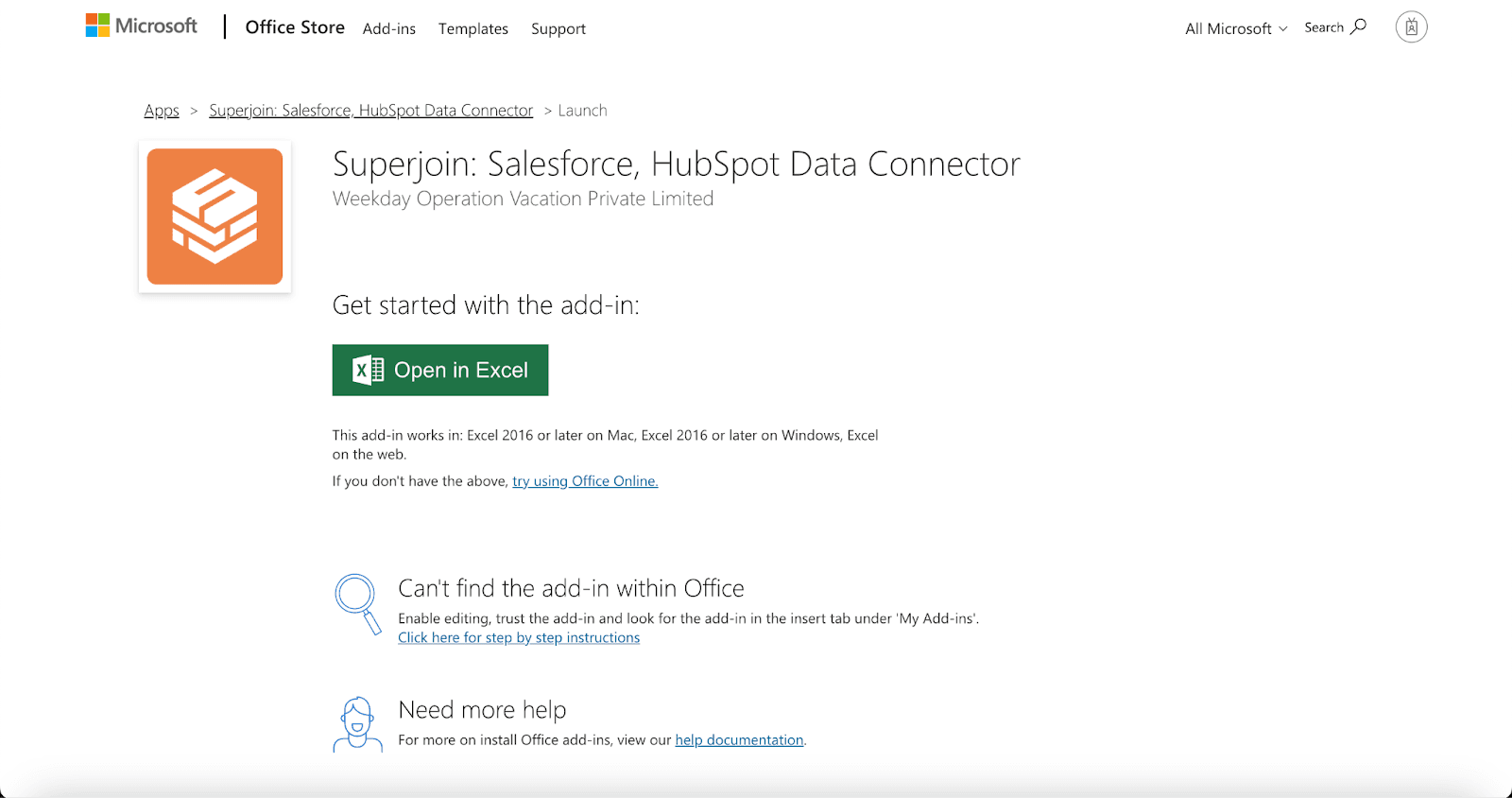
Step 3: Launch Superjoin by opening the add-in and clicking on Open Sidebar. Login with your Microsoft account to start using Superjoin.

Step 4: Click on Sources and select Chargebee from the list of available Connections.

Enter your Chargebee Site name and Read-only API Key. If you don’t know where to find your Chargebee Site Name and API key, Check out the FAQs at the end of the blog.
Click on Connect and viola you have established a seamless connection between your Chargebee account and Excel.

Step 5: Choose the desired data objects, such as Subscription data.

Step 6: With a single click on the Import button, effortlessly import clean, organized data from Chargebee into your Excel.


This way, you can easily update Chargebee data in Excel without having to do it manually. This ensures that the data stays up-to-date with minimal effort.
Why Choose Superjoin?
Superjoin's integration with Chargebee allows for a direct connection to Microsoft Excel, meticulously organizing data points for easy access in a familiar format.
Data Preview: Import only the data you need with the Data Preview feature. Eliminate the hassle of dealing with CSVs that contain hundreds of unnecessary columns. You can preview your import before it reaches your spreadsheet, customize columns effortlessly, and refine your data during the preview using sorting and filtering options.
Leverage Excel Advantages: By importing Chargebee data into Microsoft Excel, you can take advantage of collaborative data analysis, powerful visualization tools, and seamless integration with other Microsoft services.
Automated Data Refresh: Keep your Excel sheets synchronized with Chargebee effortlessly through one-click or scheduled refreshes, ensuring real-time updates without any manual effort.
Method 2 - Using Zapier
Zapier facilitates data transfer from Chargebee Billing to Excel through automated workflows also known as Zaps.
Configuring a Zap entails
Step 1 - Authentication and App Selection:
Authenticate your Chargebee and Excel accounts within Zapier. Specify Chargebee as the triggering application and Excel as the action application.
Step 2 - Defining Triggers and Actions:
Define trigger events, such as New Customer creation in Chargebee, and corresponding actions to update data in Excel accordingly.
Step 3 - Testing and Optimization:
Click on Continue and thoroughly test configured Zaps to ensure seamless functionality. Zapier offers comprehensive documentation and support for troubleshooting and workflow optimization.

Pros of using Zapier
Seamless Integration: Setting up Chargebee to Excel integration requires no coding and is user-friendly.
Accessibility: Non-technical users can effortlessly configure and test automated workflows, catering to a broad user base.
Cons of Using Zapier
Lack of historical data: Zapier works on an IFTTT model and is essentially a workflow builder. Since Zapier works on triggers, it doesn’t allow you to import historical data from Zapier.
Time-Consuming Setup: Configuring automated workflows demands time and effort in defining specific data to pull from Chargebee to Excel.
Vulnerability to Errors: Zapier's Excel trigger may encounter issues with spreadsheet alterations, potentially disrupting workflow continuity.
Conclusion
In conclusion, Superjoin emerges as the preferred solution for integrating Chargebee with Excel, offering accessibility, security, and efficiency without coding complexities. While Zap workflows entail cost escalations, Superjoin ensures robust and user-friendly data handling capabilities.
Say Goodbye to Tedious Data Exports! 🚀
Are you tired of spending hours manually exporting CSVs from different tools and importing them into Microsoft Excel?
Superjoin is a data connector for Microsoft Excel & Google Sheets that connects your favorite SaaS tools to Microsoft Excel automatically. You can get data from these platforms into Microsoft Excel automatically to build reports that update automatically.
Bid farewell to tedious exports and repetitive tasks. With Superjoin, you can add one additional day to your week. Try Superjoin for free or schedule a demo.


