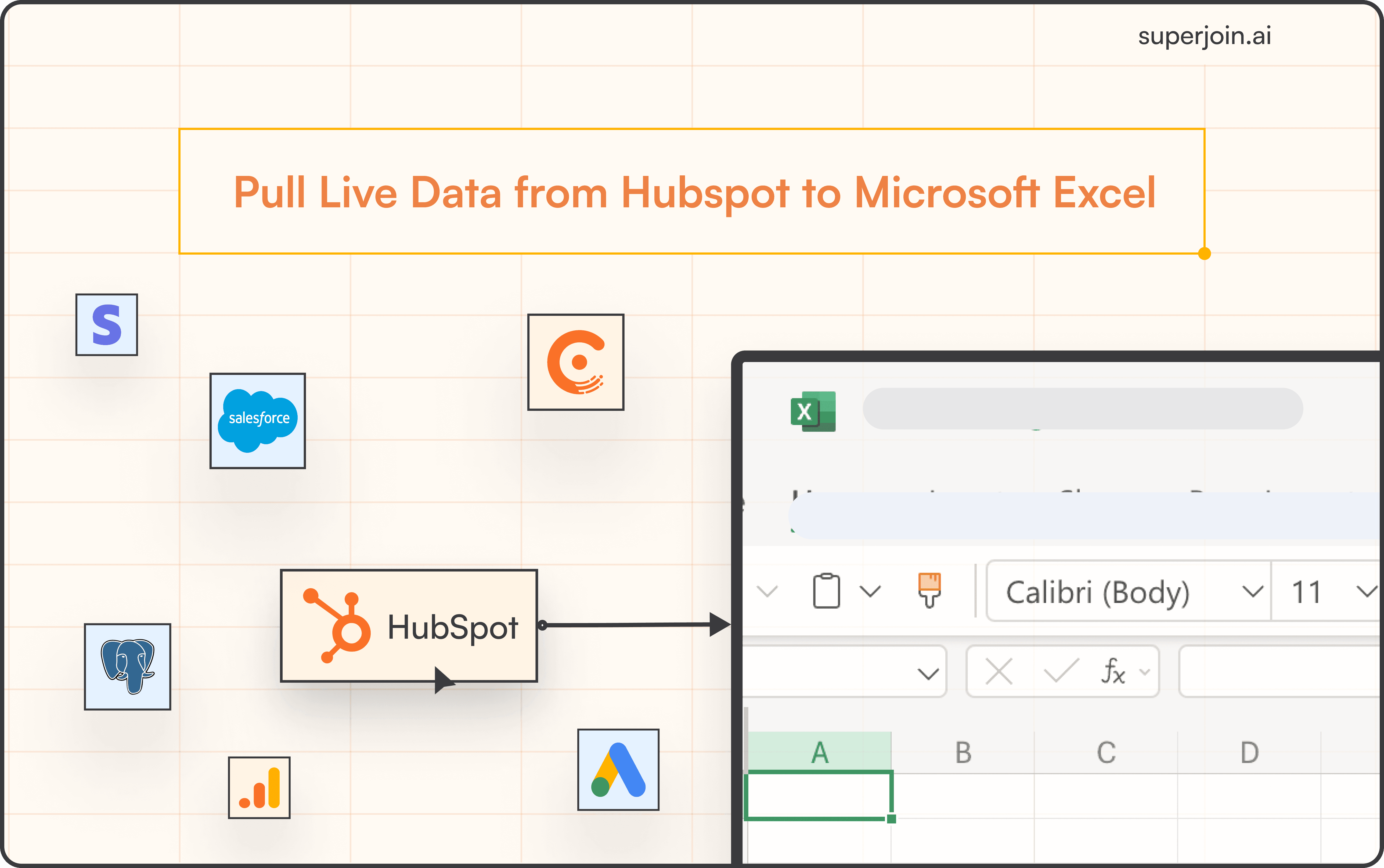Freshsales is a robust CRM tool designed to help businesses efficiently manage customer relationships and streamline sales processes. Integrating Freshsales with Microsoft Excel allows for easy access to real-time sales data and customer information directly within your spreadsheets.
This integration automates data transfers, minimizes manual entry errors, and enhances data analysis capabilities. Superjoin facilitates this integration process, enabling users to effortlessly extract data from Freshsales into Microsoft Excel, ensuring that the most current information is always readily available.
This blog will compare various connection methods, emphasizing why Superjoin is frequently the preferred choice for many users.
Best Ways to Connect Freshsales to Excel
Method 1: Using Superjoin
Superjoin provides the fastest and easiest way to connect Freshsales to Excel without any technical know-how or complex setup processes. Here’s how it works:
Step 1: Open this link, click on Get it now.

Step 2: Once installed, click on Open in Excel or Try using it online (for Excel online).
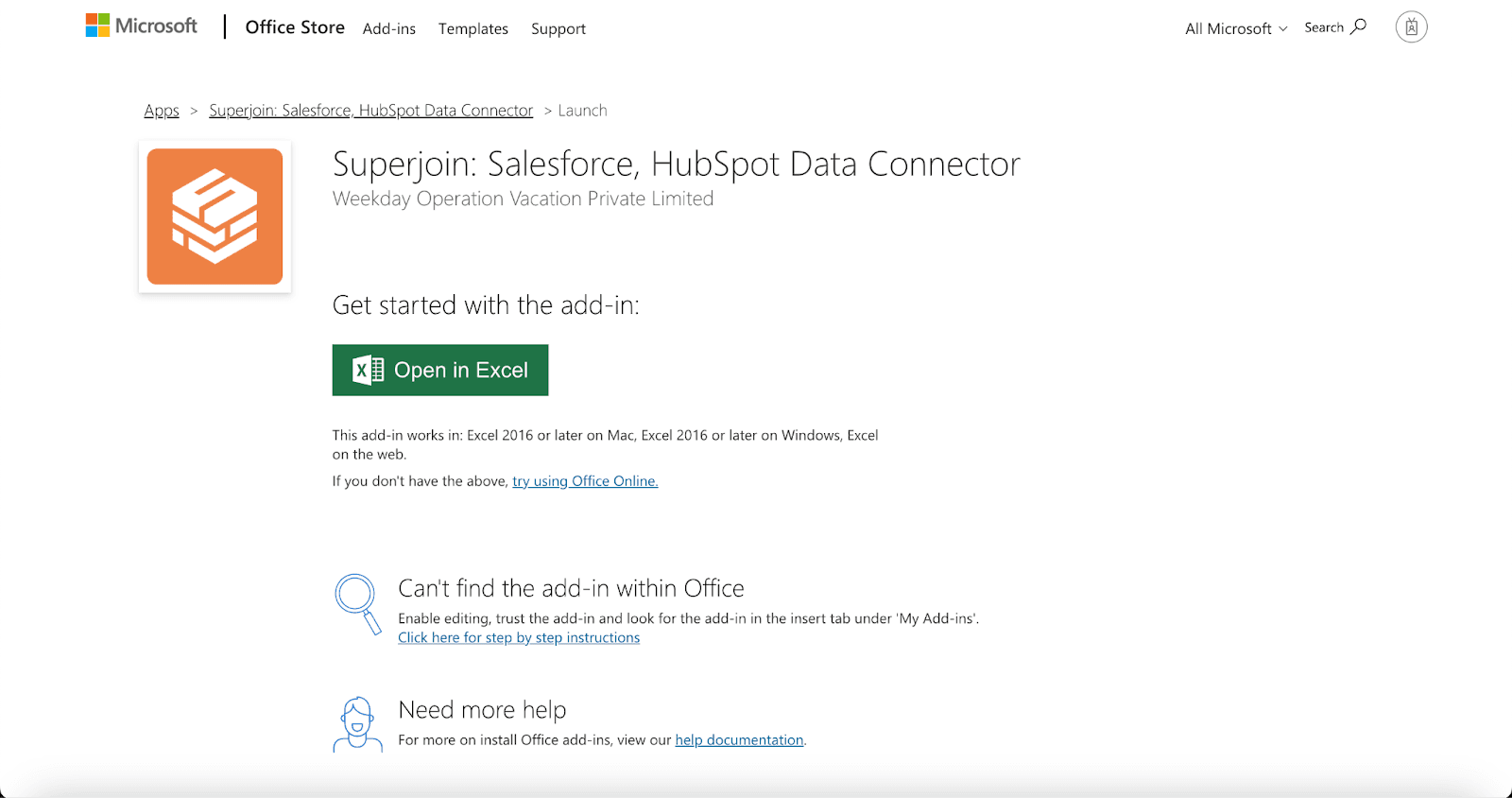
Step 3: Launch Superjoin by opening the add-in and clicking on Open Sidebar. Login with your Microsoft account to start using Superjoin.

Step 4: From Sources, select Freshsales from the list.

Step 5: After selecting Freshsales, authorize Superjoin to access your account by entering your API Token and Start Date.

Step 6: After authorization, you'll see a list of your Freshsales properties in the Data Preview Window.
Choose your property and view, then click "Import" to bring the data into Excel.


Voila, you've successfully imported your Freshsales data to Excel using Superjoin!
It is particularly suitable for users looking for a Freshsales to Excel free tool, as Superjoin offers a free tier.
Method 2: Using Zapier
Third-party automation tools like Zapier can also be used to sync Freshsales with Excel. Zapier allows you to create Zaps (automated workflows) that can transfer data between the two services.
Steps:
Sign up for a Zapier account and create a new Zap.

Select Freshsales as the trigger app and set up the trigger (e.g., new contact in Freshsales).
Choose Excel as the action app and configure the action (e.g., create a new row in Excel).

Test and turn on the Zap.
Why Choose Superjoin?
In comparison to other methods, Superjoin stands out for several reasons:
User-Friendly: Superjoin’s intuitive interface makes it easy to connect Freshsales to Excel, even for non-technical users.
Time-Saving: It streamlines data imports without the need for complex configurations or manual effort.
Automated Updates: Keeps your Excel data current with automatic imports.
Versatile: Supports multiple data sources, providing flexibility beyond just SQL Server.
Conclusion
For users looking for a simple, efficient, and integrated solution to connect Freshsales with Excel, Superjoin is a superior choice. It minimizes the need for technical expertise and automates the data import process, allowing you to focus on deriving insights rather than managing data imports.
Say Goodbye to Tedious Data Exports! 🚀
Are you tired of spending hours manually exporting CSVs from different tools and importing them into Microsoft Excel?
Superjoin is a data connector for Microsoft Excel & Google Sheets that connects your favorite SaaS tools to Microsoft Excel automatically. You can get data from these platforms into Microsoft Excel automatically to build reports that update automatically.
Bid farewell to tedious exports and repetitive tasks. With Superjoin, you can add one additional day to your week. Try Superjoin for free or schedule a demo.
FAQs
How do I find my Freshsales API key?
Can I import data from multiple Freshsales accounts into one Excel?
How often can I schedule data updates?
Automatic Data Pulls
Visual Data Preview
Set Alerts
other related blogs