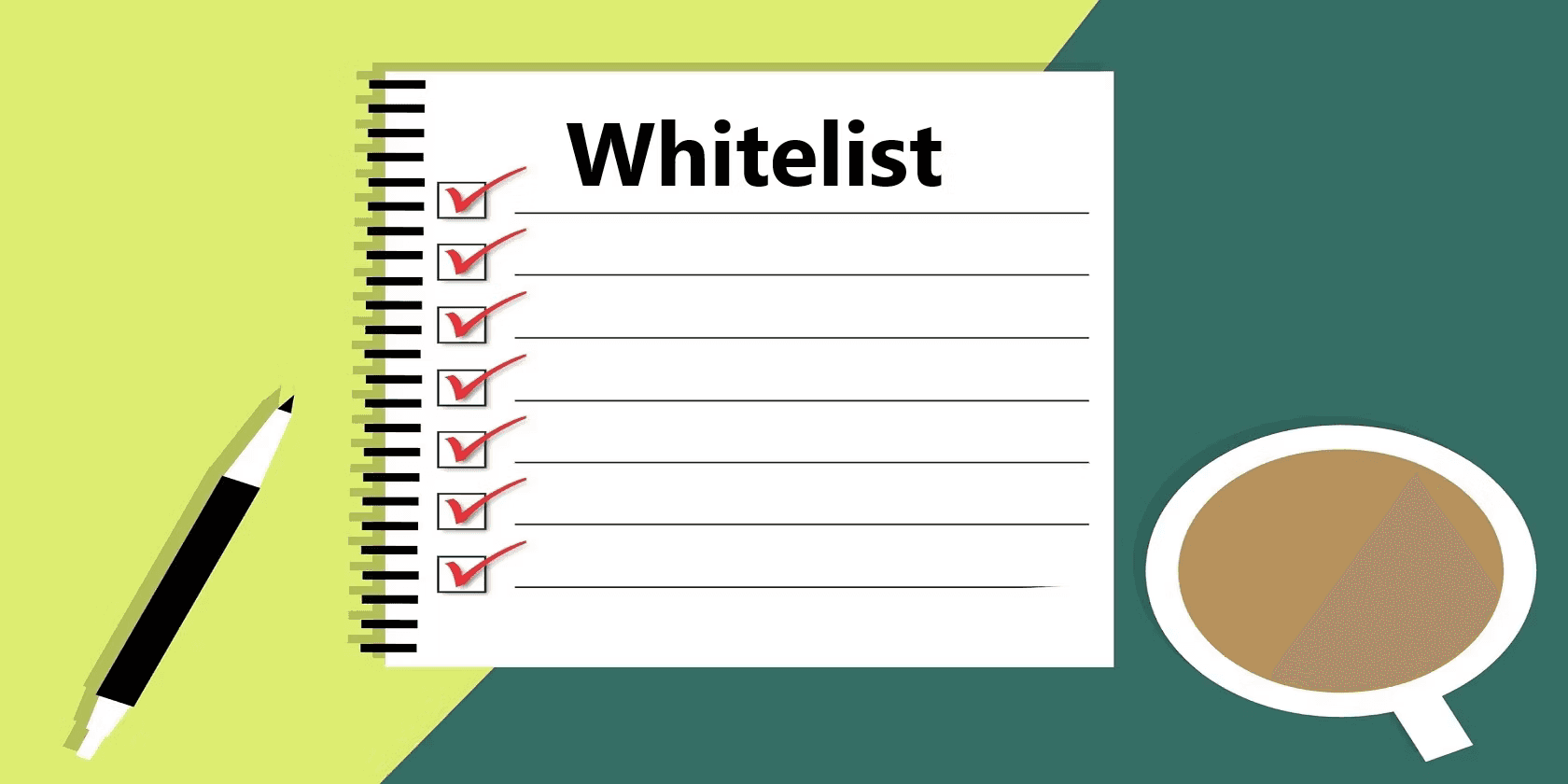HubSpot Tutorial
How to Connect Intercom to HubSpot: 1-Min Interactive Guide
Sync conversations, improve customer support, and align messaging with your CRM for better results.
Here's a quick step-by-step guide 🔝
Here's a quick step-by-step guide 🔝
Integrate Intercom with HubSpot to enhance your customer interactions and CRM capabilities. Learn how to seamlessly sync your customer support and engagement data.
Why Connect Intercom to HubSpot?
Connecting Intercom with HubSpot allows you to:
Sync Customer Data: Automatically update HubSpot with information from Intercom conversations, ensuring your CRM is always up-to-date.
Improve Customer Insights: Combine support interactions with CRM data for a holistic view of your customers.
Enhance Automation: Set up workflows in HubSpot based on customer interactions in Intercom, such as follow-ups or personalized messages.
Integrating these platforms helps streamline your customer support and CRM operations, leading to better customer relationships and improved business efficiency.
Method 1: Connecting Intercom to HubSpot Using Superjoin
Step-by-Step Guide:
Install Superjoin on Google Sheets
Open Google Sheets and navigate to the Extensions tab. Select Add-ons > Get add-ons.
Search for Superjoin in the Google Workspace Marketplace, install it, and grant necessary permissions.
Launch Superjoin from Extensions > Superjoin > Launch.
Alternatively, install Superjoin on Microsoft Excel
Open this link, click on Get it now.

Once installed, click on Open in Excel or Try using it online (for Excel online).
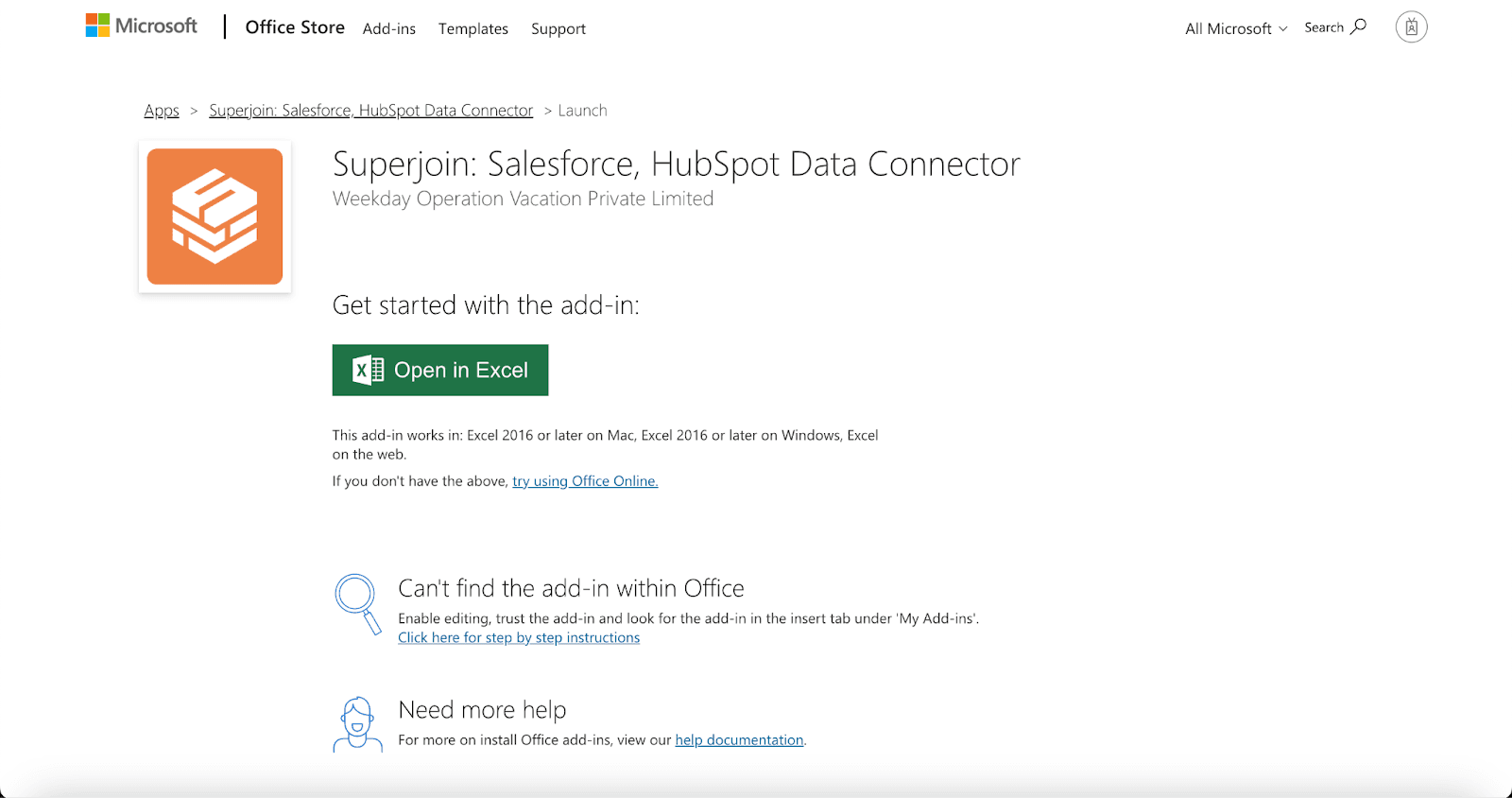
Launch Superjoin by opening the add-in and clicking on Open Sidebar. Login with your Microsoft account to start using Superjoin.

Connect and Import Data from Intercom
In the Superjoin sidebar, select Sources and choose Intercom.
Authenticate your Intercom account by following the prompts.
Choose the data you want to import, such as customer interactions, messages, or user profiles. Configure any necessary filters and click Import. Your Intercom data will populate in Google Sheets.
Export Data to HubSpot
In the Superjoin sidebar, navigate to sources, choose Hubspot as your source — click Export
Choose the sheet and header row containing the data to export.
Select the HubSpot Object (e.g., Contacts, Deals) and the type of action: Update, Insert or Delete
Map the fields from Google Sheets to corresponding fields in HubSpot. Superjoin will auto-map fields or allow you to map them manually.
Complete the export to sync your Intercom data with HubSpot.
Benefits of Using Superjoin for Intercom-HubSpot Integration
Superjoin offers several advantages for syncing Intercom and HubSpot:
No Coding Required: Integrate Intercom with HubSpot without any technical expertise.
Customizable Data Import/Export: Choose precisely which data to import from Intercom and how to map it to HubSpot.
Smooth Data Flow: Utilize Google Sheets as an intermediary for accurate and efficient data transfer.
Real-Time Updates: Keep HubSpot updated with the latest data from Intercom.
Superjoin simplifies the integration process, making it easy to manage and sync your Intercom and HubSpot data.
Method 2: Using HubSpot’s Integration Marketplace
HubSpot offers a native integration with Intercom through its App Marketplace.
Step-by-Step Guide:
Visit HubSpot Marketplace
Log in to your HubSpot account and go to the App Marketplace.
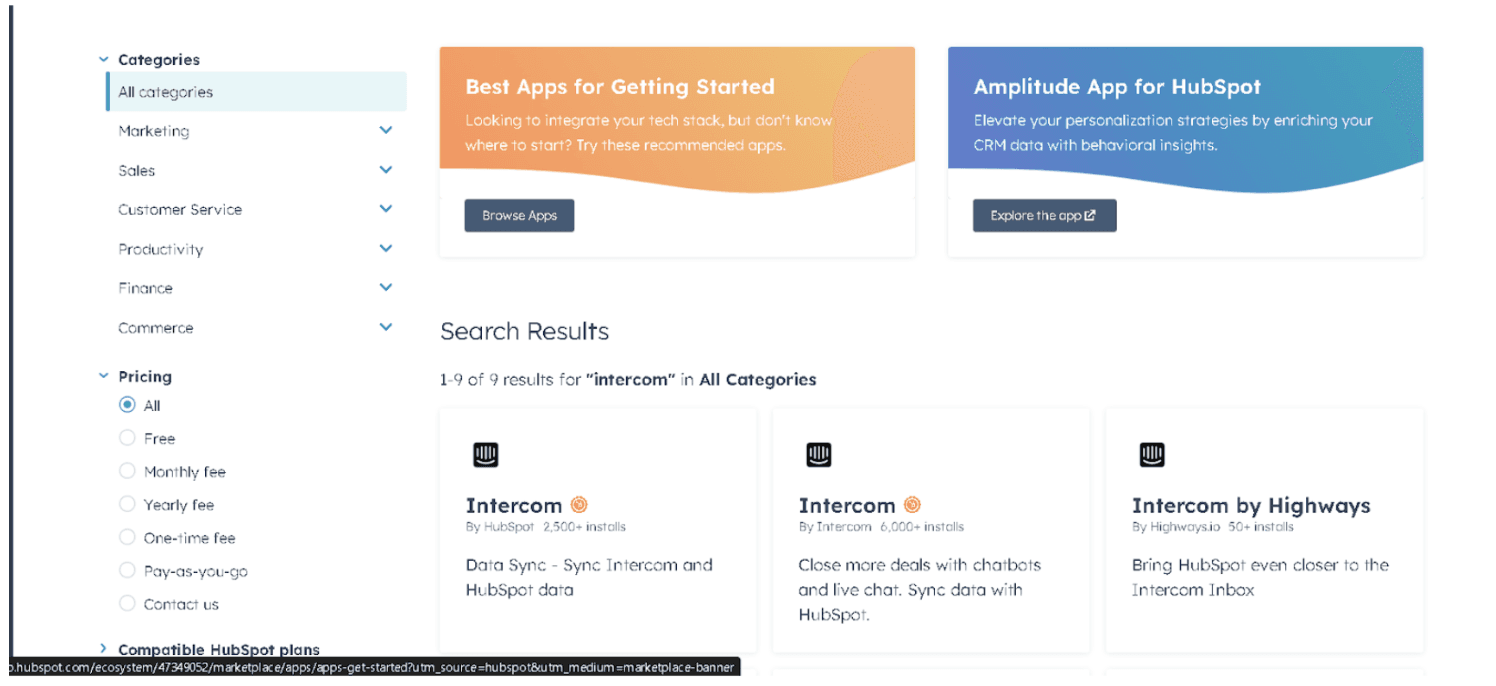
Search for Intercom Integration
Search for Intercom in the marketplace and select the official integration app.
Install and Configure
Follow the installation instructions to connect your Intercom and HubSpot accounts.
Configure the integration settings, such as which data to sync and how to handle updates.
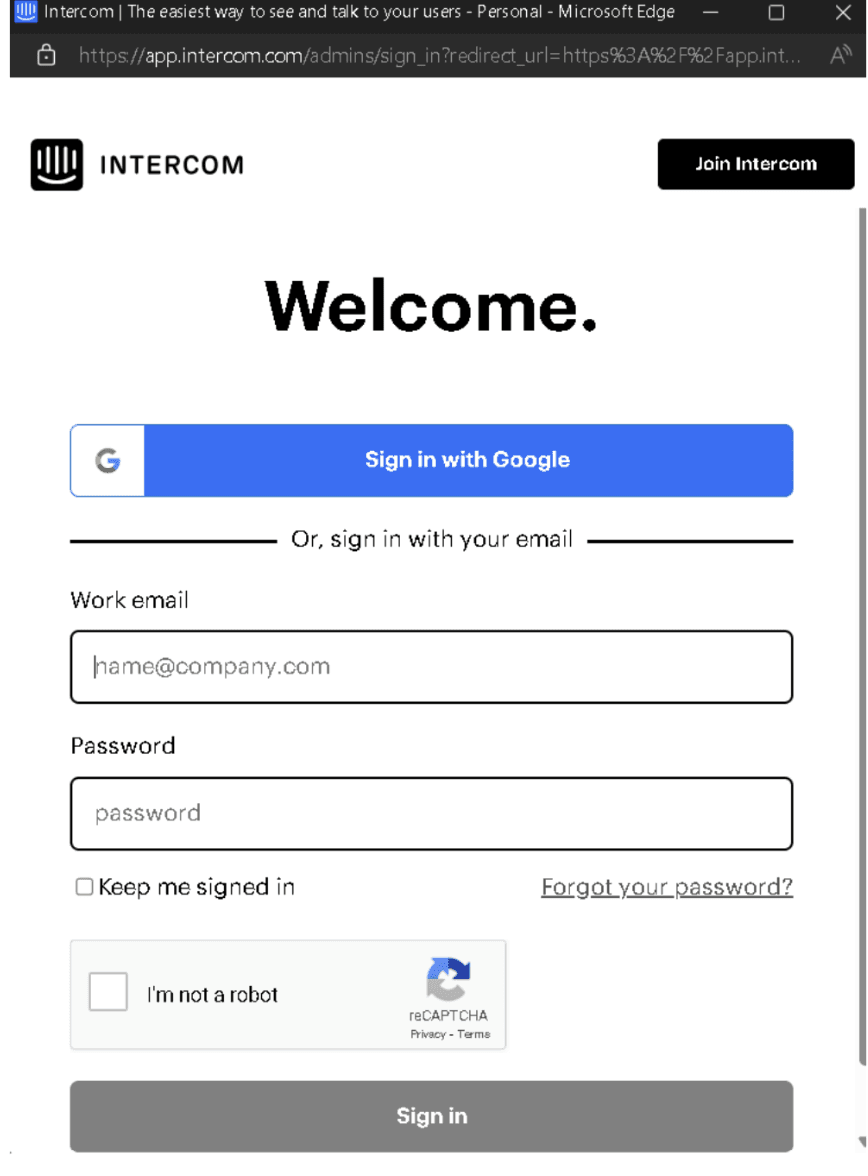
Pros:
Native Integration: Direct connection supported by HubSpot.
Ease of Use: Simple setup and configuration through HubSpot’s interface.
Automatic Updates: Seamless data syncing with minimal manual intervention.
Cons:
Limited Customization: Fewer options for advanced configurations.
Dependence on HubSpot: Relying on HubSpot’s integration capabilities.
Method 3: Using Zapier to Connect Intercom to HubSpot
Zapier is an automation tool that connects different platforms by creating "Zaps".
Step-by-Step Guide:
Create a Zapier Account
Sign up at Zapier.com if you don’t have an account.
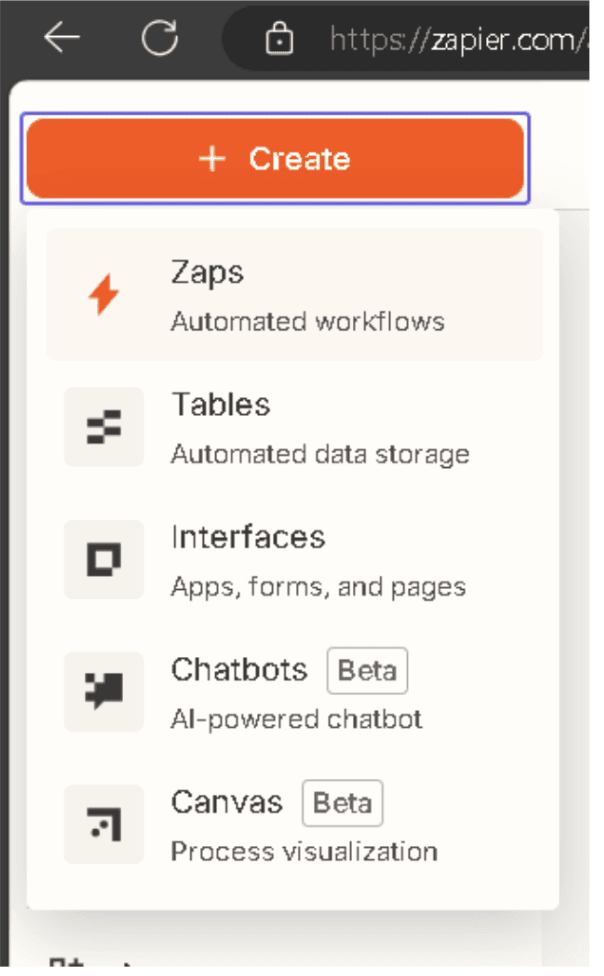
Create a New Zap
Click Create Zap in the Zapier dashboard. For the trigger app, search for and select Intercom.
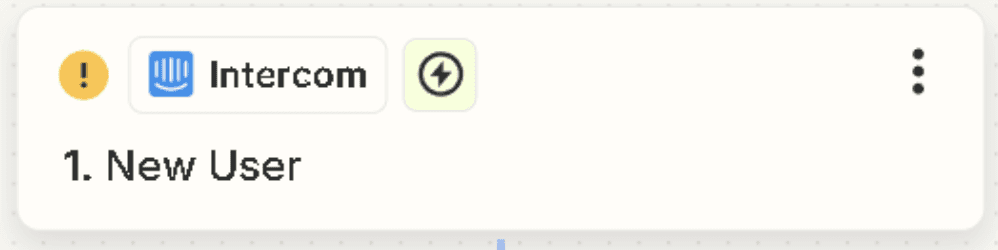
Set the Trigger
Choose a trigger event, such as New Conversation or New User in Intercom.
Authenticate your Intercom account and configure the trigger.
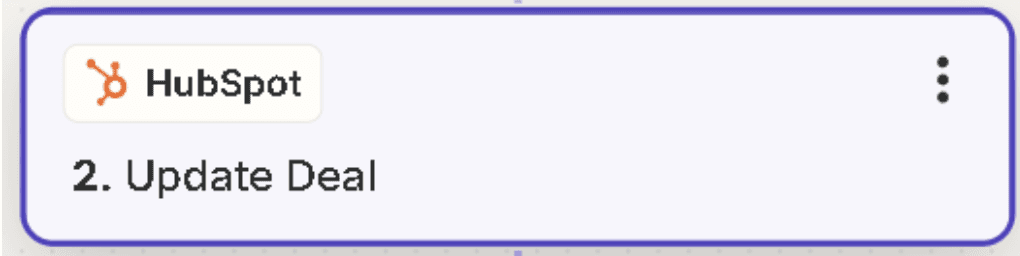
Set the Action in HubSpot
For the action app, search for and select HubSpot.
Choose the action event, such as Create Contact or Update Deal.
Authenticate your HubSpot account and configure the action.
Test and Publish
Test the Zap to ensure it’s working correctly.
Activate the Zap to start syncing data between Intercom and HubSpot.
Pros:
Automated Workflow: Saves time by automating data transfer between platforms.
Customizable: Select specific data to sync and configure triggers and actions.
No Coding Required: Easy setup without technical expertise.
Cons:
Limited Features: May not offer deep customization compared to native integrations.
Cost: Pricing can increase with more Zaps and usage.
Sync Delay: Data synchronization may not be instantaneous.
Conclusion
Connecting Intercom with HubSpot can significantly enhance your customer support and CRM workflows. Whether you use Superjoin, HubSpot’s native integration, or Zapier, syncing these platforms helps you:
Sync customer interactions and data
Improve customer insights and reporting
Automate workflows and streamline processes
Start integrating today to make the most of your Intercom and HubSpot data!
Integrate Intercom with HubSpot to enhance your customer interactions and CRM capabilities. Learn how to seamlessly sync your customer support and engagement data.
Why Connect Intercom to HubSpot?
Connecting Intercom with HubSpot allows you to:
Sync Customer Data: Automatically update HubSpot with information from Intercom conversations, ensuring your CRM is always up-to-date.
Improve Customer Insights: Combine support interactions with CRM data for a holistic view of your customers.
Enhance Automation: Set up workflows in HubSpot based on customer interactions in Intercom, such as follow-ups or personalized messages.
Integrating these platforms helps streamline your customer support and CRM operations, leading to better customer relationships and improved business efficiency.
Method 1: Connecting Intercom to HubSpot Using Superjoin
Step-by-Step Guide:
Install Superjoin on Google Sheets
Open Google Sheets and navigate to the Extensions tab. Select Add-ons > Get add-ons.
Search for Superjoin in the Google Workspace Marketplace, install it, and grant necessary permissions.
Launch Superjoin from Extensions > Superjoin > Launch.
Alternatively, install Superjoin on Microsoft Excel
Open this link, click on Get it now.

Once installed, click on Open in Excel or Try using it online (for Excel online).
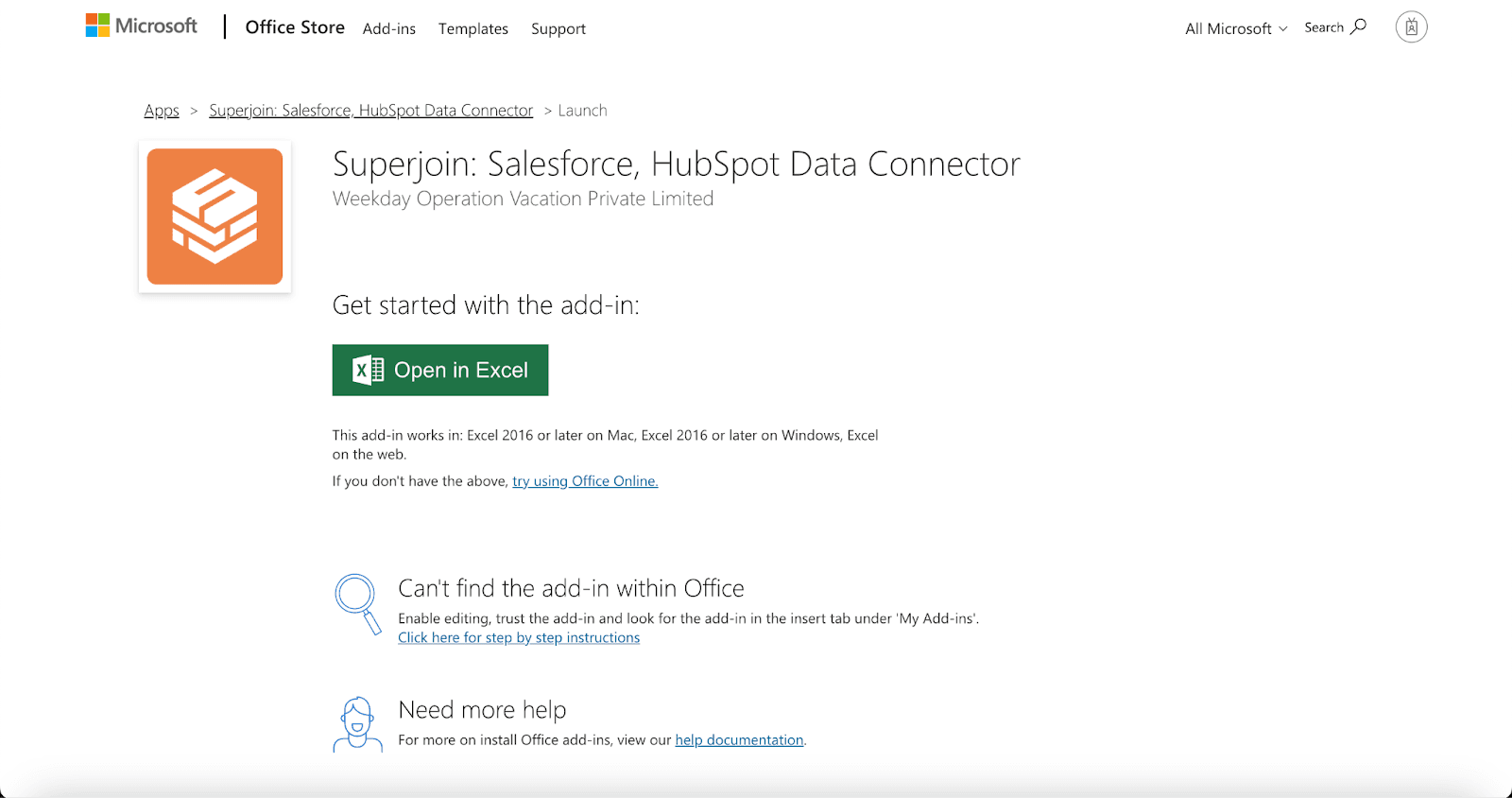
Launch Superjoin by opening the add-in and clicking on Open Sidebar. Login with your Microsoft account to start using Superjoin.

Connect and Import Data from Intercom
In the Superjoin sidebar, select Sources and choose Intercom.
Authenticate your Intercom account by following the prompts.
Choose the data you want to import, such as customer interactions, messages, or user profiles. Configure any necessary filters and click Import. Your Intercom data will populate in Google Sheets.
Export Data to HubSpot
In the Superjoin sidebar, navigate to sources, choose Hubspot as your source — click Export
Choose the sheet and header row containing the data to export.
Select the HubSpot Object (e.g., Contacts, Deals) and the type of action: Update, Insert or Delete
Map the fields from Google Sheets to corresponding fields in HubSpot. Superjoin will auto-map fields or allow you to map them manually.
Complete the export to sync your Intercom data with HubSpot.
Benefits of Using Superjoin for Intercom-HubSpot Integration
Superjoin offers several advantages for syncing Intercom and HubSpot:
No Coding Required: Integrate Intercom with HubSpot without any technical expertise.
Customizable Data Import/Export: Choose precisely which data to import from Intercom and how to map it to HubSpot.
Smooth Data Flow: Utilize Google Sheets as an intermediary for accurate and efficient data transfer.
Real-Time Updates: Keep HubSpot updated with the latest data from Intercom.
Superjoin simplifies the integration process, making it easy to manage and sync your Intercom and HubSpot data.
Method 2: Using HubSpot’s Integration Marketplace
HubSpot offers a native integration with Intercom through its App Marketplace.
Step-by-Step Guide:
Visit HubSpot Marketplace
Log in to your HubSpot account and go to the App Marketplace.
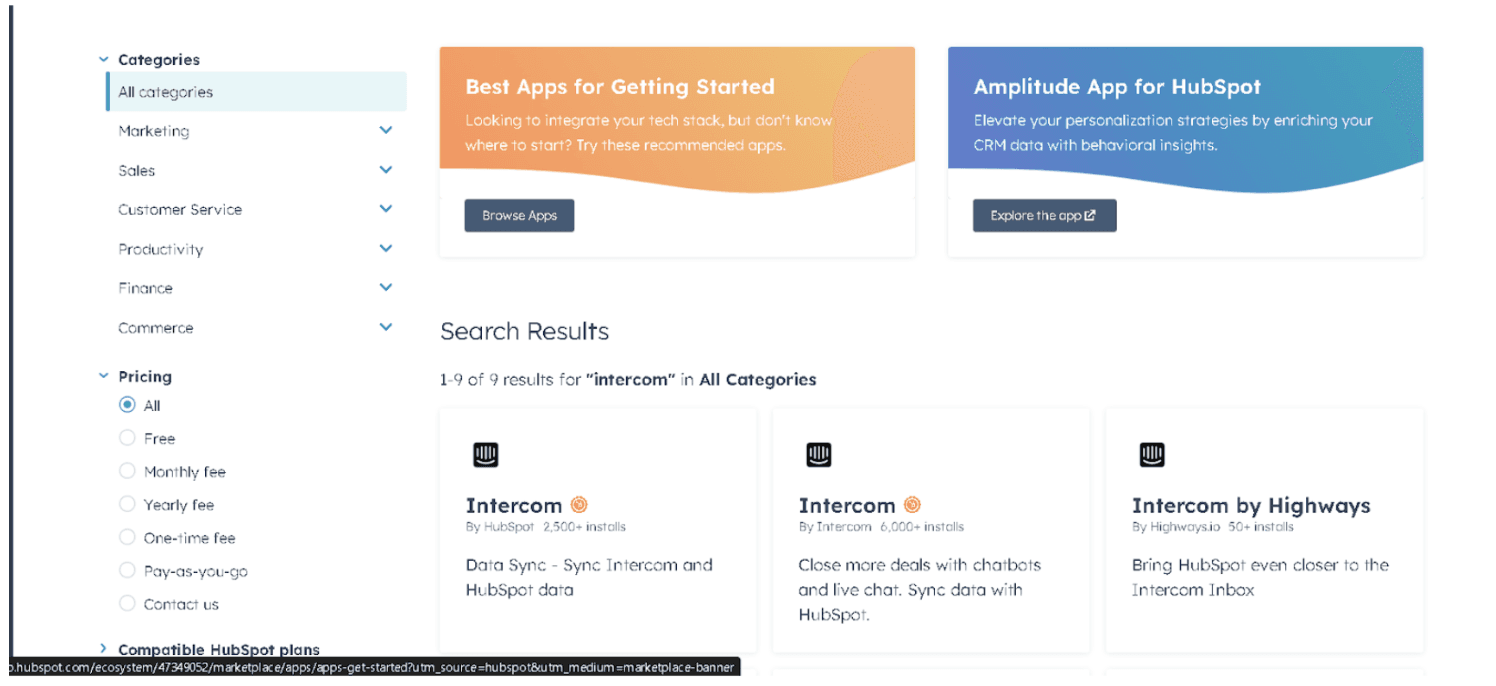
Search for Intercom Integration
Search for Intercom in the marketplace and select the official integration app.
Install and Configure
Follow the installation instructions to connect your Intercom and HubSpot accounts.
Configure the integration settings, such as which data to sync and how to handle updates.
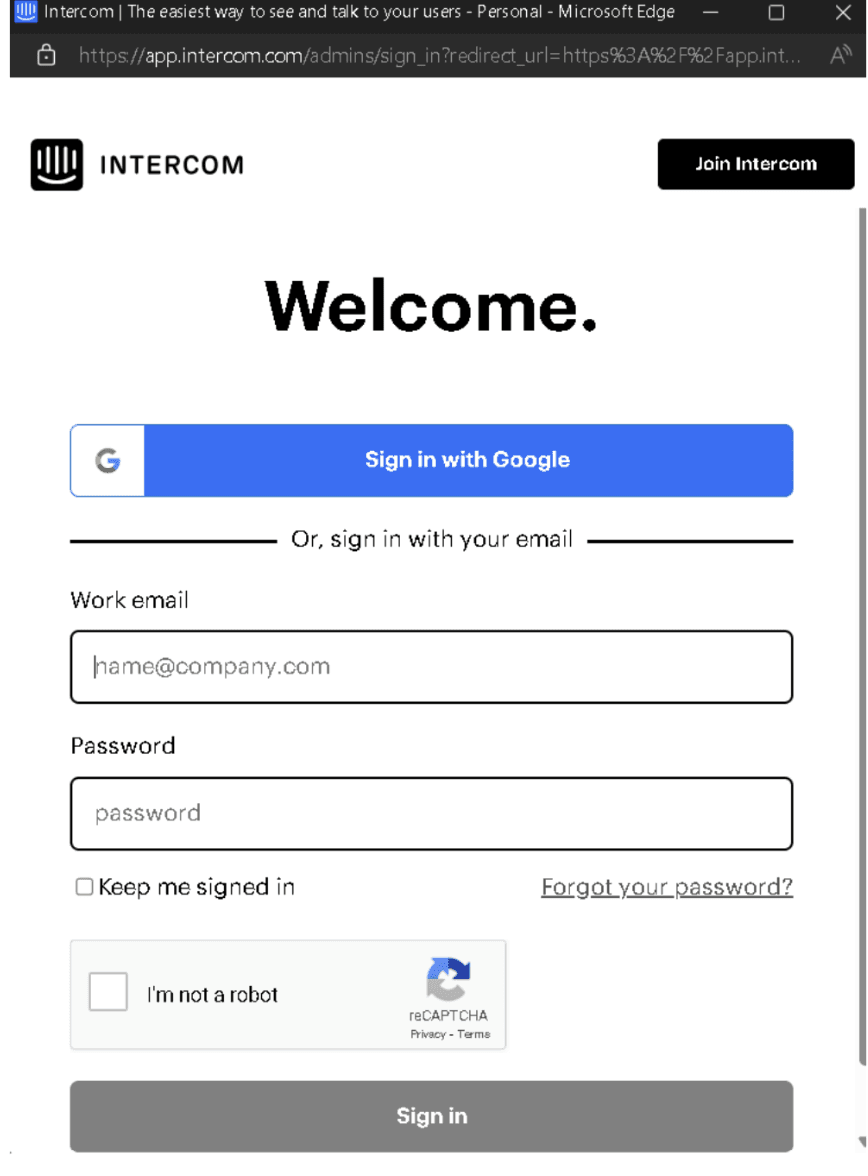
Pros:
Native Integration: Direct connection supported by HubSpot.
Ease of Use: Simple setup and configuration through HubSpot’s interface.
Automatic Updates: Seamless data syncing with minimal manual intervention.
Cons:
Limited Customization: Fewer options for advanced configurations.
Dependence on HubSpot: Relying on HubSpot’s integration capabilities.
Method 3: Using Zapier to Connect Intercom to HubSpot
Zapier is an automation tool that connects different platforms by creating "Zaps".
Step-by-Step Guide:
Create a Zapier Account
Sign up at Zapier.com if you don’t have an account.
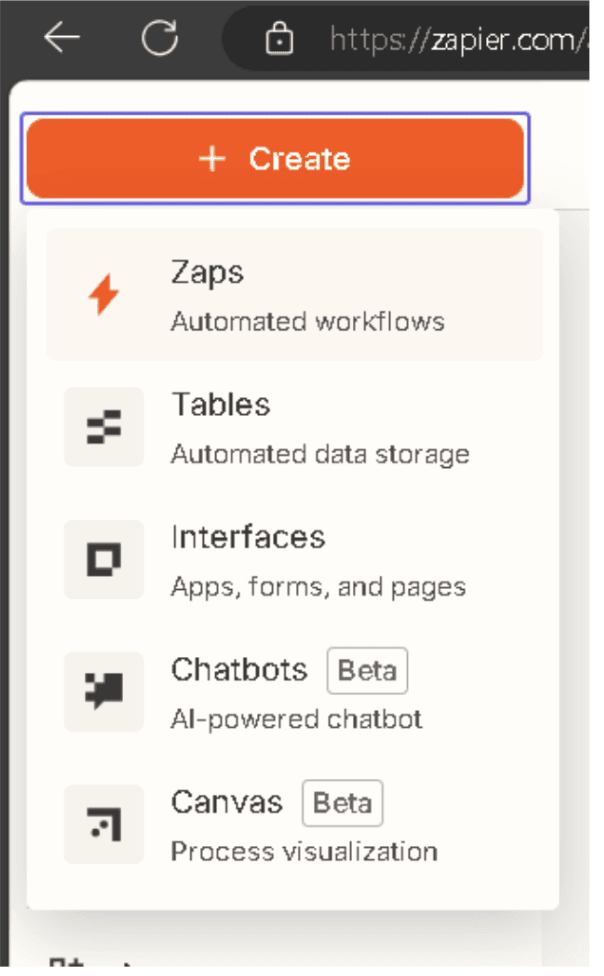
Create a New Zap
Click Create Zap in the Zapier dashboard. For the trigger app, search for and select Intercom.
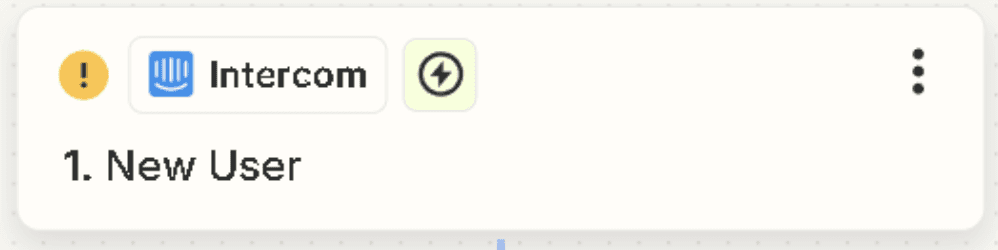
Set the Trigger
Choose a trigger event, such as New Conversation or New User in Intercom.
Authenticate your Intercom account and configure the trigger.
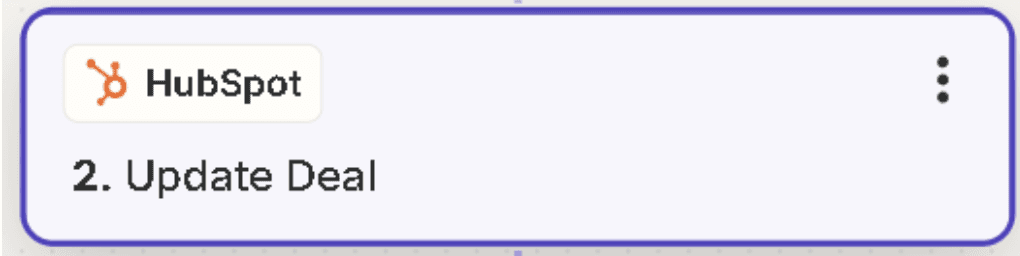
Set the Action in HubSpot
For the action app, search for and select HubSpot.
Choose the action event, such as Create Contact or Update Deal.
Authenticate your HubSpot account and configure the action.
Test and Publish
Test the Zap to ensure it’s working correctly.
Activate the Zap to start syncing data between Intercom and HubSpot.
Pros:
Automated Workflow: Saves time by automating data transfer between platforms.
Customizable: Select specific data to sync and configure triggers and actions.
No Coding Required: Easy setup without technical expertise.
Cons:
Limited Features: May not offer deep customization compared to native integrations.
Cost: Pricing can increase with more Zaps and usage.
Sync Delay: Data synchronization may not be instantaneous.
Conclusion
Connecting Intercom with HubSpot can significantly enhance your customer support and CRM workflows. Whether you use Superjoin, HubSpot’s native integration, or Zapier, syncing these platforms helps you:
Sync customer interactions and data
Improve customer insights and reporting
Automate workflows and streamline processes
Start integrating today to make the most of your Intercom and HubSpot data!
FAQs
Why should I connect Intercom to HubSpot?
Why should I connect Intercom to HubSpot?
How can I integrate Intercom with HubSpot without coding?
How can I integrate Intercom with HubSpot without coding?
What are the pros and cons of using Zapier?
What are the pros and cons of using Zapier?
Automatic Data Pulls
Visual Data Preview
Set Alerts
Try it now