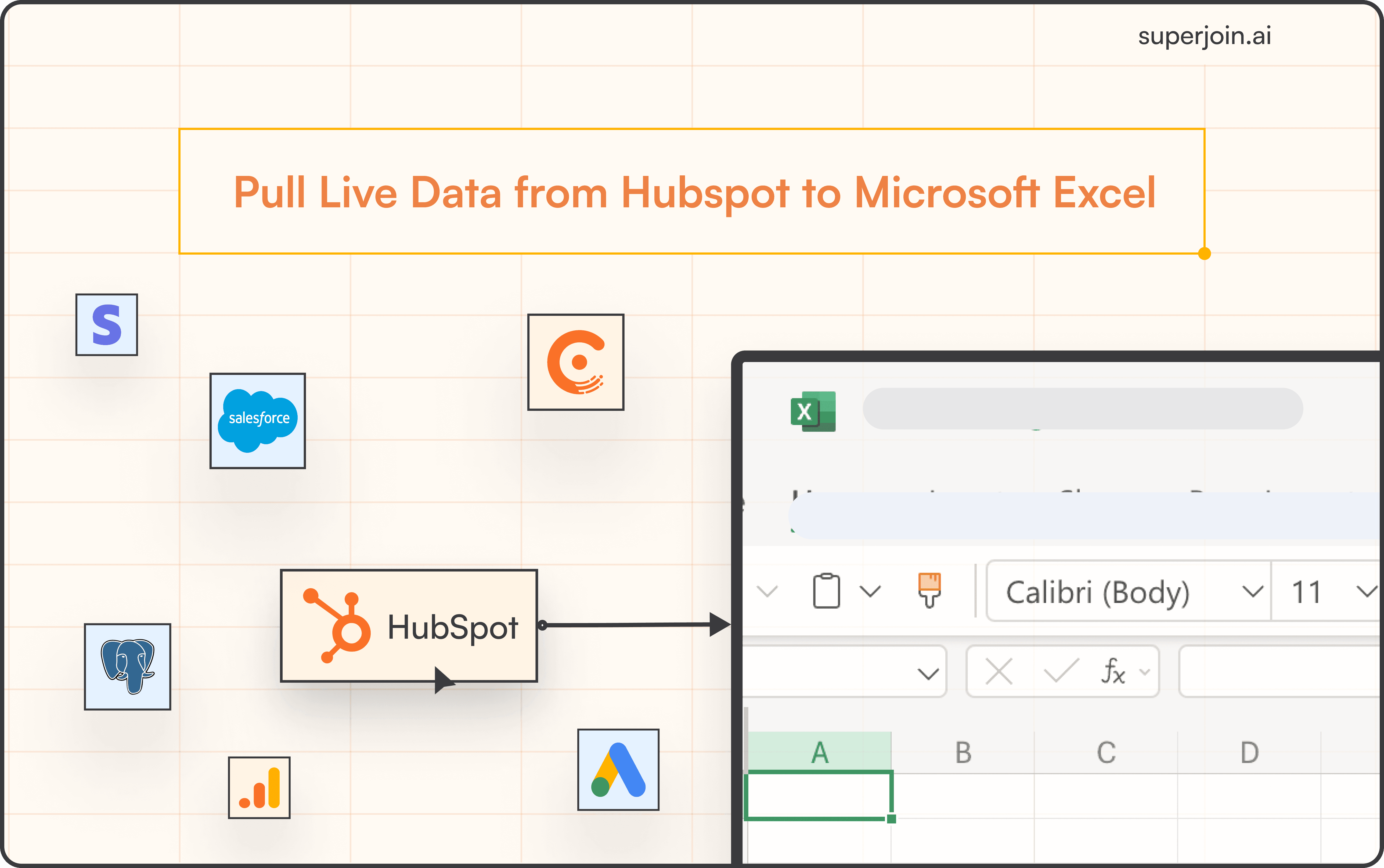Product
How to Connect Microsoft SQL to Microsoft Excel
Connect Microsoft SQL to Microsoft Excel and automate data imports and streamline your data analysis workflow.



Microsoft SQL Server is a powerful relational database management system (RDBMS) utilized by organizations to store, manage, and analyze large volumes of data. It supports advanced querying, robust security, and efficient data processing, making it essential for handling critical business applications and operations.
Integrating Microsoft SQL data into Microsoft Excel enables teams to easily analyze and visualize complex datasets within a collaborative, user-friendly platform. This connection allows for real-time data access, facilitating informed decision-making and efficient workflow management.
This blog will compare different methods to connect Microsoft SQL and Excel, highlighting why Superjoin is often the preferred choice for many users.
Best Ways to Connect Microsoft SQL to Excel
Using Superjoin
Superjoin provides the fastest and easiest way to connect Microsoft SQL to Excel without any technical know-how or complex setup processes. Here’s how it works:
Step 1: Open this link, click on Get it now.

Step 2: Once installed, click on Open in Excel or Try using it online (for Excel online).
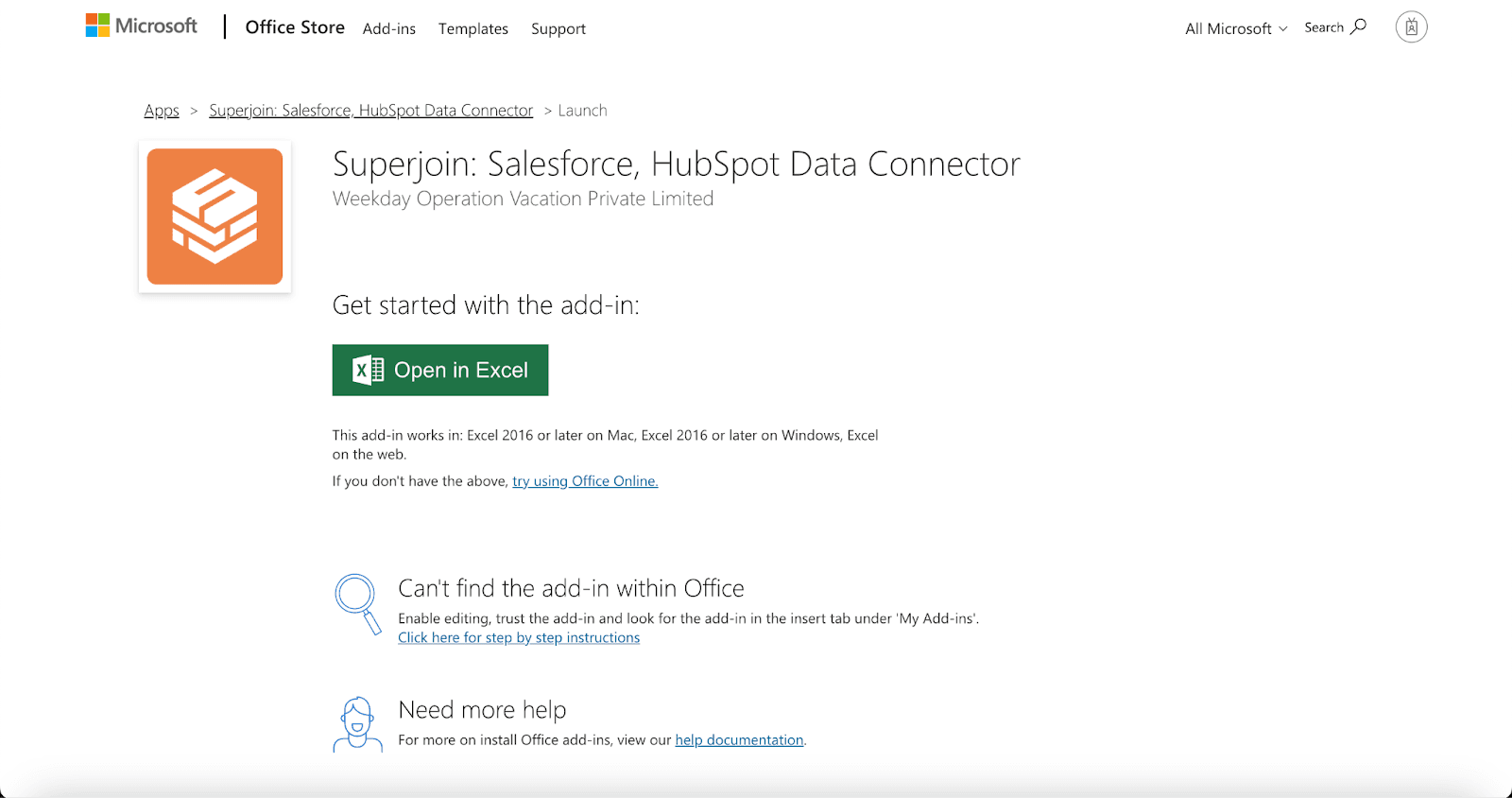
Step 3: Launch Superjoin by opening the add-in and clicking on Open Sidebar. Login with your Microsoft account to start using Superjoin.

Step 4: From Sources, select Microsoft SQL from the list.

Step 5: Enter your Host Name/IP Address, Port number (which is usually 3306), Database Name, Username ( Make sure to create a new user with read-only access to your database), and Password.
Once this is done, click on the Authorize button.

Step 6: Choose between three query methods through which you would like to import.

Step 7: Enter your SQL query and click Run query and then you can preview your data. Once you have previewed the data select Import and wait for a few seconds. This action pulls all your data from Microsoft SQL to Excel.

Voila, you've successfully imported your Microsoft SQL data to Excel using Superjoin!
It is particularly suitable for users looking for a Microsoft SQL to Excels free tool, as Superjoin offers a free tier.
Why Choose Superjoin?
In comparison to other methods, Superjoin stands out for several reasons:
User-Friendly: Superjoin’s intuitive interface makes it easy to connect Microsoft SQL Server to Excel, even for non-technical users.
Time-Saving: It streamlines data imports without the need for complex configurations or manual effort.
Automated Updates: Keeps your Excel data current with automatic imports.
Versatile: Supports multiple data sources, providing flexibility beyond just SQL Server.
For users looking for a simple, efficient, and integrated solution to connect Microsoft SQL with Excel, Superjoin is a superior choice. It minimizes the need for technical expertise and automates the data import process, allowing you to focus on deriving insights rather than managing data imports.
Say Goodbye to Tedious Data Exports! 🚀
Are you tired of spending hours manually exporting CSVs from different tools and importing them into Microsoft Excel?
Superjoin is a data connector for Microsoft Excel & Google Sheets that connects your favorite SaaS tools to Microsoft Excel automatically. You can get data from these platforms into Microsoft Excel automatically to build reports that update automatically.
Bid farewell to tedious exports and repetitive tasks. With Superjoin, you can add one additional day to your week. Try Superjoin for free or schedule a demo.
Microsoft SQL Server is a powerful relational database management system (RDBMS) utilized by organizations to store, manage, and analyze large volumes of data. It supports advanced querying, robust security, and efficient data processing, making it essential for handling critical business applications and operations.
Integrating Microsoft SQL data into Microsoft Excel enables teams to easily analyze and visualize complex datasets within a collaborative, user-friendly platform. This connection allows for real-time data access, facilitating informed decision-making and efficient workflow management.
This blog will compare different methods to connect Microsoft SQL and Excel, highlighting why Superjoin is often the preferred choice for many users.
Best Ways to Connect Microsoft SQL to Excel
Using Superjoin
Superjoin provides the fastest and easiest way to connect Microsoft SQL to Excel without any technical know-how or complex setup processes. Here’s how it works:
Step 1: Open this link, click on Get it now.

Step 2: Once installed, click on Open in Excel or Try using it online (for Excel online).
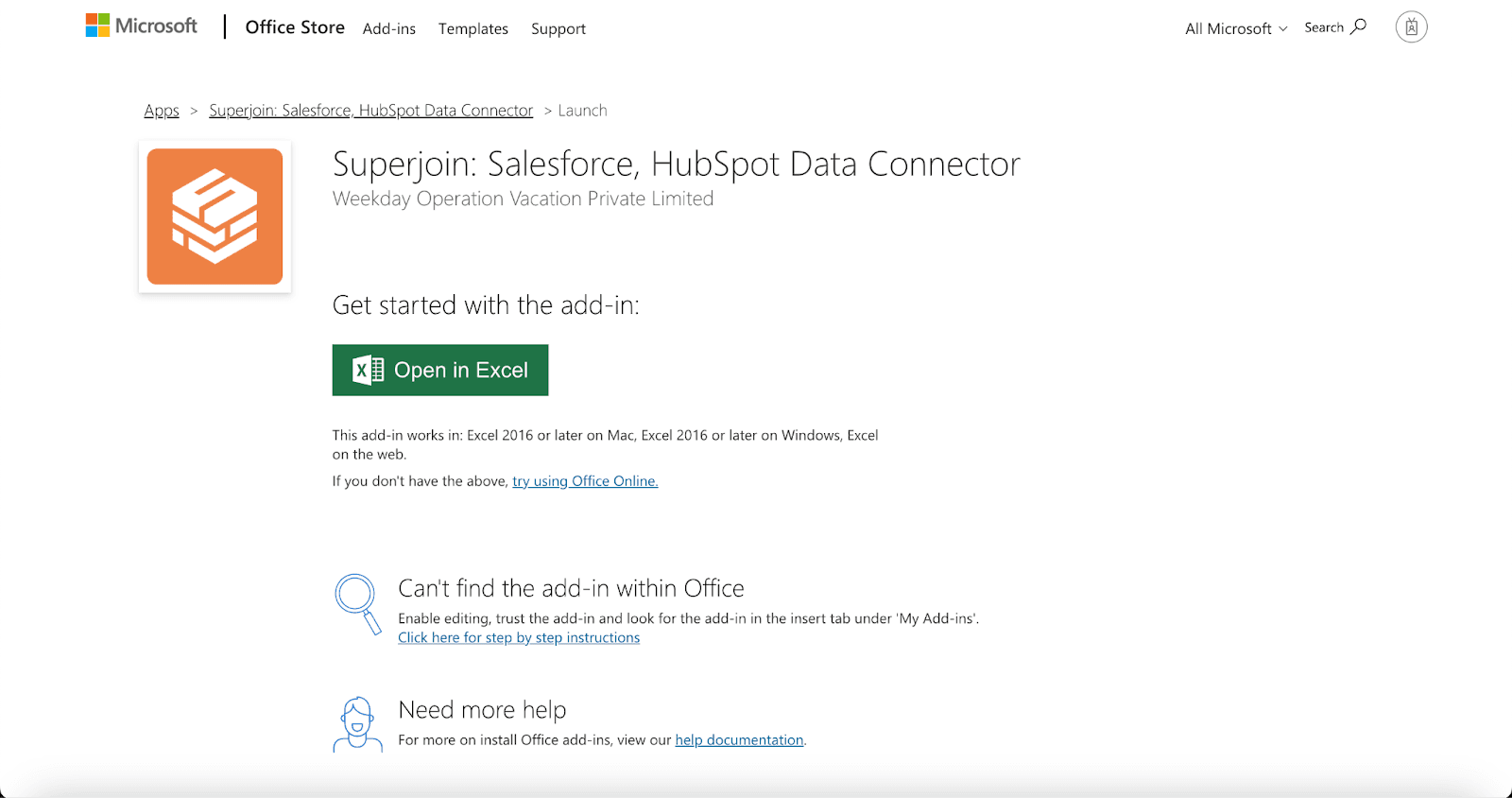
Step 3: Launch Superjoin by opening the add-in and clicking on Open Sidebar. Login with your Microsoft account to start using Superjoin.

Step 4: From Sources, select Microsoft SQL from the list.

Step 5: Enter your Host Name/IP Address, Port number (which is usually 3306), Database Name, Username ( Make sure to create a new user with read-only access to your database), and Password.
Once this is done, click on the Authorize button.

Step 6: Choose between three query methods through which you would like to import.

Step 7: Enter your SQL query and click Run query and then you can preview your data. Once you have previewed the data select Import and wait for a few seconds. This action pulls all your data from Microsoft SQL to Excel.

Voila, you've successfully imported your Microsoft SQL data to Excel using Superjoin!
It is particularly suitable for users looking for a Microsoft SQL to Excels free tool, as Superjoin offers a free tier.
Why Choose Superjoin?
In comparison to other methods, Superjoin stands out for several reasons:
User-Friendly: Superjoin’s intuitive interface makes it easy to connect Microsoft SQL Server to Excel, even for non-technical users.
Time-Saving: It streamlines data imports without the need for complex configurations or manual effort.
Automated Updates: Keeps your Excel data current with automatic imports.
Versatile: Supports multiple data sources, providing flexibility beyond just SQL Server.
For users looking for a simple, efficient, and integrated solution to connect Microsoft SQL with Excel, Superjoin is a superior choice. It minimizes the need for technical expertise and automates the data import process, allowing you to focus on deriving insights rather than managing data imports.
Say Goodbye to Tedious Data Exports! 🚀
Are you tired of spending hours manually exporting CSVs from different tools and importing them into Microsoft Excel?
Superjoin is a data connector for Microsoft Excel & Google Sheets that connects your favorite SaaS tools to Microsoft Excel automatically. You can get data from these platforms into Microsoft Excel automatically to build reports that update automatically.
Bid farewell to tedious exports and repetitive tasks. With Superjoin, you can add one additional day to your week. Try Superjoin for free or schedule a demo.
FAQs
How do I connect Microsoft SQL Server to Excel automatically?
How do I connect Microsoft SQL Server to Excel automatically?
Can Superjoin handle large datasets from Microsoft SQL Server?
Can Superjoin handle large datasets from Microsoft SQL Server?
How often can I schedule data refreshes with Superjoin?
How often can I schedule data refreshes with Superjoin?
Automatic Data Pulls
Visual Data Preview
Set Alerts
other related blogs
Try it now