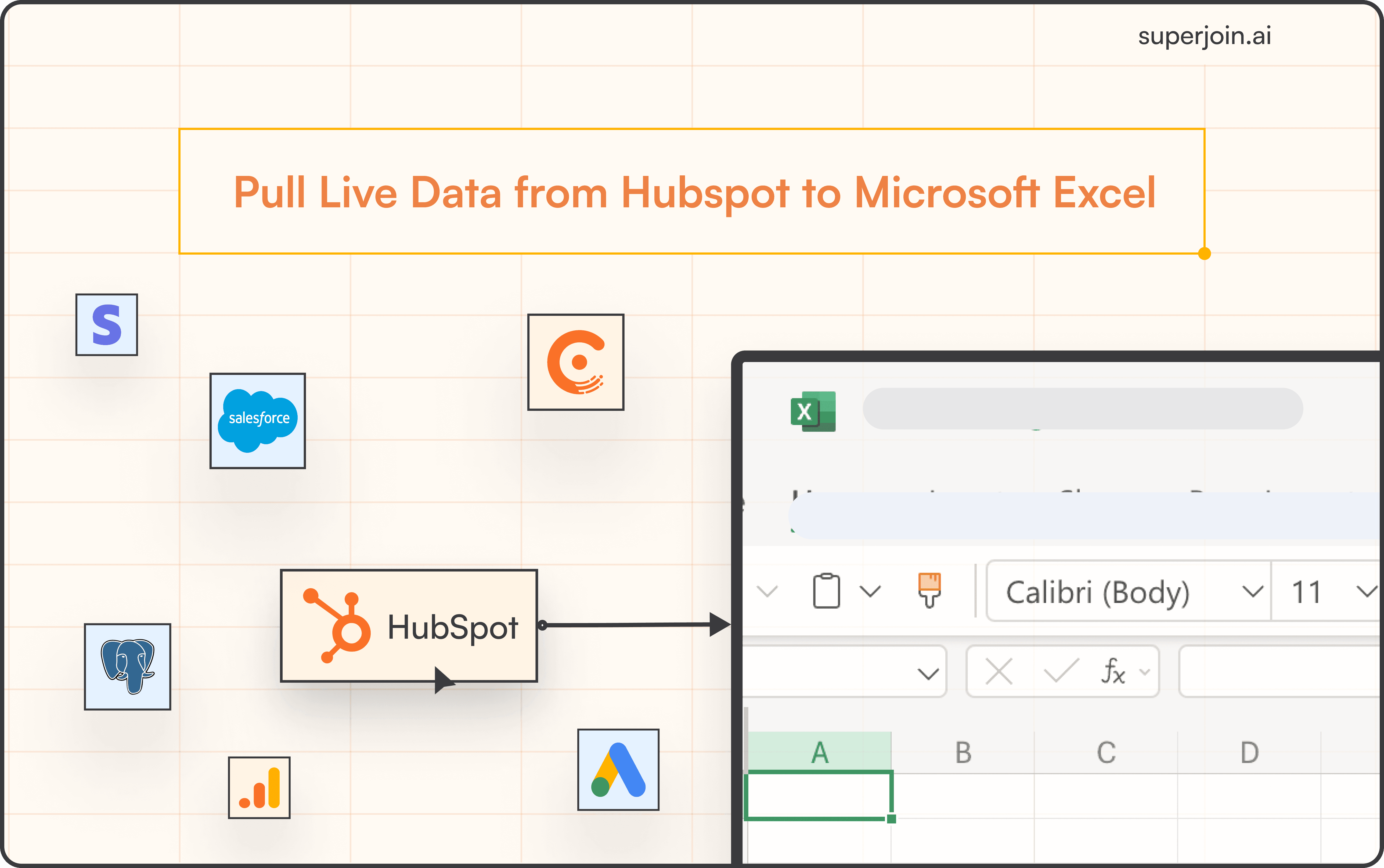Product
How to Connect MongoDB to Excel?
Easily connect MongoDB to Excel to sync your data automatically for seamless analysis and reporting.



MongoDB is a powerful NoSQL database that enables businesses to store and manage large volumes of unstructured data. By connecting MongoDB to Microsoft Excel using tools like Superjoin.ai, you can seamlessly import your data into a spreadsheet for detailed analysis and reporting.
Analyzing MongoDB data in Excel offers several advantages. Consolidating your data in one place allows for easy access and analysis. This integration supports customizable reports and dashboards, enabling valuable insights. Additionally, Excel’s collaborative features facilitate real-time sharing, making group analysis and decision-making more efficient.
This guide compares different methods to connect MongoDB to Excel, highlighting why Superjoin is often the best choice for many users.
Best Ways to Connect MongoDB to Excel
Using Superjoin
Superjoin provides the fastest and easiest way to connect MongoDB to Excel without any technical know-how or complex setup processes. Here’s how it works:
Step 1: Open this link, click on Get it now.

Step 2: Once installed, click on Open in Excel or Try using it online (for Excel online).
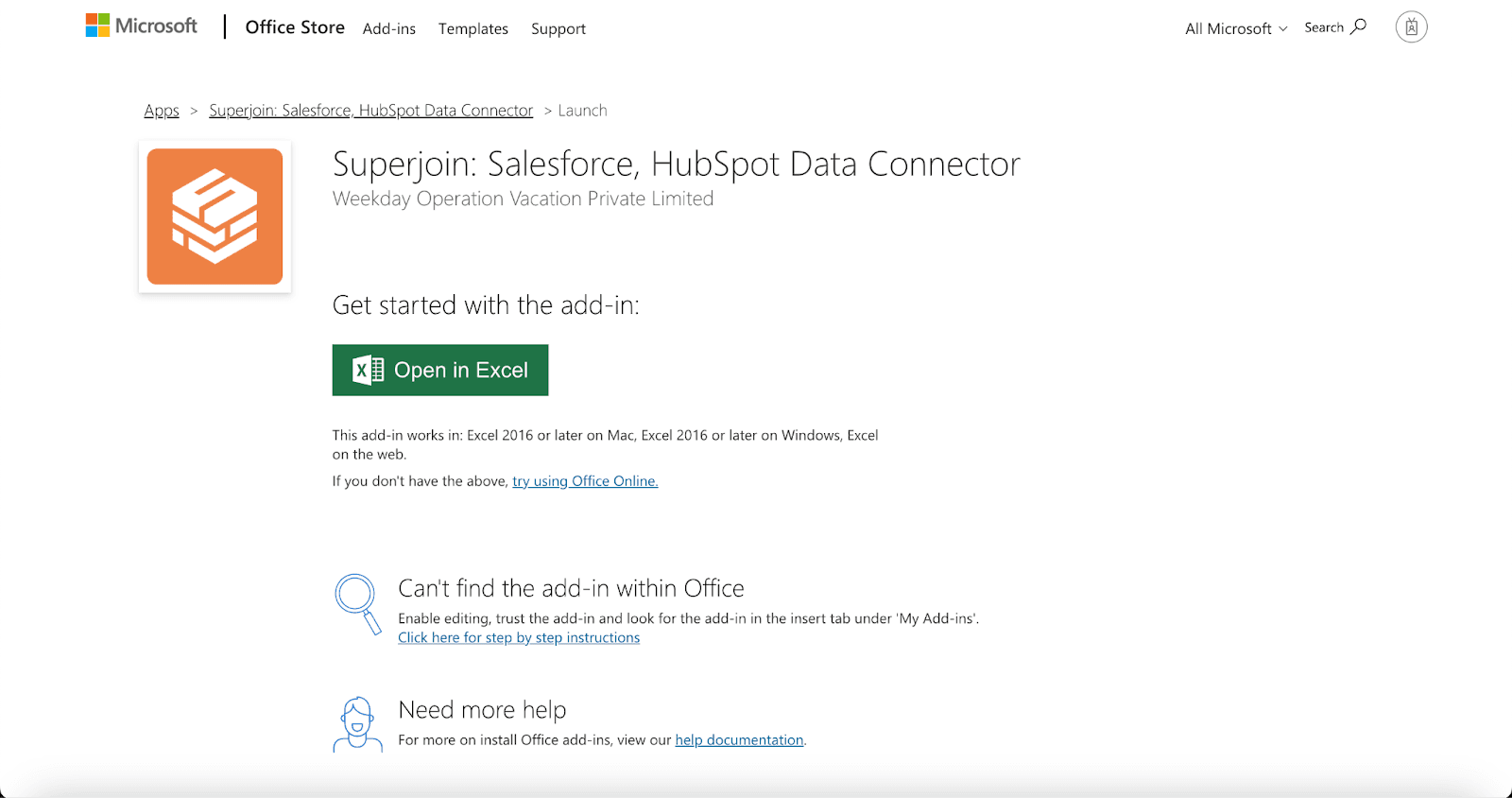
Step 3: Launch Superjoin by opening the add-in and clicking on Open Sidebar. Login with your Microsoft account to start using Superjoin.

Step 4: From Sources, select MongoDB from the list.

Step 5: After selecting MongoDB, authorize Superjoin to access your connection details.

Step 6: After authorization, you'll see a list of your MongoDB properties in the Data Preview Window.
Choose your property and view, then click "Import" to bring the data into Excel.

Voila, you've successfully imported your MongoDB data to Excel using Superjoin!
It is particularly suitable for users looking for a MongoDB to Microsoft Excel free tool, as Superjoin offers a free tier.
Why Choose Superjoin?
In comparison with other methods, Superjoin stands out due to its:
User-Friendly Interface: Designed for non-technical users such as business analysts and marketers.
Time Efficiency: Enables quick data import without manual file handling.
Automated Updates: Keeps your data synchronized with real-time changes in MongoDB.
Integrated Experience: Operates entirely within Excel, ensuring seamless workflows.
For those seeking a simple yet powerful solution for integrating MongoDB with Excel, Superjoin minimizes technical barriers while maximizing efficiency, making it an excellent choice for most users.
Say Goodbye to Tedious Data Exports! 🚀
Are you tired of spending hours manually exporting CSVs from different tools and importing them into Microsoft Excel?
Superjoin is a data connector for Microsoft Excel & Google Sheets that connects your favorite SaaS tools to Microsoft Excel automatically. You can get data from these platforms into Microsoft Excel automatically to build reports that update automatically.
Bid farewell to tedious exports and repetitive tasks. With Superjoin, you can add one additional day to your week. Try Superjoin for free or schedule a demo.
MongoDB is a powerful NoSQL database that enables businesses to store and manage large volumes of unstructured data. By connecting MongoDB to Microsoft Excel using tools like Superjoin.ai, you can seamlessly import your data into a spreadsheet for detailed analysis and reporting.
Analyzing MongoDB data in Excel offers several advantages. Consolidating your data in one place allows for easy access and analysis. This integration supports customizable reports and dashboards, enabling valuable insights. Additionally, Excel’s collaborative features facilitate real-time sharing, making group analysis and decision-making more efficient.
This guide compares different methods to connect MongoDB to Excel, highlighting why Superjoin is often the best choice for many users.
Best Ways to Connect MongoDB to Excel
Using Superjoin
Superjoin provides the fastest and easiest way to connect MongoDB to Excel without any technical know-how or complex setup processes. Here’s how it works:
Step 1: Open this link, click on Get it now.

Step 2: Once installed, click on Open in Excel or Try using it online (for Excel online).
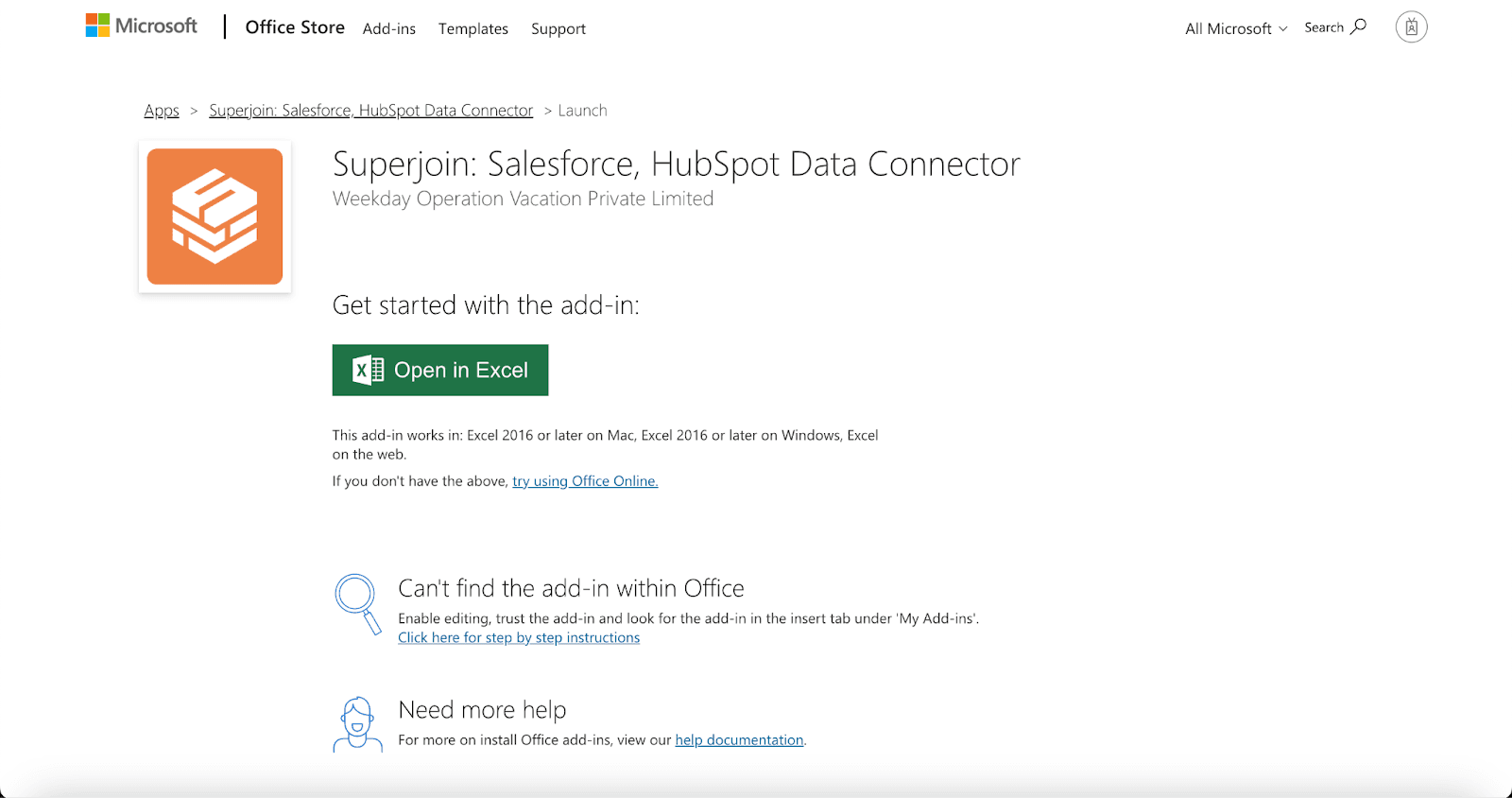
Step 3: Launch Superjoin by opening the add-in and clicking on Open Sidebar. Login with your Microsoft account to start using Superjoin.

Step 4: From Sources, select MongoDB from the list.

Step 5: After selecting MongoDB, authorize Superjoin to access your connection details.

Step 6: After authorization, you'll see a list of your MongoDB properties in the Data Preview Window.
Choose your property and view, then click "Import" to bring the data into Excel.

Voila, you've successfully imported your MongoDB data to Excel using Superjoin!
It is particularly suitable for users looking for a MongoDB to Microsoft Excel free tool, as Superjoin offers a free tier.
Why Choose Superjoin?
In comparison with other methods, Superjoin stands out due to its:
User-Friendly Interface: Designed for non-technical users such as business analysts and marketers.
Time Efficiency: Enables quick data import without manual file handling.
Automated Updates: Keeps your data synchronized with real-time changes in MongoDB.
Integrated Experience: Operates entirely within Excel, ensuring seamless workflows.
For those seeking a simple yet powerful solution for integrating MongoDB with Excel, Superjoin minimizes technical barriers while maximizing efficiency, making it an excellent choice for most users.
Say Goodbye to Tedious Data Exports! 🚀
Are you tired of spending hours manually exporting CSVs from different tools and importing them into Microsoft Excel?
Superjoin is a data connector for Microsoft Excel & Google Sheets that connects your favorite SaaS tools to Microsoft Excel automatically. You can get data from these platforms into Microsoft Excel automatically to build reports that update automatically.
Bid farewell to tedious exports and repetitive tasks. With Superjoin, you can add one additional day to your week. Try Superjoin for free or schedule a demo.
FAQs
How do I get my MongoDB connection string?
How do I get my MongoDB connection string?
Can I schedule automatic data refreshes with Superjoin?
Can I schedule automatic data refreshes with Superjoin?
Is it possible to import data from multiple MongoDB collections?
Is it possible to import data from multiple MongoDB collections?
Automatic Data Pulls
Visual Data Preview
Set Alerts
other related blogs
Try it now