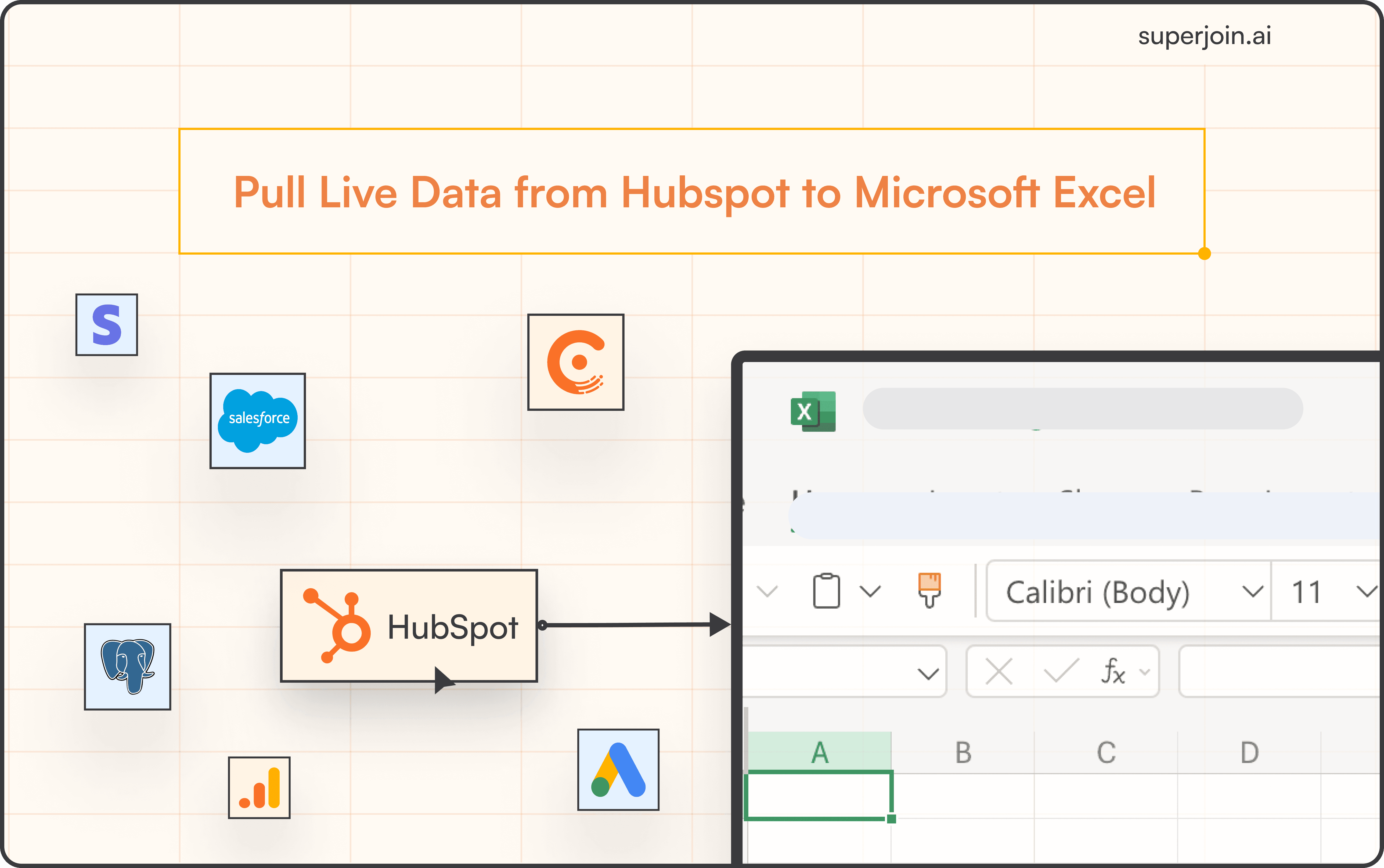Product
How to Connect Zendesk Support to Excel?
Easily connect Zendesk Support to Excel and automate data imports and keep your sheets up-to-date effortlessly



Zendesk Support is a powerful customer service software that helps businesses manage customer interactions across multiple channels. Integrating Zendesk Support with Microsoft Excel streamlines reporting and analytics, making it easier to track and analyze support metrics. This integration is vital for teams that rely on real-time data to enhance their customer service operations.
Connecting Zendesk Support to Excel automates data transfer, reduces manual entry errors, and enhances data analysis capabilities. Tools like Superjoin.ai simplify this process, enabling you to seamlessly pull data from Zendesk Support into Excel, ensuring you always have the most up-to-date information available.
How to Connect Zendesk Support to Excel Using Superjoin
Superjoin provides the fastest and easiest way to connect Zendesk Support to Excel without any technical know-how or complex setup processes. Here’s how it works:
Step 1: Open this link, click on Get it now.

Step 2: Once installed, click on Open in Excel or Try using it online (for Excel online).
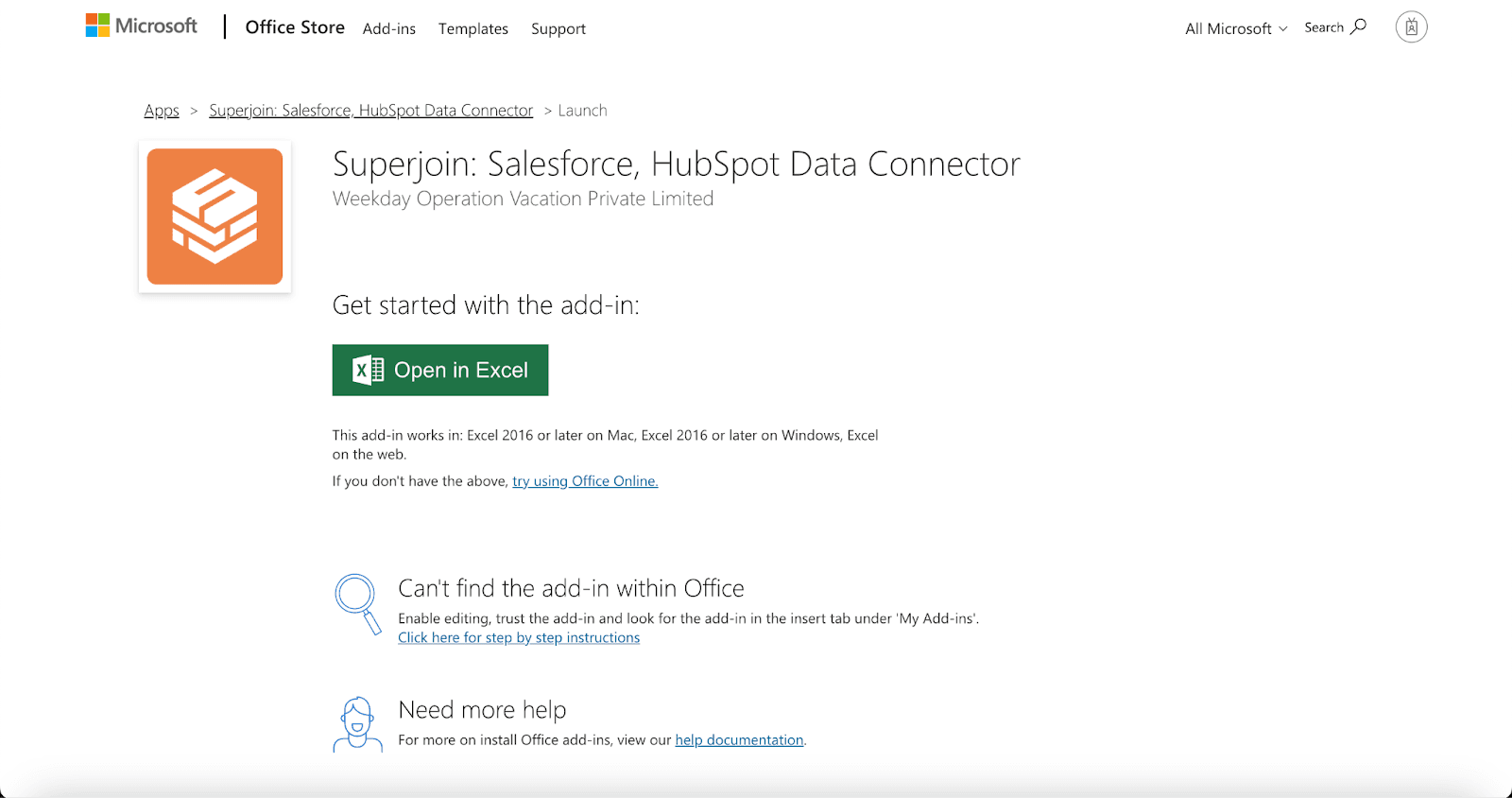
Step 3: Launch Superjoin by opening the add-in and clicking on Open Sidebar. Login with your Microsoft account to start using Superjoin.

Step 4: From Sources, select Zendesk Support from the list.

Step 5: After selecting Zendesk Support, authorize Superjoin to access your account by entering your connection details.

Step 6: After authorization, you'll see a list of your Zendesk Support properties in the Data Preview Window.
Choose your property and view, then click "Import" to bring the data into Excel.

Voila, you've successfully imported your Zendesk Support data to Excel using Superjoin!
Conclusion
For users looking for a simple, efficient, and integrated solution to connect Zendesk Support with Excel, Superjoin is a superior choice. It minimizes the need for technical expertise and automates the data import process, allowing you to focus on deriving insights rather than managing data imports.
Say Goodbye to Tedious Data Exports! 🚀
Are you tired of spending hours manually exporting CSVs from different tools and importing them into Microsoft Excel?
Superjoin is a data connector for Microsoft Excel & Google Sheets that connects your favorite SaaS tools to Microsoft Excel automatically. You can get data from these platforms into Microsoft Excel automatically to build reports that update automatically.
Bid farewell to tedious exports and repetitive tasks. With Superjoin, you can add one additional day to your week. Try Superjoin for free or schedule a demo.
Zendesk Support is a powerful customer service software that helps businesses manage customer interactions across multiple channels. Integrating Zendesk Support with Microsoft Excel streamlines reporting and analytics, making it easier to track and analyze support metrics. This integration is vital for teams that rely on real-time data to enhance their customer service operations.
Connecting Zendesk Support to Excel automates data transfer, reduces manual entry errors, and enhances data analysis capabilities. Tools like Superjoin.ai simplify this process, enabling you to seamlessly pull data from Zendesk Support into Excel, ensuring you always have the most up-to-date information available.
How to Connect Zendesk Support to Excel Using Superjoin
Superjoin provides the fastest and easiest way to connect Zendesk Support to Excel without any technical know-how or complex setup processes. Here’s how it works:
Step 1: Open this link, click on Get it now.

Step 2: Once installed, click on Open in Excel or Try using it online (for Excel online).
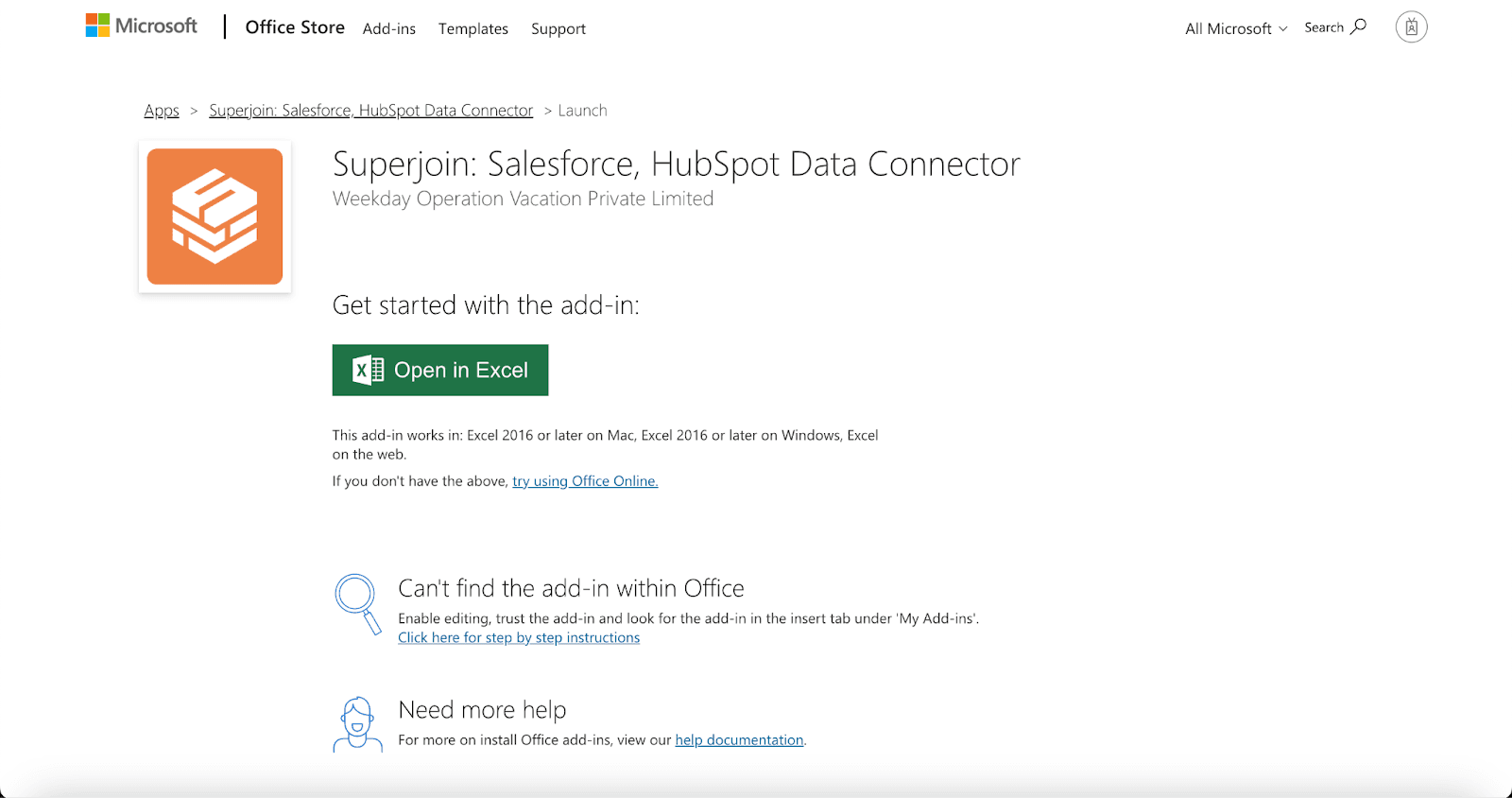
Step 3: Launch Superjoin by opening the add-in and clicking on Open Sidebar. Login with your Microsoft account to start using Superjoin.

Step 4: From Sources, select Zendesk Support from the list.

Step 5: After selecting Zendesk Support, authorize Superjoin to access your account by entering your connection details.

Step 6: After authorization, you'll see a list of your Zendesk Support properties in the Data Preview Window.
Choose your property and view, then click "Import" to bring the data into Excel.

Voila, you've successfully imported your Zendesk Support data to Excel using Superjoin!
Conclusion
For users looking for a simple, efficient, and integrated solution to connect Zendesk Support with Excel, Superjoin is a superior choice. It minimizes the need for technical expertise and automates the data import process, allowing you to focus on deriving insights rather than managing data imports.
Say Goodbye to Tedious Data Exports! 🚀
Are you tired of spending hours manually exporting CSVs from different tools and importing them into Microsoft Excel?
Superjoin is a data connector for Microsoft Excel & Google Sheets that connects your favorite SaaS tools to Microsoft Excel automatically. You can get data from these platforms into Microsoft Excel automatically to build reports that update automatically.
Bid farewell to tedious exports and repetitive tasks. With Superjoin, you can add one additional day to your week. Try Superjoin for free or schedule a demo.
FAQs
Can I customize the data I import from Zendesk to Excel using Superjoin?
Can I customize the data I import from Zendesk to Excel using Superjoin?
How often can I schedule data refreshes with Superjoin?
How often can I schedule data refreshes with Superjoin?
Is there a limit to the amount of data I can import from Zendesk to Excel using Superjoin?
Is there a limit to the amount of data I can import from Zendesk to Excel using Superjoin?
Automatic Data Pulls
Visual Data Preview
Set Alerts
other related blogs
Try it now