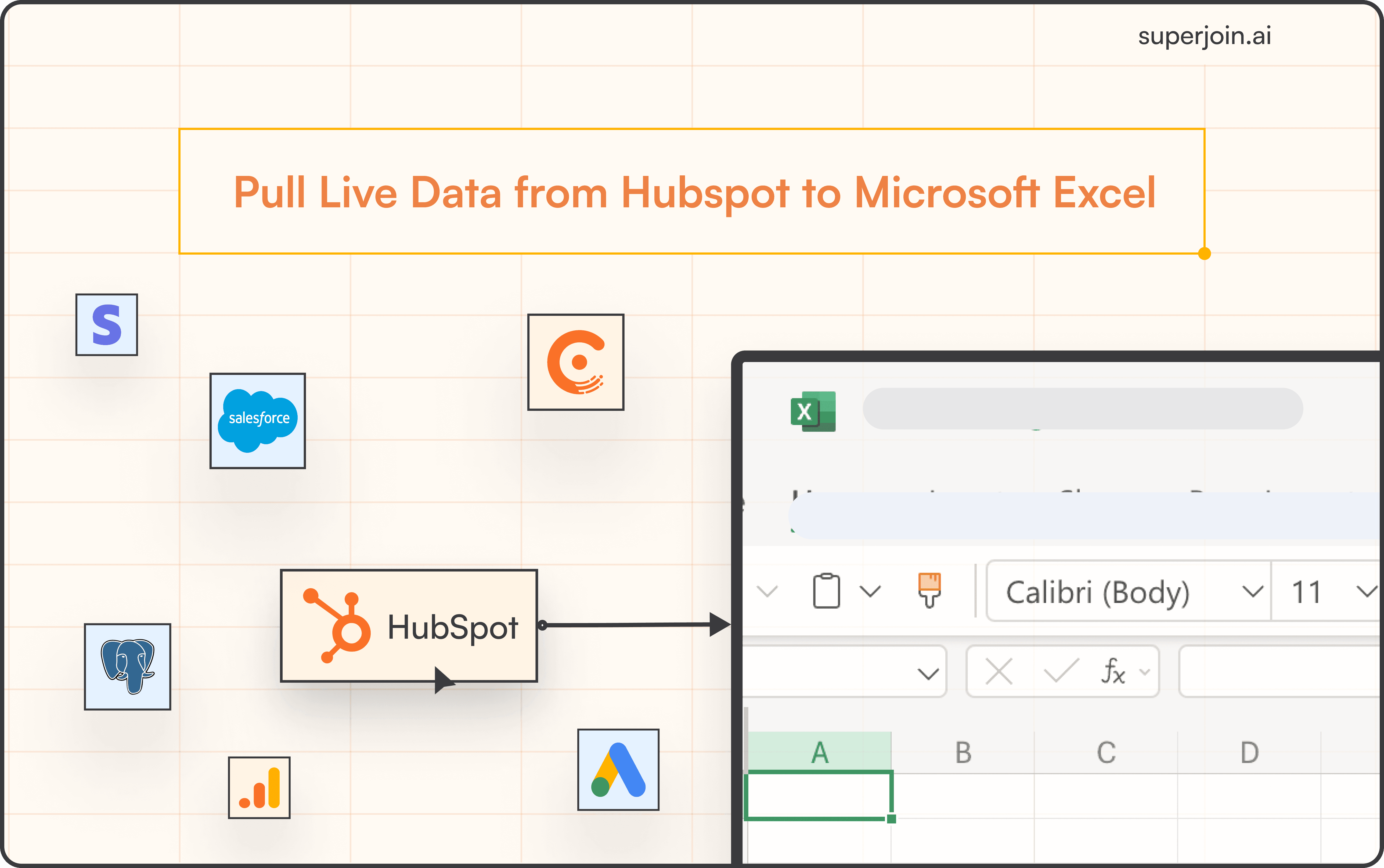HubSpot Tutorial
How to Create a Company in HubSpot | With 1-min Interactive Guide
Create company profiles in HubSpot to manage B2B relationships.
Here's a quick step-by-step guide 🔝
Here's a quick step-by-step guide 🔝
Introduction
Creating companies in HubSpot helps your sales and marketing teams keep track of accounts, manage relationships, and associate deals and contacts with specific organizations. We’ve provided a step-by-step interactive guide on how to create a company in HubSpot and show how Superjoin can streamline the management of company data by syncing with Google Sheets, offering advanced bulk creation and management features.
Why Creating Companies in HubSpot Is Important
Centralized Account Tracking: Organize and track companies associated with deals and contacts in one place.
Improved Relationship Management: Allows you to better manage communications and relationships with key accounts.
Pipeline Visibility: Provides a clear view of which companies are in different stages of your sales pipeline.
Data Integration: Sync company data across systems for improved analysis and reporting.
How to Create a Company in HubSpot
Using HubSpot's Built-In Tool
Note: Creating companies is available on all HubSpot plans.
Steps:
Navigate to CRM > Companies: In the left-hand pane, navigate to CRM and select Companies.
Click on Create Company: In the Companies view, click the Create company button.
Enter Company Domain: Enter the company's domain, and HubSpot will automatically pull in available company information.
Define Company Type: Assign the Type of company (e.g., Prospect, Partner, Reseller, etc.), or you can simply enter the company name.
Create the Company: Once all details are entered, click Create to add the company to your database.
Using Superjoin for Bulk Company Management
Superjoin makes managing companies in HubSpot more efficient by allowing you to sync company data with Google Sheets. This is especially useful for businesses that need to create or update multiple companies at once or perform advanced analysis.
Steps:
Install Superjoin: In Google Sheets, go to Extensions > Add-ons > Get add-ons, and search for Superjoin to install it.
Launch Superjoin: Open Superjoin by going to Extensions > Superjoin > Launch.
Connect HubSpot: In the Superjoin panel, click Sources, select HubSpot, and authorize the connection.
Import Company Data into Google Sheets: Select Companies, choose the properties you want to include, and click Import to sync your company data into Google Sheets.
Create and Manage Companies in Bulk: You can easily add new companies or update existing ones in Google Sheets, utilizing bulk actions for more efficient management.
Sync Back to HubSpot: Use Superjoin’s 2-way sync feature to push any new or updated company information back to HubSpot, keeping your data up to date.
Advantages of Using Superjoin
Bulk Company Creation: Superjoin allows you to add or update multiple companies at once, saving time and effort compared to manual entry.
Automatic Data Syncs: Keep your company data up to date with automatic refreshes, offering weekly, daily, or hourly updates.
2-Way Sync Feature: Superjoin’s 2-way sync enables you to manage company data in Google Sheets and push the changes back to HubSpot for seamless updates.
Superjoin enhances company management by providing advanced bulk creation capabilities, ensuring your HubSpot data is always accurate and up to date.
Best Practices for Company Management
Ensure Accurate Data: Always enter complete and accurate company details to avoid duplicates and maintain data integrity.
Segment Companies: Use company types and other properties to segment your companies for more targeted outreach.
Regularly Update Records: Keep company information updated, particularly for growing organizations, to ensure your data remains relevant.
Leverage Bulk Management Tools: For large datasets, use tools like Superjoin to efficiently manage multiple companies at once.
Summary
Creating companies in HubSpot is a straightforward process that allows businesses to keep track of key accounts and associate them with deals, contacts, and other records. HubSpot’s built-in tools make company creation easy, while Superjoin provides advanced capabilities for bulk management and synchronization with Google Sheets. Superjoin’s automatic data refreshes and 2-way sync feature ensure that your company data remains accurate and up to date. Try Superjoin today!
Introduction
Creating companies in HubSpot helps your sales and marketing teams keep track of accounts, manage relationships, and associate deals and contacts with specific organizations. We’ve provided a step-by-step interactive guide on how to create a company in HubSpot and show how Superjoin can streamline the management of company data by syncing with Google Sheets, offering advanced bulk creation and management features.
Why Creating Companies in HubSpot Is Important
Centralized Account Tracking: Organize and track companies associated with deals and contacts in one place.
Improved Relationship Management: Allows you to better manage communications and relationships with key accounts.
Pipeline Visibility: Provides a clear view of which companies are in different stages of your sales pipeline.
Data Integration: Sync company data across systems for improved analysis and reporting.
How to Create a Company in HubSpot
Using HubSpot's Built-In Tool
Note: Creating companies is available on all HubSpot plans.
Steps:
Navigate to CRM > Companies: In the left-hand pane, navigate to CRM and select Companies.
Click on Create Company: In the Companies view, click the Create company button.
Enter Company Domain: Enter the company's domain, and HubSpot will automatically pull in available company information.
Define Company Type: Assign the Type of company (e.g., Prospect, Partner, Reseller, etc.), or you can simply enter the company name.
Create the Company: Once all details are entered, click Create to add the company to your database.
Using Superjoin for Bulk Company Management
Superjoin makes managing companies in HubSpot more efficient by allowing you to sync company data with Google Sheets. This is especially useful for businesses that need to create or update multiple companies at once or perform advanced analysis.
Steps:
Install Superjoin: In Google Sheets, go to Extensions > Add-ons > Get add-ons, and search for Superjoin to install it.
Launch Superjoin: Open Superjoin by going to Extensions > Superjoin > Launch.
Connect HubSpot: In the Superjoin panel, click Sources, select HubSpot, and authorize the connection.
Import Company Data into Google Sheets: Select Companies, choose the properties you want to include, and click Import to sync your company data into Google Sheets.
Create and Manage Companies in Bulk: You can easily add new companies or update existing ones in Google Sheets, utilizing bulk actions for more efficient management.
Sync Back to HubSpot: Use Superjoin’s 2-way sync feature to push any new or updated company information back to HubSpot, keeping your data up to date.
Advantages of Using Superjoin
Bulk Company Creation: Superjoin allows you to add or update multiple companies at once, saving time and effort compared to manual entry.
Automatic Data Syncs: Keep your company data up to date with automatic refreshes, offering weekly, daily, or hourly updates.
2-Way Sync Feature: Superjoin’s 2-way sync enables you to manage company data in Google Sheets and push the changes back to HubSpot for seamless updates.
Superjoin enhances company management by providing advanced bulk creation capabilities, ensuring your HubSpot data is always accurate and up to date.
Best Practices for Company Management
Ensure Accurate Data: Always enter complete and accurate company details to avoid duplicates and maintain data integrity.
Segment Companies: Use company types and other properties to segment your companies for more targeted outreach.
Regularly Update Records: Keep company information updated, particularly for growing organizations, to ensure your data remains relevant.
Leverage Bulk Management Tools: For large datasets, use tools like Superjoin to efficiently manage multiple companies at once.
Summary
Creating companies in HubSpot is a straightforward process that allows businesses to keep track of key accounts and associate them with deals, contacts, and other records. HubSpot’s built-in tools make company creation easy, while Superjoin provides advanced capabilities for bulk management and synchronization with Google Sheets. Superjoin’s automatic data refreshes and 2-way sync feature ensure that your company data remains accurate and up to date. Try Superjoin today!
FAQs
Can I automatically create companies from domain names in HubSpot?
Can I automatically create companies from domain names in HubSpot?
Can I associate deals and contacts with a company after it’s created?
Can I associate deals and contacts with a company after it’s created?
Can I customize the properties of a company?
Can I customize the properties of a company?
Automatic Data Pulls
Visual Data Preview
Set Alerts
other related blogs
Try it now