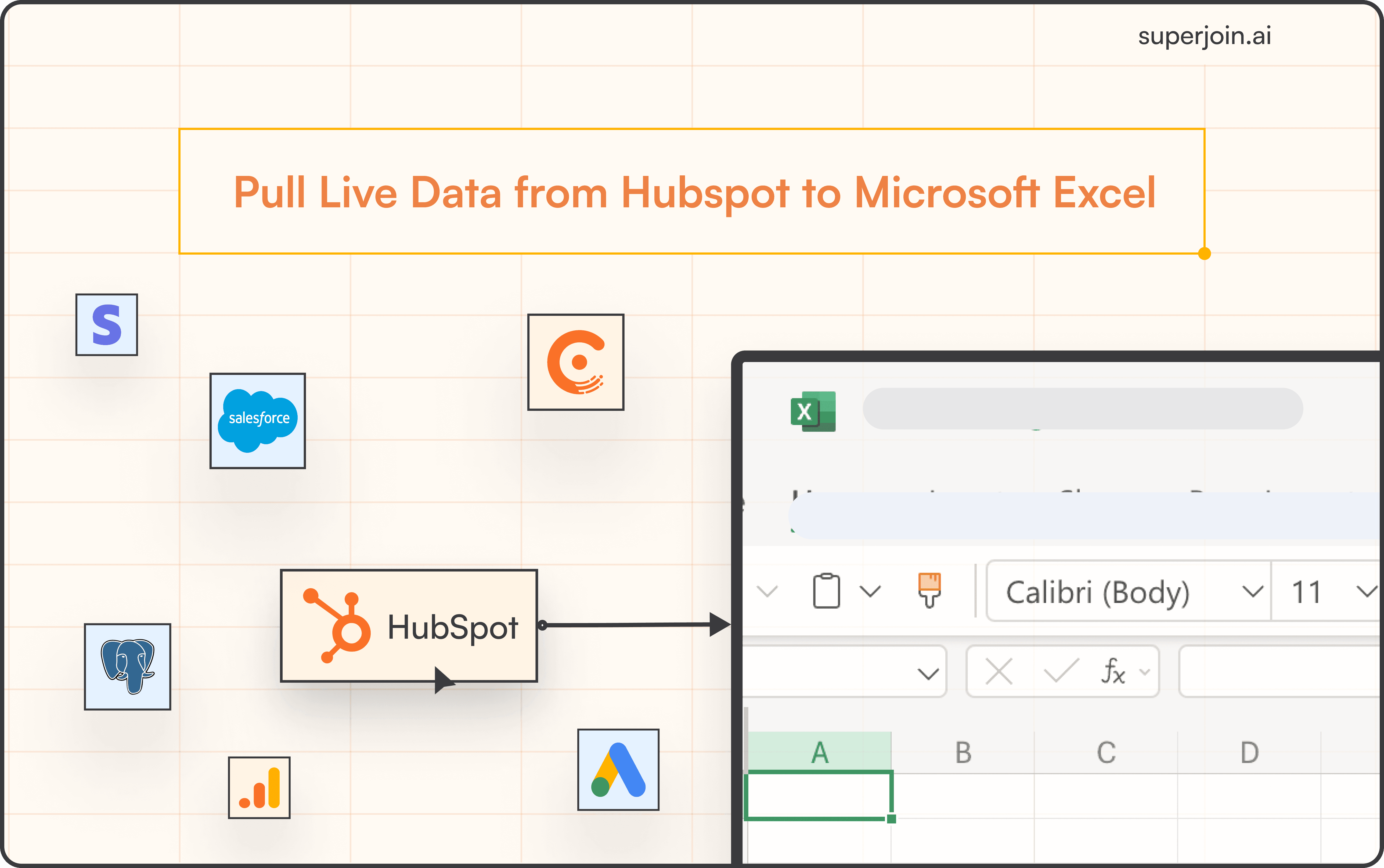HubSpot Tutorial
How to Create a Quote in HubSpot | With 1-min Interactive Guide
Generate quotes in HubSpot to streamline your sales process.
Here's a quick step-by-step guide 🔝
Here's a quick step-by-step guide 🔝
Introduction
Creating quotes in HubSpot is essential for businesses that regularly interact with clients and customers regarding sales or services. It allows you to generate detailed proposals directly from the CRM, streamlining the process and improving customer experience. This guide walks you through the steps to create a quote in HubSpot.
Why Creating Quotes in HubSpot Is Important
Streamlines the Sales Process: HubSpot’s quote creation feature simplifies the sales process by enabling you to generate and manage quotes directly from your CRM.
Improves Accuracy: With HubSpot, you can accurately capture product details, pricing, and customer information, reducing errors in quotes.
Tracks Customer Engagement: Quotes created in HubSpot are logged within the CRM, helping you track customer interactions and engagement.
Eases Collaboration: Multiple team members can access and review quotes, ensuring that everyone is aligned on pricing and terms.
How to Create a Quote in HubSpot
Step-by-Step Guide
Go to Commerce > Quotes: In HubSpot, navigate to Commerce, then select Quotes. Click on Create quote to start the process.
Select an Existing Deal or Create a New One: You can either choose an existing deal from your pipeline or create a new one to attach to the quote.
Enter Quote Details: Fill in key details such as the quote’s name, expiration date, and any additional comments or instructions.
Add Buyer’s Contact Information: Ensure the buyer’s contact information is included in the quote to personalize it.
Enter Company Information: Add your company’s details, such as name, address, and contact information, to ensure everything is professional and accurate.
Add Products/Services: Click Create custom line item to enter the products or services, including their name, description, quantity, and price.
Include Signatures: Add signatures, specifying who from your team or the buyer’s side is required to sign the document.
Finish the Quote: After reviewing the details, click Finish quote to create it. The quote is now ready to be sent to the customer.
Best Practices for Creating Quotes
Use Clear Descriptions: Ensure that all products and services are clearly described in the quote to avoid confusion.
Double-Check Pricing: Before finalizing, verify that all prices, discounts, and taxes are correctly calculated.
Set Expiration Dates: Including an expiration date for the quote creates urgency and ensures timely responses from clients.
Personalize the Quote: Tailor the quote to the customer’s needs by including personalized comments or recommendations.
Summary
Creating quotes in HubSpot is an efficient way to streamline your sales process and ensure accuracy in your proposals. By following the steps outlined above, you can generate professional quotes that reflect your products, services, and pricing, all while keeping the process smooth and integrated within HubSpot.
Superjoin: Data Connector for Google Sheets
While generating quotes in HubSpot is crucial for your sales workflow, managing your sales data efficiently is just as important. Superjoin is a powerful data connector for Google Sheets that allows you to sync your HubSpot data effortlessly. With its 2-way sync feature, you can import quote and deal data into Google Sheets, update it, and export it back to HubSpot for seamless reporting and data management. Try Superjoin today!
Introduction
Creating quotes in HubSpot is essential for businesses that regularly interact with clients and customers regarding sales or services. It allows you to generate detailed proposals directly from the CRM, streamlining the process and improving customer experience. This guide walks you through the steps to create a quote in HubSpot.
Why Creating Quotes in HubSpot Is Important
Streamlines the Sales Process: HubSpot’s quote creation feature simplifies the sales process by enabling you to generate and manage quotes directly from your CRM.
Improves Accuracy: With HubSpot, you can accurately capture product details, pricing, and customer information, reducing errors in quotes.
Tracks Customer Engagement: Quotes created in HubSpot are logged within the CRM, helping you track customer interactions and engagement.
Eases Collaboration: Multiple team members can access and review quotes, ensuring that everyone is aligned on pricing and terms.
How to Create a Quote in HubSpot
Step-by-Step Guide
Go to Commerce > Quotes: In HubSpot, navigate to Commerce, then select Quotes. Click on Create quote to start the process.
Select an Existing Deal or Create a New One: You can either choose an existing deal from your pipeline or create a new one to attach to the quote.
Enter Quote Details: Fill in key details such as the quote’s name, expiration date, and any additional comments or instructions.
Add Buyer’s Contact Information: Ensure the buyer’s contact information is included in the quote to personalize it.
Enter Company Information: Add your company’s details, such as name, address, and contact information, to ensure everything is professional and accurate.
Add Products/Services: Click Create custom line item to enter the products or services, including their name, description, quantity, and price.
Include Signatures: Add signatures, specifying who from your team or the buyer’s side is required to sign the document.
Finish the Quote: After reviewing the details, click Finish quote to create it. The quote is now ready to be sent to the customer.
Best Practices for Creating Quotes
Use Clear Descriptions: Ensure that all products and services are clearly described in the quote to avoid confusion.
Double-Check Pricing: Before finalizing, verify that all prices, discounts, and taxes are correctly calculated.
Set Expiration Dates: Including an expiration date for the quote creates urgency and ensures timely responses from clients.
Personalize the Quote: Tailor the quote to the customer’s needs by including personalized comments or recommendations.
Summary
Creating quotes in HubSpot is an efficient way to streamline your sales process and ensure accuracy in your proposals. By following the steps outlined above, you can generate professional quotes that reflect your products, services, and pricing, all while keeping the process smooth and integrated within HubSpot.
Superjoin: Data Connector for Google Sheets
While generating quotes in HubSpot is crucial for your sales workflow, managing your sales data efficiently is just as important. Superjoin is a powerful data connector for Google Sheets that allows you to sync your HubSpot data effortlessly. With its 2-way sync feature, you can import quote and deal data into Google Sheets, update it, and export it back to HubSpot for seamless reporting and data management. Try Superjoin today!
FAQs
Can I customize the products and services in the HubSpot quote?
Can I customize the products and services in the HubSpot quote?
Is it possible to track when a client opens the quote?
Is it possible to track when a client opens the quote?
Can I include a signature on HubSpot quotes?
Can I include a signature on HubSpot quotes?
Automatic Data Pulls
Visual Data Preview
Set Alerts
other related blogs
Try it now