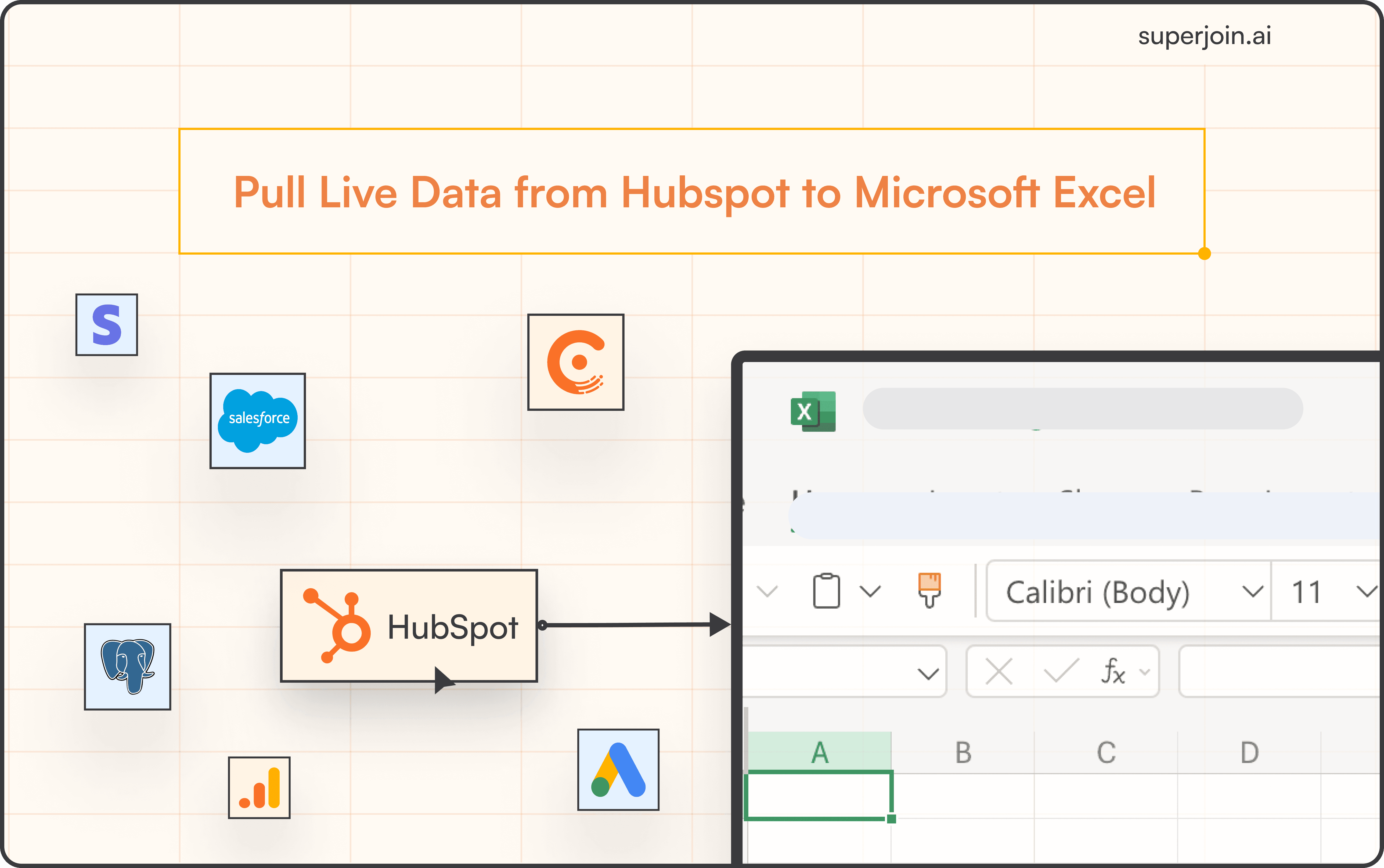HubSpot Tutorial
How to Create a Task in HubSpot | With 1-min Interactive Guide
Create tasks in HubSpot to manage your team’s workload efficiently.
Here's a quick step-by-step guide 🔝
Here's a quick step-by-step guide 🔝
Introduction
Creating tasks in HubSpot helps you stay on top of your sales and marketing activities, ensuring that nothing falls through the cracks. Tasks allow you to set reminders, prioritize tasks, and keep track of all your follow-up actions in one place. This guide will walk you through the process of creating a task in HubSpot.
Why Creating Tasks in HubSpot Is Important
Keeps You Organized: HubSpot tasks help you manage your workload and ensure nothing gets forgotten.
Increases Productivity: By setting reminders and prioritizing tasks, you can work more efficiently and stay on track.
Improves Accountability: Tasks can be assigned to specific team members, ensuring accountability for follow-ups and actions.
Boosts Time Management: Setting deadlines and reminders helps manage time effectively and ensures tasks are completed on time.
How to Create a Task in HubSpot
Step-by-Step Guide
Navigate to Tasks: In your HubSpot account, go to the Sales dropdown and select Tasks.
Click on Create Task: In the top right corner of the screen, click the Create task button.
Fill in Task Details: In the task creation window that appears on the right:
Give the task a Title.
Define the Priority (low, medium, high) of the task.
Set a Reminder and Due Date: Choose a reminder before the event and provide a due date to ensure timely completion.
Add a Message: Write any relevant details or instructions in the message field.
Click Create: Once you have entered all the necessary details, click the Create button to save your task.
Mark Task as Complete: After completing the task, select the checkbox next to the task and mark it as complete. You’ll see a prompt that says, "You're all caught up on tasks."
Best Practices for Task Management
Prioritize Tasks: Always assign a priority level to your tasks (low, medium, high) to stay focused on what’s most important.
Set Clear Deadlines: Make sure you always set a due date to avoid missing important deadlines.
Use Reminders: Set reminders for tasks to ensure you’re notified in advance, especially for time-sensitive activities.
Review Tasks Regularly: Frequently check your task list and mark tasks as complete to maintain a clean and up-to-date list.
Summary
Creating tasks in HubSpot is an essential way to stay organized and on top of your activities. By following these steps, you can easily set up tasks, assign priorities, and set reminders, ensuring nothing is overlooked in your daily workflow. Regular task management will help improve your productivity and ensure timely completion of important tasks.
Superjoin: Data Connector for Google Sheets
While task creation in HubSpot may not involve direct data management, keeping your HubSpot data organized is crucial for efficient workflow management. Superjoin is a powerful data connector for Google Sheets that lets you sync your HubSpot data effortlessly. With its 2-way sync, you can import and manage your HubSpot data in Google Sheets, allowing you to bulk update contacts, track tasks, and generate reports automatically. Try Superjoin today!
Introduction
Creating tasks in HubSpot helps you stay on top of your sales and marketing activities, ensuring that nothing falls through the cracks. Tasks allow you to set reminders, prioritize tasks, and keep track of all your follow-up actions in one place. This guide will walk you through the process of creating a task in HubSpot.
Why Creating Tasks in HubSpot Is Important
Keeps You Organized: HubSpot tasks help you manage your workload and ensure nothing gets forgotten.
Increases Productivity: By setting reminders and prioritizing tasks, you can work more efficiently and stay on track.
Improves Accountability: Tasks can be assigned to specific team members, ensuring accountability for follow-ups and actions.
Boosts Time Management: Setting deadlines and reminders helps manage time effectively and ensures tasks are completed on time.
How to Create a Task in HubSpot
Step-by-Step Guide
Navigate to Tasks: In your HubSpot account, go to the Sales dropdown and select Tasks.
Click on Create Task: In the top right corner of the screen, click the Create task button.
Fill in Task Details: In the task creation window that appears on the right:
Give the task a Title.
Define the Priority (low, medium, high) of the task.
Set a Reminder and Due Date: Choose a reminder before the event and provide a due date to ensure timely completion.
Add a Message: Write any relevant details or instructions in the message field.
Click Create: Once you have entered all the necessary details, click the Create button to save your task.
Mark Task as Complete: After completing the task, select the checkbox next to the task and mark it as complete. You’ll see a prompt that says, "You're all caught up on tasks."
Best Practices for Task Management
Prioritize Tasks: Always assign a priority level to your tasks (low, medium, high) to stay focused on what’s most important.
Set Clear Deadlines: Make sure you always set a due date to avoid missing important deadlines.
Use Reminders: Set reminders for tasks to ensure you’re notified in advance, especially for time-sensitive activities.
Review Tasks Regularly: Frequently check your task list and mark tasks as complete to maintain a clean and up-to-date list.
Summary
Creating tasks in HubSpot is an essential way to stay organized and on top of your activities. By following these steps, you can easily set up tasks, assign priorities, and set reminders, ensuring nothing is overlooked in your daily workflow. Regular task management will help improve your productivity and ensure timely completion of important tasks.
Superjoin: Data Connector for Google Sheets
While task creation in HubSpot may not involve direct data management, keeping your HubSpot data organized is crucial for efficient workflow management. Superjoin is a powerful data connector for Google Sheets that lets you sync your HubSpot data effortlessly. With its 2-way sync, you can import and manage your HubSpot data in Google Sheets, allowing you to bulk update contacts, track tasks, and generate reports automatically. Try Superjoin today!
FAQs
Can I set recurring tasks in HubSpot?
Can I set recurring tasks in HubSpot?
How do I assign tasks to other team members in HubSpot?
How do I assign tasks to other team members in HubSpot?
Can I set multiple reminders for a single task in HubSpot?
Can I set multiple reminders for a single task in HubSpot?
Automatic Data Pulls
Visual Data Preview
Set Alerts
other related blogs
Try it now