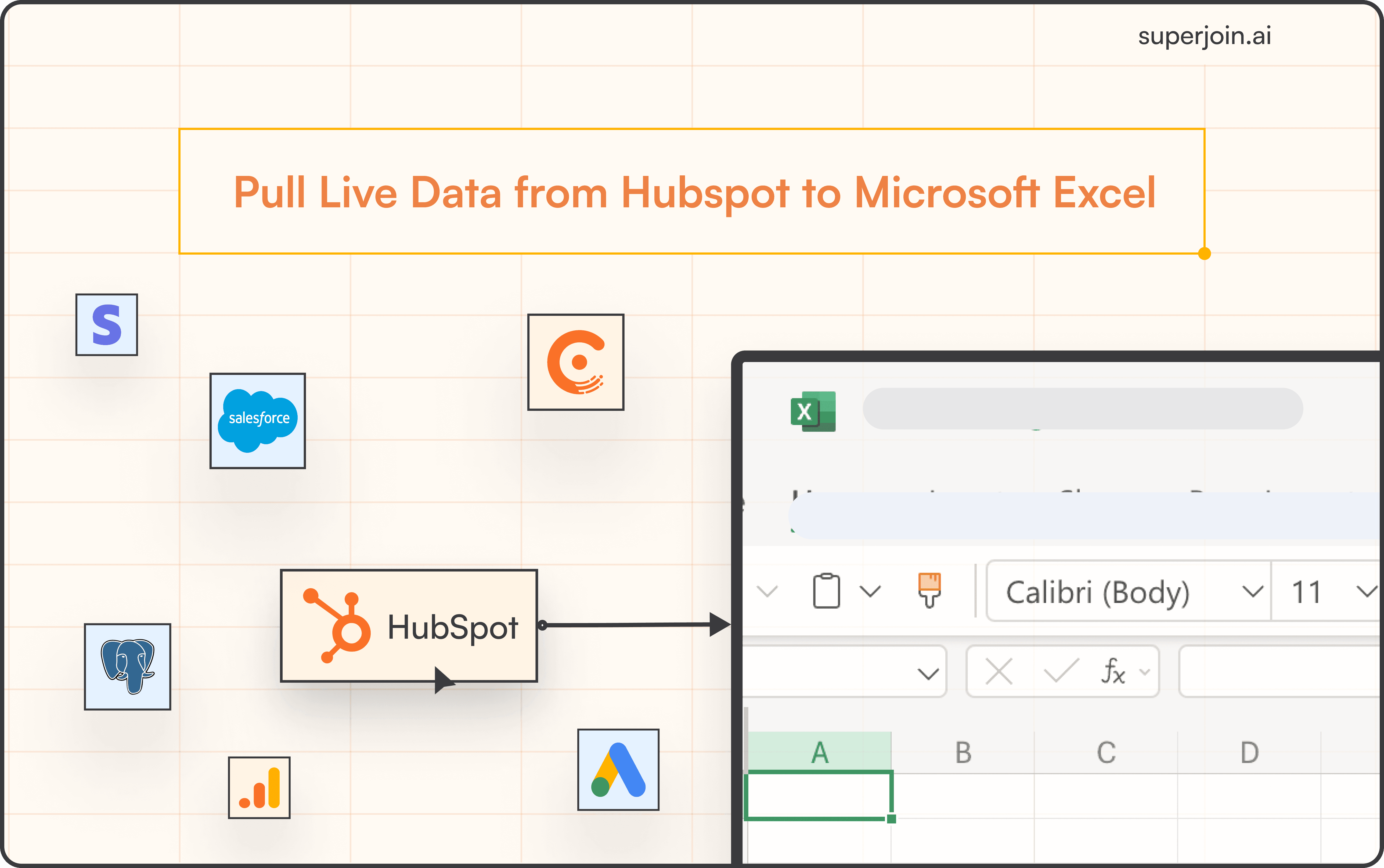HubSpot Tutorial
How To Delete a Contact from a List in HubSpot | With 1-min Interactive Guide
Remove contacts from lists in HubSpot with ease.
Here's a quick step-by-step guide 🔝
Here's a quick step-by-step guide 🔝
Introduction
Efficiently managing your contact lists in HubSpot includes regularly cleaning up unnecessary or outdated contacts. Deleting contacts from lists helps maintain clean, accurate data and ensures that your lists remain relevant. We've provided a step-by-step interactive guide to help you delete contacts from lists in HubSpot, and we also show how Superjoin can offer enhanced control by syncing your lists with Google Sheets for better contact management.
Why Deleting Contacts from Lists Is Important
Data Accuracy: Ensures that your lists only contain relevant and up-to-date contacts.
Improved Targeting: Helps you focus on the right audience by removing unqualified leads or irrelevant contacts.
Enhanced Reporting: Clean lists lead to better insights and more accurate reporting on engagement and campaign success.
Streamlined Marketing: Prevents overloading your campaigns with contacts who no longer fit your target criteria.
How to Delete a Contact from a List in HubSpot
Using HubSpot's Built-In Tool
Note: The process of deleting contacts from lists is available on all HubSpot plans.
Steps:
Navigate to Lists: Go to your HubSpot account and click on the Contacts tab in the main navigation bar. Select Lists from the dropdown.
Select a List: Choose the active or static list you want to edit from the available lists.
Select Contacts to Delete: Check the boxes next to the contacts you wish to delete. A mini navbar will appear on top of the list.
Remove Contacts from List:
For Static Lists, the Remove from list option will appear directly on the navbar.
For Active Lists, click on More and then select Delete from the dropdown.
Confirm Deletion: A pop-up will appear to confirm the number of contacts you are about to delete. Click Confirm to complete the process.
Using Superjoin for Advanced Contact List Management
Superjoin allows you to manage your HubSpot contact lists more effectively by syncing them with Google Sheets. This is especially useful for handling large datasets, bulk deleting contacts, and managing lists in a more flexible environment.
Steps:
Install Superjoin: Open Google Sheets, go to Extensions > Add-ons > Get add-ons, and search for Superjoin to install it.
Launch Superjoin: In Google Sheets, go to Extensions > Superjoin > Launch to open the Superjoin panel.
Connect HubSpot: In the Superjoin panel, click Sources, select HubSpot, and authorize the connection.
Import Contact Data into Google Sheets: Select the Contacts object, choose the properties you want, and click Import to sync your HubSpot list data into Google Sheets.
Manage Contacts in Google Sheets: Easily filter, sort, and delete contacts in bulk using Google Sheets’ advanced filtering and data management tools.
Sync Back to HubSpot: Use Superjoin’s 2-way sync feature to push the updated contact list back to HubSpot, ensuring your lists are up-to-date.
Advantages of Using Superjoin
Advanced Data Management: Superjoin allows for easier bulk deletion of contacts by using Google Sheets' robust filtering and sorting features.
Automatic Syncs: Keep your contact lists up-to-date with Superjoin’s automatic data refreshes, offering weekly, daily, or hourly updates.
2-Way Sync: Manage contacts in Google Sheets and sync the changes back to HubSpot, providing seamless integration between both platforms.
Superjoin gives you the flexibility to manage large contact lists, delete contacts efficiently, and sync data back to HubSpot for ongoing list management.
Best Practices for Managing Contacts in Lists
Regular Data Cleanup: Schedule regular cleanups to remove outdated or irrelevant contacts from your lists.
Segment Carefully: Segment your lists to ensure only relevant contacts are retained in each list, allowing for more targeted marketing.
Use Automation: Automate list management tasks to remove unengaged contacts from your lists automatically.
Sync Regularly: With tools like Superjoin, ensure that your contact lists are refreshed regularly to maintain data accuracy.
Summary
Deleting contacts from lists in HubSpot is a key part of managing your CRM and ensuring data accuracy. HubSpot’s built-in tools make it easy to remove contacts from lists, but using Superjoin can enhance this process by providing advanced list management options in Google Sheets. With Superjoin’s automatic data refreshes and 2-way sync feature, you can ensure your HubSpot lists are always up-to-date and accurate. Try Superjoin today!
Introduction
Efficiently managing your contact lists in HubSpot includes regularly cleaning up unnecessary or outdated contacts. Deleting contacts from lists helps maintain clean, accurate data and ensures that your lists remain relevant. We've provided a step-by-step interactive guide to help you delete contacts from lists in HubSpot, and we also show how Superjoin can offer enhanced control by syncing your lists with Google Sheets for better contact management.
Why Deleting Contacts from Lists Is Important
Data Accuracy: Ensures that your lists only contain relevant and up-to-date contacts.
Improved Targeting: Helps you focus on the right audience by removing unqualified leads or irrelevant contacts.
Enhanced Reporting: Clean lists lead to better insights and more accurate reporting on engagement and campaign success.
Streamlined Marketing: Prevents overloading your campaigns with contacts who no longer fit your target criteria.
How to Delete a Contact from a List in HubSpot
Using HubSpot's Built-In Tool
Note: The process of deleting contacts from lists is available on all HubSpot plans.
Steps:
Navigate to Lists: Go to your HubSpot account and click on the Contacts tab in the main navigation bar. Select Lists from the dropdown.
Select a List: Choose the active or static list you want to edit from the available lists.
Select Contacts to Delete: Check the boxes next to the contacts you wish to delete. A mini navbar will appear on top of the list.
Remove Contacts from List:
For Static Lists, the Remove from list option will appear directly on the navbar.
For Active Lists, click on More and then select Delete from the dropdown.
Confirm Deletion: A pop-up will appear to confirm the number of contacts you are about to delete. Click Confirm to complete the process.
Using Superjoin for Advanced Contact List Management
Superjoin allows you to manage your HubSpot contact lists more effectively by syncing them with Google Sheets. This is especially useful for handling large datasets, bulk deleting contacts, and managing lists in a more flexible environment.
Steps:
Install Superjoin: Open Google Sheets, go to Extensions > Add-ons > Get add-ons, and search for Superjoin to install it.
Launch Superjoin: In Google Sheets, go to Extensions > Superjoin > Launch to open the Superjoin panel.
Connect HubSpot: In the Superjoin panel, click Sources, select HubSpot, and authorize the connection.
Import Contact Data into Google Sheets: Select the Contacts object, choose the properties you want, and click Import to sync your HubSpot list data into Google Sheets.
Manage Contacts in Google Sheets: Easily filter, sort, and delete contacts in bulk using Google Sheets’ advanced filtering and data management tools.
Sync Back to HubSpot: Use Superjoin’s 2-way sync feature to push the updated contact list back to HubSpot, ensuring your lists are up-to-date.
Advantages of Using Superjoin
Advanced Data Management: Superjoin allows for easier bulk deletion of contacts by using Google Sheets' robust filtering and sorting features.
Automatic Syncs: Keep your contact lists up-to-date with Superjoin’s automatic data refreshes, offering weekly, daily, or hourly updates.
2-Way Sync: Manage contacts in Google Sheets and sync the changes back to HubSpot, providing seamless integration between both platforms.
Superjoin gives you the flexibility to manage large contact lists, delete contacts efficiently, and sync data back to HubSpot for ongoing list management.
Best Practices for Managing Contacts in Lists
Regular Data Cleanup: Schedule regular cleanups to remove outdated or irrelevant contacts from your lists.
Segment Carefully: Segment your lists to ensure only relevant contacts are retained in each list, allowing for more targeted marketing.
Use Automation: Automate list management tasks to remove unengaged contacts from your lists automatically.
Sync Regularly: With tools like Superjoin, ensure that your contact lists are refreshed regularly to maintain data accuracy.
Summary
Deleting contacts from lists in HubSpot is a key part of managing your CRM and ensuring data accuracy. HubSpot’s built-in tools make it easy to remove contacts from lists, but using Superjoin can enhance this process by providing advanced list management options in Google Sheets. With Superjoin’s automatic data refreshes and 2-way sync feature, you can ensure your HubSpot lists are always up-to-date and accurate. Try Superjoin today!
FAQs
Can I delete multiple contacts from a list at once?
Can I delete multiple contacts from a list at once?
Does deleting a contact from a list delete them from HubSpot entirely?
Does deleting a contact from a list delete them from HubSpot entirely?
Can I delete contacts from an Active list?
Can I delete contacts from an Active list?
Automatic Data Pulls
Visual Data Preview
Set Alerts
other related blogs
Try it now