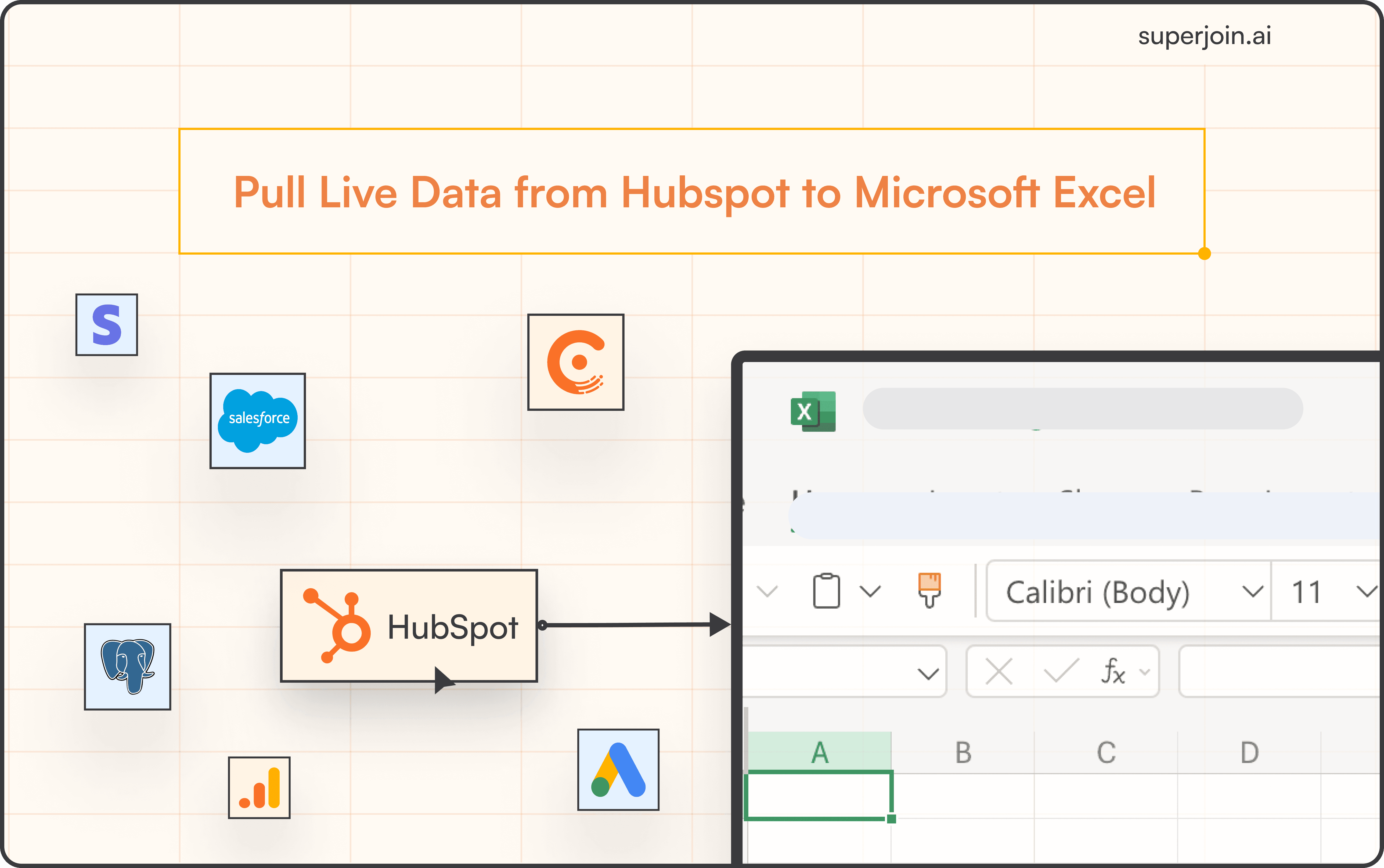Here's a quick step-by-step guide 🔝
Introduction
Embedding a HubSpot form on an external site allows you to capture leads and collect data directly from your website or blog. With HubSpot’s easy form embedding process, you can quickly integrate forms into any external site to streamline data collection and improve user engagement. In this guide, we'll show you how to embed a HubSpot form on an external website.
Why Embedding HubSpot Forms in External Sites Is Important
Seamless Lead Capture: Embedding forms on external websites helps capture leads without requiring them to visit your HubSpot-hosted pages.
Improved User Experience: Users can engage with your form on any page of your external website, leading to higher conversion rates.
Consistent Branding: Embedding forms allows you to maintain consistent branding across your external site while leveraging HubSpot’s powerful form-building tools.
Direct Data Integration: Submissions made through embedded forms are automatically sent to your HubSpot CRM for easy lead management and follow-up.
How to Embed a HubSpot Form in an External Site
Step-by-Step Guide
Navigate to Marketing > Forms: In your HubSpot account, go to Marketing and select Forms.
Edit the Form: Hover over the form you want to embed and click Edit to access the form editor.
Click Embed: In the upper right corner of the form editor, click the Embed button.
Copy Embed Code: A dialog box will appear with the embed code. Click Copy to copy the code to your clipboard.
Paste the Embed Code on Your External Website: Log in to the content management system (CMS) of your external website (e.g., WordPress, Webflow). Paste the copied embed code into the HTML section of the page where you want the form to appear.
Publish the Changes: After embedding the form, publish the changes on your website to make the form live.
Best Practices for Embedding Forms
Place the Form Strategically: Position the form in a prominent place on your website where users are most likely to engage with it.
Test Before Publishing: Always test the embedded form to ensure it displays correctly on your external site and submits data to HubSpot properly.
Optimize for Mobile: Make sure the form is responsive and looks good on mobile devices for a better user experience.
Use Simple Fields: Keep the form fields simple and concise to increase submission rates, especially on external websites where visitors may be less familiar with your brand.
Summary
Embedding a HubSpot form on an external site is a simple and effective way to capture leads and gather important data from your website visitors. By following the steps outlined above, you can seamlessly embed forms and ensure that all submissions are tracked directly in your HubSpot CRM. This allows for easier follow-up and improved lead management.
Superjoin: Data Connector for Google Sheets
While embedding forms on an external site helps capture leads, managing those leads and the data collected from various forms can be complex. Superjoin is a powerful data connector for Google Sheets that allows you to sync HubSpot data effortlessly. With its 2-way sync, you can import form submission data into Google Sheets, make updates, and export it back to HubSpot. Superjoin makes it easy to manage large datasets and automate reporting. Try Superjoin today!
FAQs
Where should I place the embed code on my website?
Do I need coding skills to embed a HubSpot form on my external site?
How do I know if the form is properly embedded?
Automatic Data Pulls
Visual Data Preview
Set Alerts
other related blogs