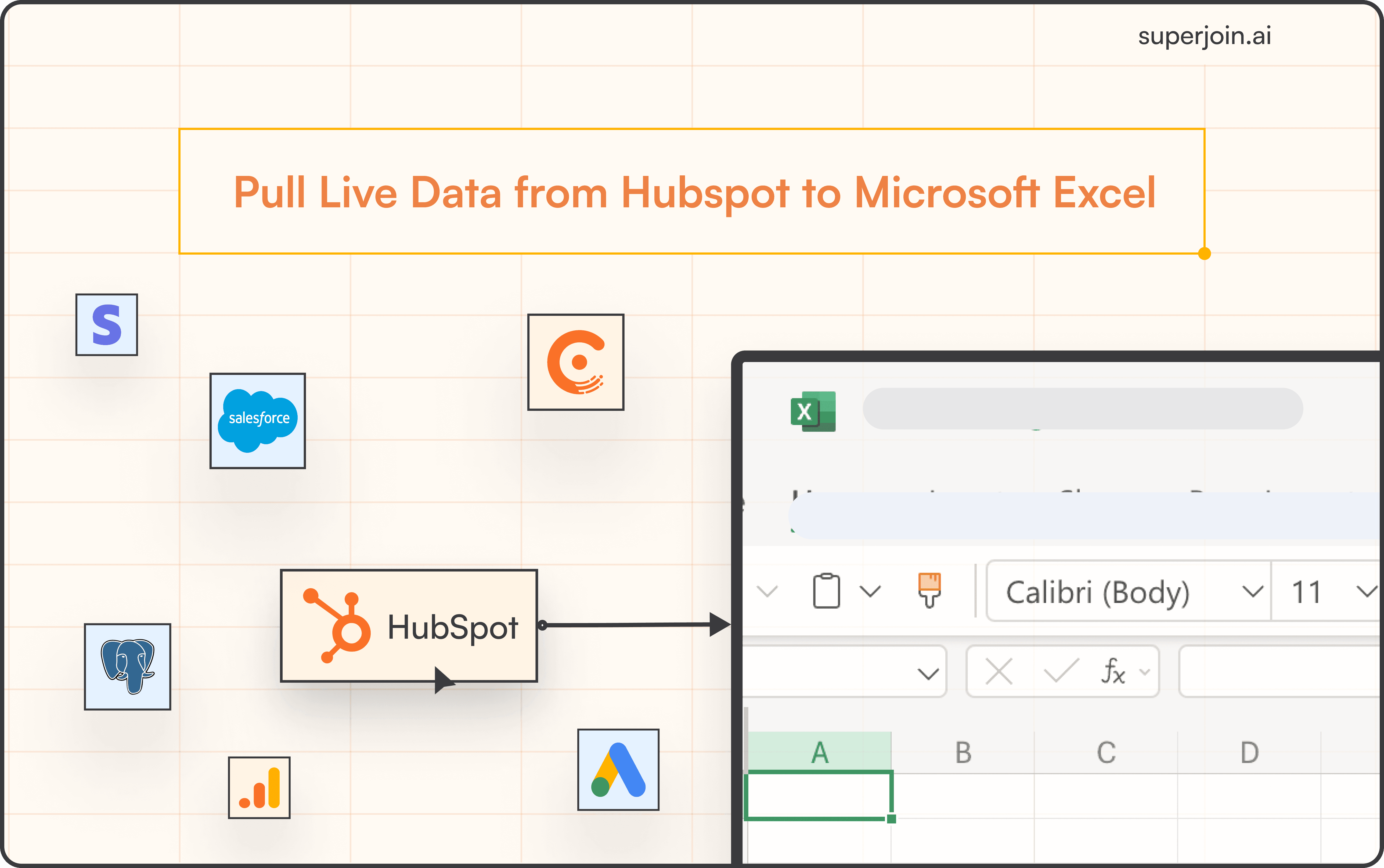HubSpot Tutorial
How To Enroll a List in a Sequence in HubSpot | With 1-min Interactive Guide
Enroll contact lists in HubSpot sequences to automate follow-ups.
Here's a quick step-by-step guide 🔝
Here's a quick step-by-step guide 🔝
Introduction
Enrolling contacts in a sequence in HubSpot is a great way to automate follow-ups, nurture leads, and ensure consistent communication. With sequences, you can automate emails and tasks to ensure every lead gets timely attention. This guide will walk you through how to enroll contacts from a list in a sequence, and also demonstrate how Superjoin can streamline this process by helping you manage large datasets efficiently.
Why Enrolling Contacts in a Sequence Is Important
Increases Efficiency: Automates follow-up actions and ensures that no leads fall through the cracks.
Improves Lead Nurturing: Allows you to nurture relationships by sending tailored follow-ups at the right time.
Saves Time: Helps your team focus on high-priority tasks while automated sequences handle the rest.
Ensures Consistency: Guarantees that every contact gets the same level of communication and attention, regardless of the volume of leads.
How to Enroll a List in a Sequence in HubSpot
Step-by-Step Guide
Navigate to CRM > Lists: In your HubSpot account, go to CRM in the left-hand pane and select Lists.
Select the List: Click on the list that contains the contacts you want to enroll in the sequence.
Select Contacts: Check the boxes next to individual contacts or a group of up to 50 contacts.
Click Enroll in Sequence: At the top of the contact list, click the Enroll in sequence button.
Choose the Sequence: Select the desired sequence from the dropdown menu.
Set Starting Preferences: Choose any specific starting points or timing preferences for the sequence.
Confirm Enrollment: Review the selections and finalize the process by confirming the enrollment.
Using Superjoin for Advanced Data Management
Superjoin simplifies the process of managing large lists of contacts by allowing you to bulk update, sync, and manage your HubSpot data within Google Sheets. This becomes incredibly useful when handling large datasets or performing bulk updates to multiple sequences.
Steps:
Install Superjoin: In Google Sheets, go to Extensions > Add-ons > Get add-ons, search for Superjoin, and install it.
Launch Superjoin: Open Superjoin by navigating to Extensions > Superjoin > Launch.
Connect HubSpot: In the Superjoin panel, click Sources, select HubSpot, and authorize the connection.
Import Contact Data into Google Sheets: Select Contacts, choose the relevant fields (such as contact status and lifecycle stage), and click Import to sync your data into Google Sheets.
Update and Manage Data in Bulk: Use Google Sheets to bulk-update contact statuses, assign sequences, or modify other data points efficiently.
Sync Back to HubSpot: Once you've made your updates, use Superjoin’s 2-way sync feature to push the changes back to HubSpot, ensuring your data stays up to date.
Advantages of Using Superjoin
Bulk Enrollment Management: Superjoin allows you to manage large datasets efficiently and enroll multiple contacts in sequences at once.
Automatic Data Syncs: Superjoin automatically syncs data between Google Sheets and HubSpot with daily, weekly, or hourly refreshes, ensuring your data is always current.
2-Way Sync Feature: With Superjoin’s 2-way sync, any changes made in Google Sheets are automatically synced back to HubSpot, allowing you to update sequences and contact statuses in bulk.
Superjoin enhances your ability to manage contact enrollments in sequences by providing advanced bulk update capabilities and seamless synchronization with HubSpot.
Best Practices for Enrolling Contacts in a Sequence
Segment Contacts First: Use segmentation to ensure that only relevant contacts are enrolled in a sequence.
Customize Sequences: Tailor your sequences to be more personal, especially for key prospects.
Monitor Sequence Performance: Regularly review the performance of your sequences and adjust the content or timing based on engagement metrics.
Limit Batch Sizes: HubSpot allows you to enroll up to 50 contacts at once. For larger lists, break them into smaller, manageable batches to ensure smoother enrollment.
Summary
Enrolling contacts in a sequence in HubSpot can save your team time while ensuring consistent, automated follow-ups. Whether you’re managing a small list of contacts or need to handle large datasets, HubSpot’s built-in tools make enrolling contacts simple, while Superjoin offers more advanced functionality for managing bulk enrollments and keeping your data synchronized between HubSpot and Google Sheets. Try Superjoin today!
Introduction
Enrolling contacts in a sequence in HubSpot is a great way to automate follow-ups, nurture leads, and ensure consistent communication. With sequences, you can automate emails and tasks to ensure every lead gets timely attention. This guide will walk you through how to enroll contacts from a list in a sequence, and also demonstrate how Superjoin can streamline this process by helping you manage large datasets efficiently.
Why Enrolling Contacts in a Sequence Is Important
Increases Efficiency: Automates follow-up actions and ensures that no leads fall through the cracks.
Improves Lead Nurturing: Allows you to nurture relationships by sending tailored follow-ups at the right time.
Saves Time: Helps your team focus on high-priority tasks while automated sequences handle the rest.
Ensures Consistency: Guarantees that every contact gets the same level of communication and attention, regardless of the volume of leads.
How to Enroll a List in a Sequence in HubSpot
Step-by-Step Guide
Navigate to CRM > Lists: In your HubSpot account, go to CRM in the left-hand pane and select Lists.
Select the List: Click on the list that contains the contacts you want to enroll in the sequence.
Select Contacts: Check the boxes next to individual contacts or a group of up to 50 contacts.
Click Enroll in Sequence: At the top of the contact list, click the Enroll in sequence button.
Choose the Sequence: Select the desired sequence from the dropdown menu.
Set Starting Preferences: Choose any specific starting points or timing preferences for the sequence.
Confirm Enrollment: Review the selections and finalize the process by confirming the enrollment.
Using Superjoin for Advanced Data Management
Superjoin simplifies the process of managing large lists of contacts by allowing you to bulk update, sync, and manage your HubSpot data within Google Sheets. This becomes incredibly useful when handling large datasets or performing bulk updates to multiple sequences.
Steps:
Install Superjoin: In Google Sheets, go to Extensions > Add-ons > Get add-ons, search for Superjoin, and install it.
Launch Superjoin: Open Superjoin by navigating to Extensions > Superjoin > Launch.
Connect HubSpot: In the Superjoin panel, click Sources, select HubSpot, and authorize the connection.
Import Contact Data into Google Sheets: Select Contacts, choose the relevant fields (such as contact status and lifecycle stage), and click Import to sync your data into Google Sheets.
Update and Manage Data in Bulk: Use Google Sheets to bulk-update contact statuses, assign sequences, or modify other data points efficiently.
Sync Back to HubSpot: Once you've made your updates, use Superjoin’s 2-way sync feature to push the changes back to HubSpot, ensuring your data stays up to date.
Advantages of Using Superjoin
Bulk Enrollment Management: Superjoin allows you to manage large datasets efficiently and enroll multiple contacts in sequences at once.
Automatic Data Syncs: Superjoin automatically syncs data between Google Sheets and HubSpot with daily, weekly, or hourly refreshes, ensuring your data is always current.
2-Way Sync Feature: With Superjoin’s 2-way sync, any changes made in Google Sheets are automatically synced back to HubSpot, allowing you to update sequences and contact statuses in bulk.
Superjoin enhances your ability to manage contact enrollments in sequences by providing advanced bulk update capabilities and seamless synchronization with HubSpot.
Best Practices for Enrolling Contacts in a Sequence
Segment Contacts First: Use segmentation to ensure that only relevant contacts are enrolled in a sequence.
Customize Sequences: Tailor your sequences to be more personal, especially for key prospects.
Monitor Sequence Performance: Regularly review the performance of your sequences and adjust the content or timing based on engagement metrics.
Limit Batch Sizes: HubSpot allows you to enroll up to 50 contacts at once. For larger lists, break them into smaller, manageable batches to ensure smoother enrollment.
Summary
Enrolling contacts in a sequence in HubSpot can save your team time while ensuring consistent, automated follow-ups. Whether you’re managing a small list of contacts or need to handle large datasets, HubSpot’s built-in tools make enrolling contacts simple, while Superjoin offers more advanced functionality for managing bulk enrollments and keeping your data synchronized between HubSpot and Google Sheets. Try Superjoin today!
FAQs
How many contacts can I enroll in a sequence at once?
How many contacts can I enroll in a sequence at once?
Can I customize a sequence after contacts are enrolled?
Can I customize a sequence after contacts are enrolled?
Can I enroll an entire list in a sequence automatically?
Can I enroll an entire list in a sequence automatically?
Automatic Data Pulls
Visual Data Preview
Set Alerts
other related blogs
Try it now