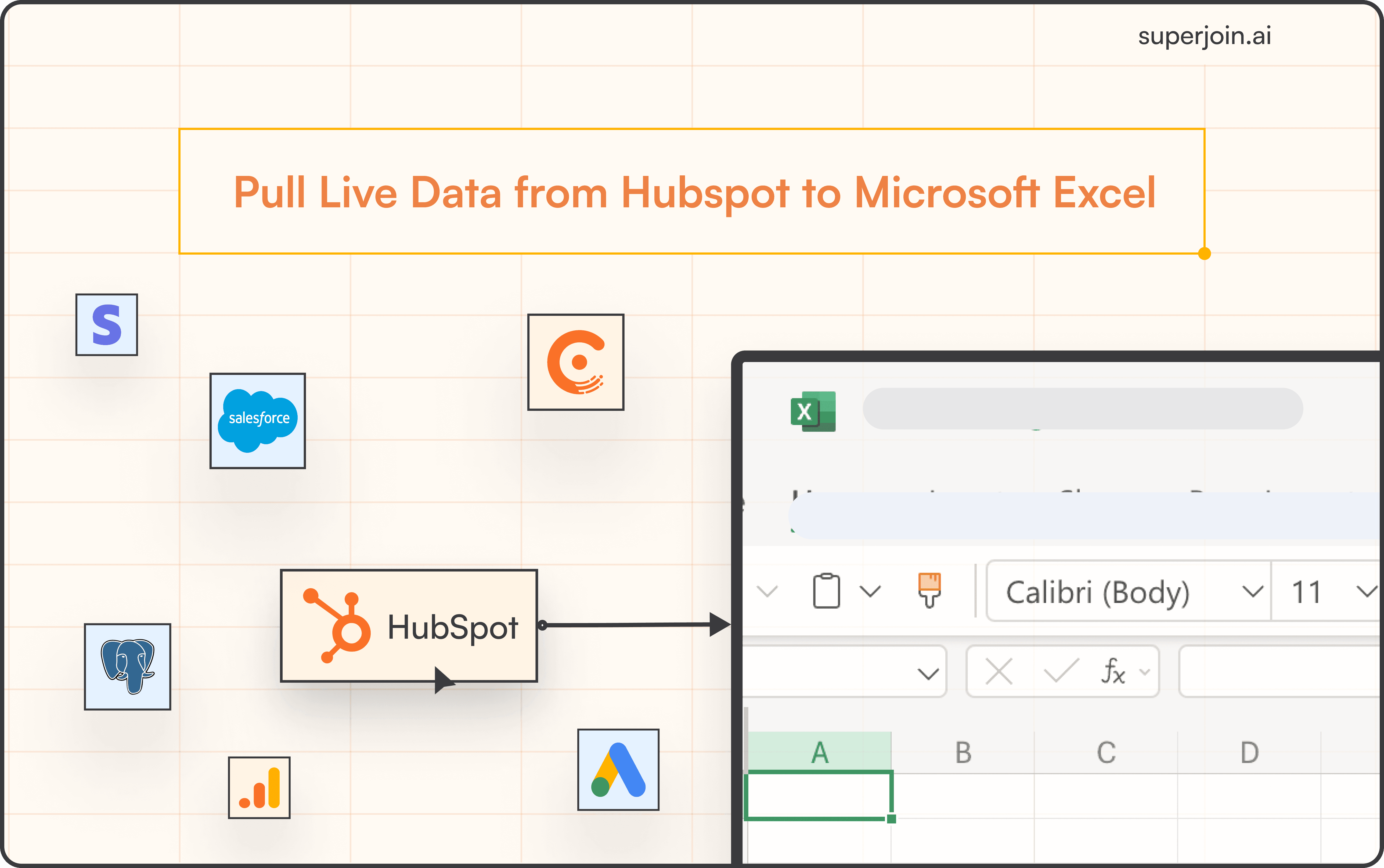Importing leads into Salesforce is a fundamental process for optimizing your sales pipeline and ensuring your team has the necessary data to engage potential customers effectively. Whether you're working with CSV files, leveraging automation tools, or integrating leads from platforms like LinkedIn or Google Sheets, the right approach can save time, reduce errors, and enhance lead management.
This article provides a comprehensive guide to importing leads like a pro, covering best practices, step-by-step instructions, and advanced techniques to streamline the process and maximize efficiency.
How to Efficiently Upload Leads into Salesforce?
Step 1: On the Leads home page, navigate to Setup → Data Import Wizard → Launch Wizard

Step 2: Select Leads → Add New Records

Step 3: Upload your CSV file and map the fields.

Step 4: Verify the field mappings and select Start Import to begin the process.
Step 5: Allow the import to complete and review for any errors. You can access the data load job details through the setup page.
Step 6: Update the Leads home page to display the newly imported leads.

Streamline Your Process to Reduce Manual Upload Issues
Lead data often originates from multiple sources, such as marketing automation tools and third-party enrichment providers, requiring significant effort to consolidate, clean, and format it within a spreadsheet. Even after meticulous preparation, import processes may fail, leading to a frustrating cycle of corrections and repeated attempts.
But this doesn’t have to be your reality.
Imagine seamlessly pulling, cleaning, and enriching lead data directly in your spreadsheet and importing it into Salesforce without the usual headaches. This streamlined approach saves time, boosts productivity, and eliminates the inefficiencies of manual processes.
With Superjoin , you can import data from Salesforce onto Google Sheets or Excel on a timely interval of your choice. This will save the time of your Revops team and also provide the following benefits:
Accelerated Sales Cycles and Increased Conversion Rates
Significantly Enhanced Data Management Hygiene
More Precise Forecasts and Informed Decision-Making
Conclusion
In conclusion, importing leads into Salesforce efficiently is crucial for optimizing your sales pipeline and ensuring seamless engagement with potential customers. By following the step-by-step guide outlined in this article, you can master the process of uploading leads using CSV files and leverage tools like the Data Import Wizard. However, manual processes can be time-consuming and prone to errors.
To streamline your workflow and maximize efficiency, consider integrating automation tools like Superjoin, which enable you to seamlessly import and manage lead data from Salesforce to platforms like Google Sheets or Excel. This not only accelerates sales cycles and enhances data management hygiene but also provides more precise forecasts for informed decision-making. By adopting these strategies, you can transform your lead management process, reduce manual errors, and drive significant improvements in sales performance.
Say Goodbye to Tedious Data Exports! 🚀
Are you tired of the hassle of manually moving data from various tools into Excel? Superjoin has a solution for you.
Superjoin is a Excel add-in that automatically connects your favourite SaaS tools to your spreadsheets. It pulls data directly into Excel, allowing you to create reports that update themselves without any manual work on your part.
Bid farewell to tedious exports and repetitive tasks. With Superjoin, you can add one additional day to your week. Try Superjoin for free or schedule a demo.
FAQs
What is the best method to import leads into Salesforce?
How do I prepare my data for importing leads into Salesforce?
What steps should I follow to ensure accurate field mapping during lead import?
Automatic Data Pulls
Visual Data Preview
Set Alerts
other related blogs