Salesforce Tutorial
How to Mass Delete Leads in Salesforce
This tutorial will give you an insight on how to mass delete leads in Salesforce.
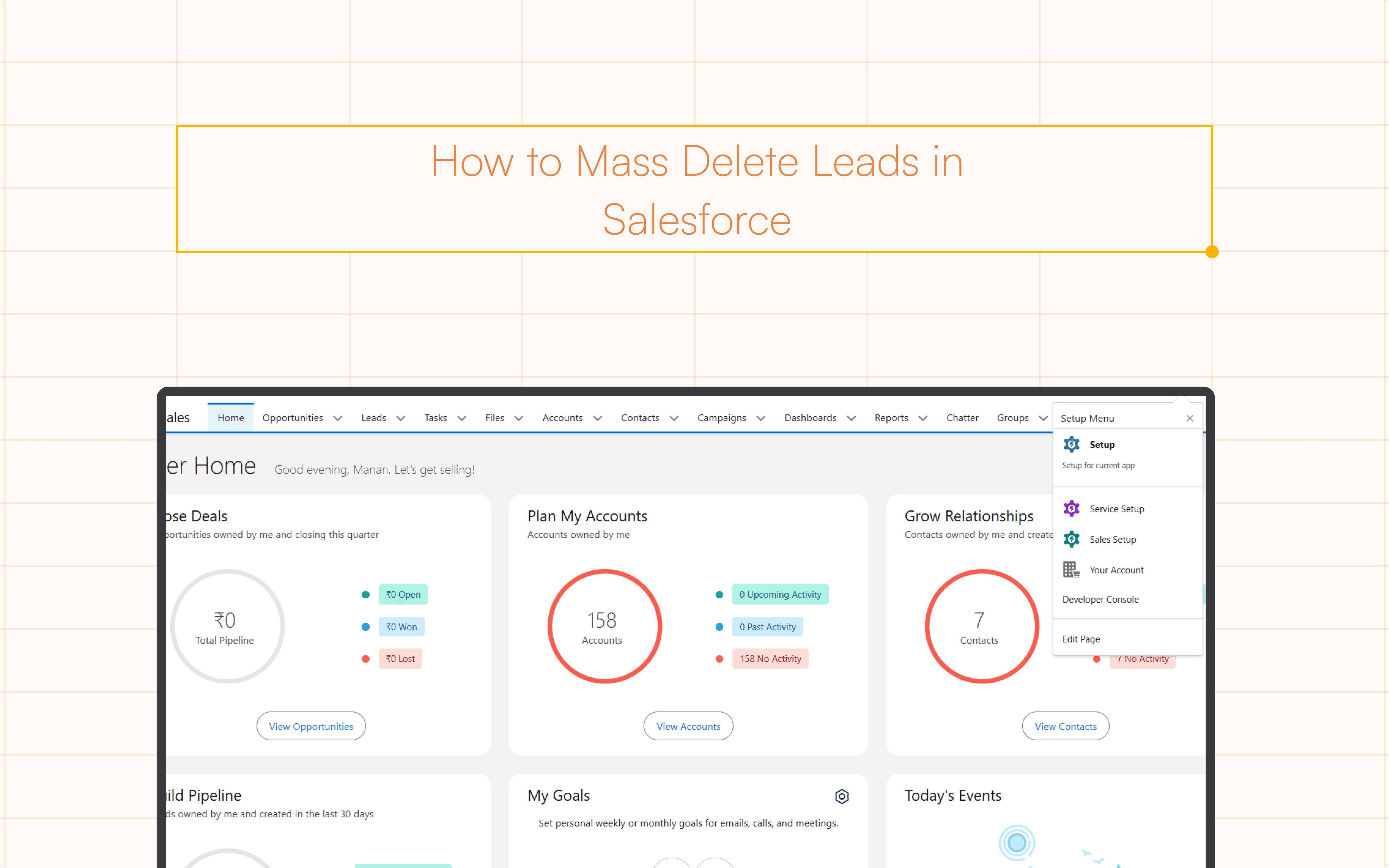
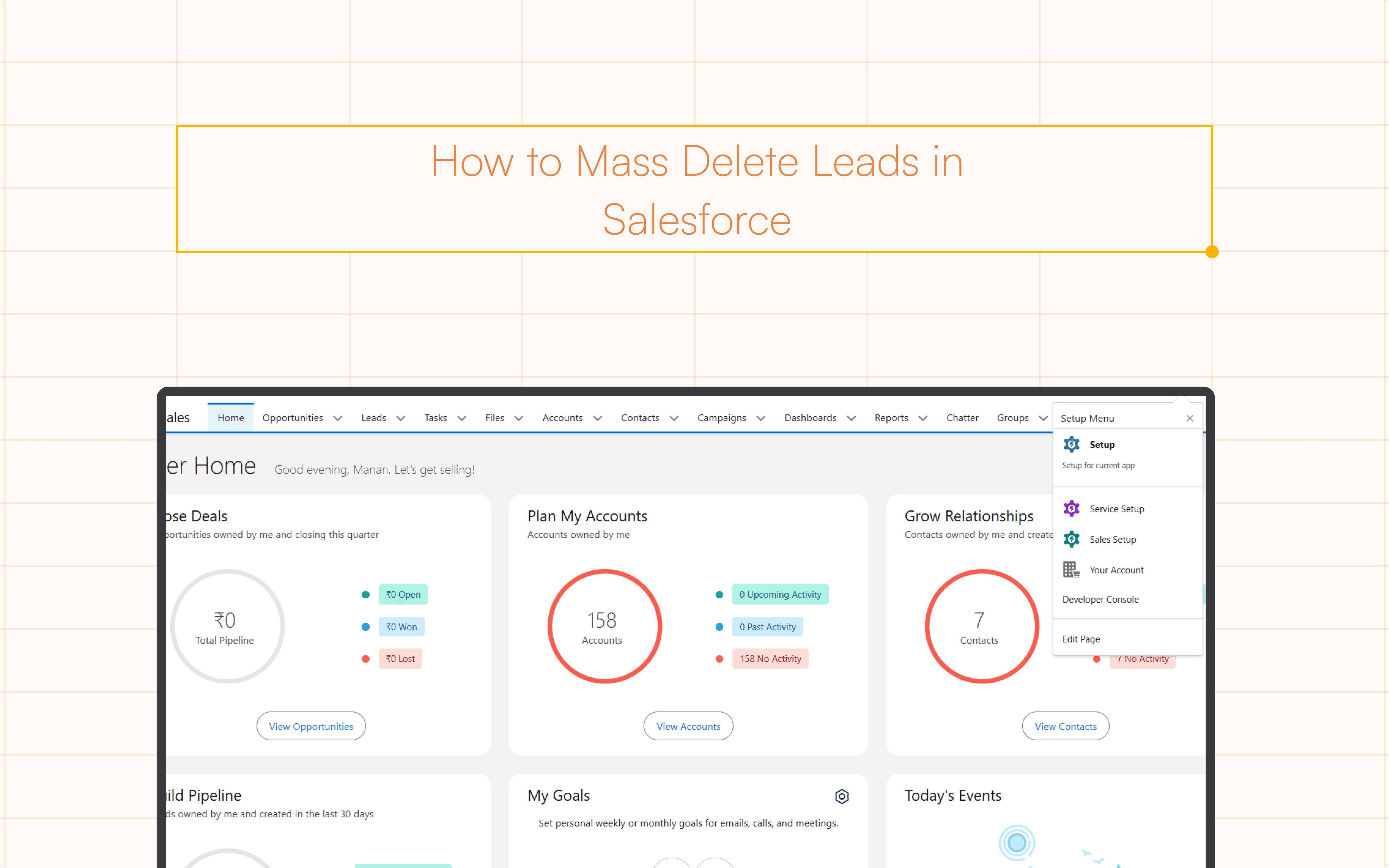
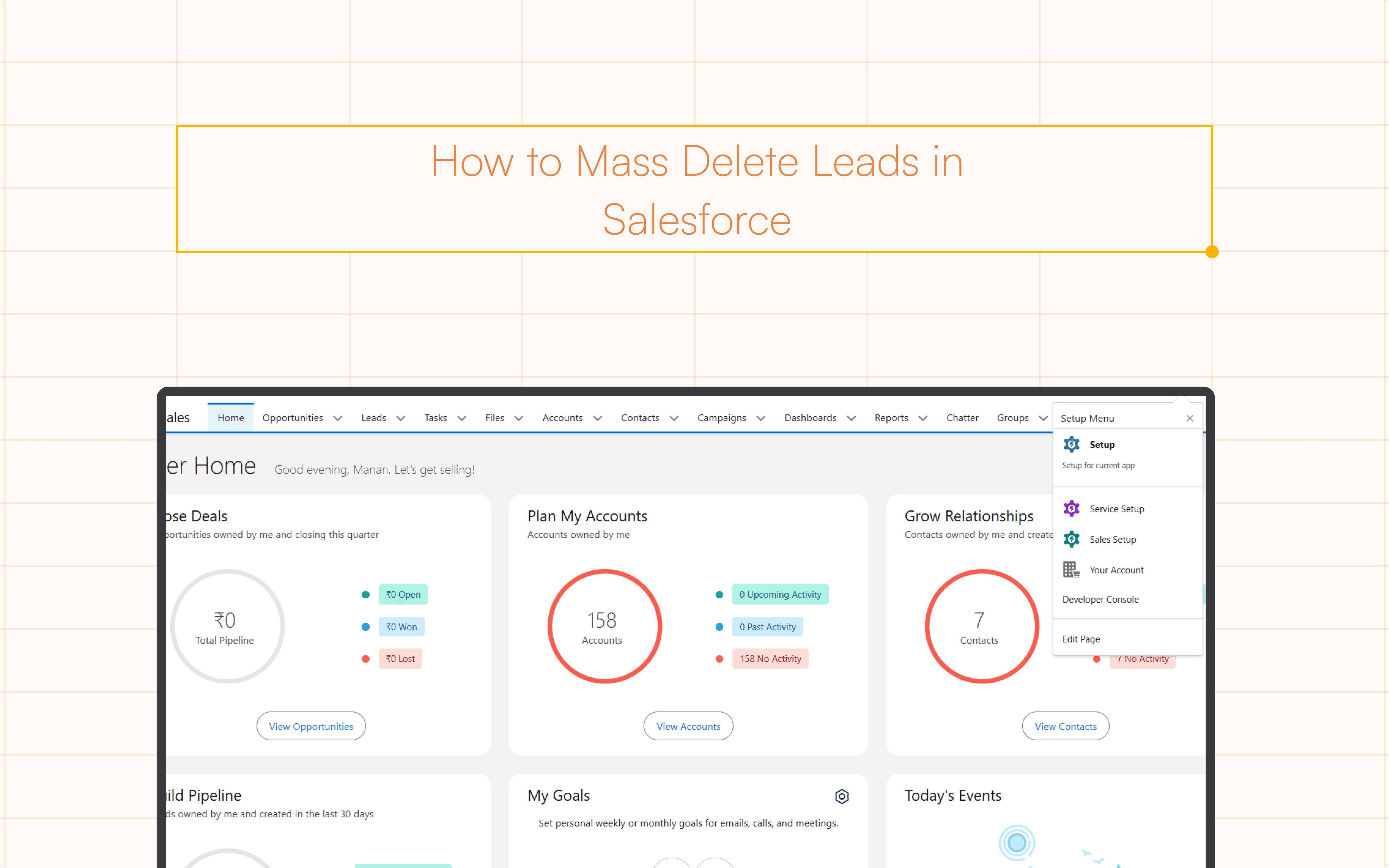
Have you ever pondered how CRM efficiency is affected by Salesforce lead management? Strategic CRM cleansing techniques, especially mass deletion opportunities, hold the key to the solution. By optimizing your Salesforce CRM, this crucial step makes sure that your sales staff is focusing on the most promising leads.
Managing leads in Salesforce effectively involves more than simply being organized; it also involves improving accuracy and promoting company success.
We'll stress the value of lead management and the crucial part mass deletion plays in CRM cleansing in this tutorial. Additionally, we'll introduce Superjoin, which enhances Salesforce by automating a lot of the laborious, manual Salesforce tasks you oversee.
Whether you use Google Sheets or Excel, Superjoin provides a two-way sync between Salesforce and your spreadsheet. This enables you to import and export data back to Salesforce and, more efficiently, remove records in bulk within Salesforce.
Continue reading to learn the key CRM cleansing techniques and useful advice to improve your Salesforce experience.
Step-by-Step Guide to Mass Deleting Leads
Step 1: Access Setup Menu
To access settings, click the gear symbol in the upper right corner. Select the appropriate option to navigate to the setup menu.

Step 2: Search for “Mass Delete Records”
Type "Mass Delete Records" into the setup menu's upper-right search bar, then select the first result that shows up.

Step 3: Open the Mass Delete Records menu and navigate
To guarantee precise selection and deletion, become familiar with the Mass Delete Records option.
Step 4: Indicate the fields and filters
Set the fields and filters for deleting records in the menu.
"Lead Status" should be selected in the first column.
Choose "Equals" from the second column.
Enter the precise criteria, such as the task type you wish to remove, in the third column.

Step 5: Eliminating Leads with Particular Topics
In the first column, type "Smith" if you want to remove leads with that name
To see the pertinent leads below, run the search.

Step 6: Decide which leads to delete
Examine the list of leads that meet your requirements. Check the boxes that correspond to the leads you wish to remove.

Step 7: Permanent Erasure
To permanently delete the chosen leads from Salesforce, click the "Delete" button.

You can leverage Superjoin to streamline this step-by-step process further by directly managing and manipulating Salesforce data in your preferred spreadsheet software.
Best Practices for Lead Deletion
In order to avoid unintentionally losing important data, effective Salesforce lead management entails not only determining which leads should be kept but also putting best practices for lead deletion into practice. Take into account the following best practices to guarantee Salesforce CRM operates at its best and maintain accuracy:
Use Lead Archiving: Look into the possibility of archiving leads before deleting them completely. Archiving ensures a thorough record of interactions by allowing you to keep historical data while deleting it from databases that are currently in use.
Clearly define your deletion policies: Clearly define your organization's lead deletion policies. Make sure that all pertinent parties are informed of the well-documented criteria for removing leads.
Apply the Validation Rules: Establish validation rules in Salesforce to uphold standards for data quality. Because it makes sure that important fields are filled in before a lead can be deleted, this can help prevent unintentional deletion.
Utilize the Recycle Bin: Salesforce has a capability that allows deleted records to be temporarily stored in a recycle bin. Introduce your staff to this feature, which makes it simple to retrieve leads that have been inadvertently erased within a predetermined window of time.
Frequent Cleanup Schedule: Make a regular timetable for cleaning up the lead database. To improve the overall effectiveness of your Salesforce CRM, evaluate and update leads on a regular basis to get rid of information that is out-of-date or unnecessary.
Permissions and User Training: Give users thorough instruction on lead elimination procedures. Additionally, make sure that only authorized people can delete leads by properly managing user rights.
Monitoring the Audit Trail: To keep track of lead modifications, including deletions, keep an eye on the Salesforce audit trail. This guarantees responsibility and makes it easier to quickly find and fix inadvertent deletions.
Backup Protocols: Put in place reliable backup protocols for lead data. Make regular backups of your Salesforce database to protect against data loss from system problems or unintentional deletions.
Conclusion
Streamlining CRM through efficient Salesforce leads management and strategic CRM cleanup strategies is significant for organizational success. A clean and well-managed lead database not only enhances Salesforce CRM efficiency but also empowers your sales team to focus on high-value opportunities.
The benefits extend beyond accuracy to improved decision-making, forecasting, and overall productivity. To further optimize your CRM management, consider leveraging Superjoin—the advanced platform designed for efficient lead and data management.
Say Goodbye To Tedious Data Exports! 🚀
Are you tired of spending hours manually exporting CSVs from different tools and importing them into Excel?
Superjoin is a data connector for Excel & Google Sheets that connects your favorite SaaS tools to Excel automatically. You can get data from these platforms into Excel automatically to build reports that update automatically.
Bid farewell to tedious exports and repetitive tasks. With Superjoin, you can add 1 additional day to your week. Try Superjoin for free or schedule a demo.
Have you ever pondered how CRM efficiency is affected by Salesforce lead management? Strategic CRM cleansing techniques, especially mass deletion opportunities, hold the key to the solution. By optimizing your Salesforce CRM, this crucial step makes sure that your sales staff is focusing on the most promising leads.
Managing leads in Salesforce effectively involves more than simply being organized; it also involves improving accuracy and promoting company success.
We'll stress the value of lead management and the crucial part mass deletion plays in CRM cleansing in this tutorial. Additionally, we'll introduce Superjoin, which enhances Salesforce by automating a lot of the laborious, manual Salesforce tasks you oversee.
Whether you use Google Sheets or Excel, Superjoin provides a two-way sync between Salesforce and your spreadsheet. This enables you to import and export data back to Salesforce and, more efficiently, remove records in bulk within Salesforce.
Continue reading to learn the key CRM cleansing techniques and useful advice to improve your Salesforce experience.
Step-by-Step Guide to Mass Deleting Leads
Step 1: Access Setup Menu
To access settings, click the gear symbol in the upper right corner. Select the appropriate option to navigate to the setup menu.

Step 2: Search for “Mass Delete Records”
Type "Mass Delete Records" into the setup menu's upper-right search bar, then select the first result that shows up.

Step 3: Open the Mass Delete Records menu and navigate
To guarantee precise selection and deletion, become familiar with the Mass Delete Records option.
Step 4: Indicate the fields and filters
Set the fields and filters for deleting records in the menu.
"Lead Status" should be selected in the first column.
Choose "Equals" from the second column.
Enter the precise criteria, such as the task type you wish to remove, in the third column.

Step 5: Eliminating Leads with Particular Topics
In the first column, type "Smith" if you want to remove leads with that name
To see the pertinent leads below, run the search.

Step 6: Decide which leads to delete
Examine the list of leads that meet your requirements. Check the boxes that correspond to the leads you wish to remove.

Step 7: Permanent Erasure
To permanently delete the chosen leads from Salesforce, click the "Delete" button.

You can leverage Superjoin to streamline this step-by-step process further by directly managing and manipulating Salesforce data in your preferred spreadsheet software.
Best Practices for Lead Deletion
In order to avoid unintentionally losing important data, effective Salesforce lead management entails not only determining which leads should be kept but also putting best practices for lead deletion into practice. Take into account the following best practices to guarantee Salesforce CRM operates at its best and maintain accuracy:
Use Lead Archiving: Look into the possibility of archiving leads before deleting them completely. Archiving ensures a thorough record of interactions by allowing you to keep historical data while deleting it from databases that are currently in use.
Clearly define your deletion policies: Clearly define your organization's lead deletion policies. Make sure that all pertinent parties are informed of the well-documented criteria for removing leads.
Apply the Validation Rules: Establish validation rules in Salesforce to uphold standards for data quality. Because it makes sure that important fields are filled in before a lead can be deleted, this can help prevent unintentional deletion.
Utilize the Recycle Bin: Salesforce has a capability that allows deleted records to be temporarily stored in a recycle bin. Introduce your staff to this feature, which makes it simple to retrieve leads that have been inadvertently erased within a predetermined window of time.
Frequent Cleanup Schedule: Make a regular timetable for cleaning up the lead database. To improve the overall effectiveness of your Salesforce CRM, evaluate and update leads on a regular basis to get rid of information that is out-of-date or unnecessary.
Permissions and User Training: Give users thorough instruction on lead elimination procedures. Additionally, make sure that only authorized people can delete leads by properly managing user rights.
Monitoring the Audit Trail: To keep track of lead modifications, including deletions, keep an eye on the Salesforce audit trail. This guarantees responsibility and makes it easier to quickly find and fix inadvertent deletions.
Backup Protocols: Put in place reliable backup protocols for lead data. Make regular backups of your Salesforce database to protect against data loss from system problems or unintentional deletions.
Conclusion
Streamlining CRM through efficient Salesforce leads management and strategic CRM cleanup strategies is significant for organizational success. A clean and well-managed lead database not only enhances Salesforce CRM efficiency but also empowers your sales team to focus on high-value opportunities.
The benefits extend beyond accuracy to improved decision-making, forecasting, and overall productivity. To further optimize your CRM management, consider leveraging Superjoin—the advanced platform designed for efficient lead and data management.
Say Goodbye To Tedious Data Exports! 🚀
Are you tired of spending hours manually exporting CSVs from different tools and importing them into Excel?
Superjoin is a data connector for Excel & Google Sheets that connects your favorite SaaS tools to Excel automatically. You can get data from these platforms into Excel automatically to build reports that update automatically.
Bid farewell to tedious exports and repetitive tasks. With Superjoin, you can add 1 additional day to your week. Try Superjoin for free or schedule a demo.
FAQs
How can I mass delete leads in Salesforce?
How can I mass delete leads in Salesforce?
Are there any limitations to mass deleting leads in Salesforce?
Are there any limitations to mass deleting leads in Salesforce?
How can I avoid accidental data loss during mass deletion?
How can I avoid accidental data loss during mass deletion?
Automatic Data Pulls
Visual Data Preview
Set Alerts
other related blogs
Try it now

