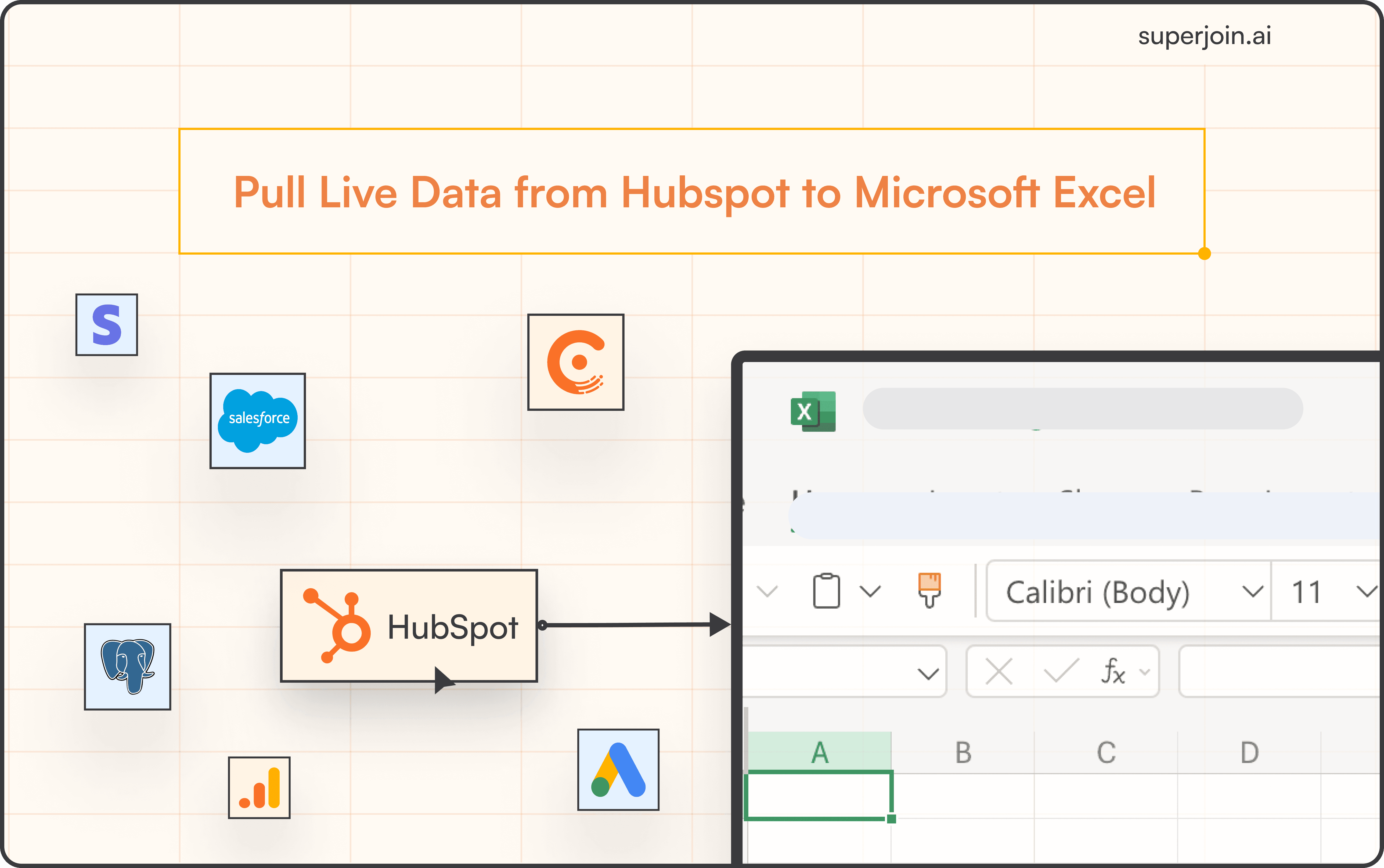Salesforce Tutorial
How to Run SOQL Query in Salesforce?
Learn how to run SOQL queries in Salesforce with this step-by-step guide. Access data, filter records, and retrieve insights using Salesforce's query language!



At the heart of Salesforce’s data retrieval capabilities lies SOQL (Salesforce Object Query Language), a robust query language designed to extract meaningful insights from Salesforce databases. In today’s data-driven business environment, querying Salesforce databases has evolved beyond a technical task into a strategic necessity for informed decision-making and operational enhancement.
This guide explores how to run SOQL queries in Salesforce, offering a step-by-step approach to simplify the process. Additionally, it introduces Superjoin, a tool that automates SOQL query creation, making Salesforce data more accessible and actionable for all team members. By leveraging Superjoin, users can efficiently retrieve data without needing deep knowledge of SOQL syntax, enabling real-time analysis and collaboration across teams.
Exploring SOQL Queries in Salesforce
Salesforce Object Query Language (SOQL) is a specialized query language designed for interacting with Salesforce databases. Built to complement Salesforce’s highly customizable object-oriented architecture, SOQL serves as the cornerstone for retrieving data stored in objects.
SOQL enables users to construct queries that filter, sort, and retrieve data based on specific criteria, making it an essential tool for obtaining targeted and relevant information. By bridging the gap between users and Salesforce’s vast data repository, SOQL empowers businesses to leverage their data effectively for informed decision-making and streamlined operations
SOQL vs SQL: A Detailed Comparison
Salesforce Object Query Language (SOQL) and Structured Query Language (SQL) are both powerful tools for querying data, but they are designed for distinct environments and architectures. Below is a breakdown of their key differences:
Object-Oriented vs. Relational
SOQL is specifically tailored for Salesforce’s object-oriented architecture, where data is stored in objects with predefined relationships. In contrast, SQL is designed for relational databases, focusing on tables and relationships between rows.Field-Based Queries
SOQL queries target specific fields within objects, allowing users to retrieve precise attributes of records. SQL, however, can query entire rows from tables, offering broader data scope.Aggregation Functions
SOQL supports basic aggregation functions like COUNT and SUM but has a more limited set compared to SQL. SQL includes advanced aggregation capabilities such as HAVING and GROUP BY for complex queries.Security and Schema Considerations
SOQL integrates seamlessly with Salesforce’s security model, respecting permissions, profiles, and sharing rules. SQL relies on database-specific access control mechanisms such as roles and privileges.Performance Optimization
SOQL operates within Salesforce’s governor limits, requiring selective queries to optimize performance. SQL, designed for large-scale relational databases, uses advanced indexing and optimization techniques to handle massive datasets efficiently.Both languages serve unique purposes: SOQL excels in querying Salesforce data for reports and dashboards, while SQL is ideal for managing complex relational databases across diverse platforms.
Preparing to Run SOQL Queries in Salesforce
Challenges with the Developer Console
The Salesforce Developer Console provides a robust environment for running SOQL queries, offering features like debugging and performance monitoring. However, it can pose challenges for non-technical users or those seeking a more collaborative and accessible way to interact with Salesforce data. Writing and executing complex queries often requires technical expertise, limiting accessibility for team members across different functions.
Superjoin: A Simplified Solution
Superjoin addresses these challenges by streamlining the process of querying Salesforce data. Superjoin allows users to pull Salesforce data directly into Google Sheets or Excel without requiring complex query writing. Users simply select the fields and filters they need, and Superjoin automatically generates and executes the SOQL query. This integration democratizes access to Salesforce data, enabling team members from various functions to analyze and derive actionable insights collaboratively.
Foundational Knowledge for Running SOQL Queries
Basic Understanding of Salesforce
To effectively navigate Salesforce databases, users should have a foundational understanding of the platform. This includes familiarity with its interface, key functionalities, and the principles of customer relationship management (CRM).
Understanding Database Structure
SOQL operates within Salesforce’s object-oriented architecture, where data is stored in objects that represent specific data types. Users should understand the concept of objects and their relationships to craft effective queries. Grasping how data is organized within Salesforce is essential for extracting targeted insights.
Salesforce Interface and Developer Console
The Salesforce interface provides an intuitive option for running SOQL queries, making it accessible for users who prefer a visual approach. However, handling complex queries often requires using the Developer Console—a dedicated environment for developers and administrators to write, test, and execute SOQL queries. The Developer Console also offers advanced features like debugging and performance monitoring for hands-on users seeking deeper control over their queries.
By combining foundational knowledge with tools like Superjoin, users can overcome technical barriers, streamline their workflow, and unlock the full potential of Salesforce data for real-time analysis and decision-making.
Step-by-Step Guide to Running SOQL Queries in Salesforce
Now that we’ve laid the foundation by understanding the basics of SOQL and ensuring the necessary prerequisites, let’s begin on our step-by-step journey on how to query the Salesforce database:
Step 1: Access Salesforce Developer Console
Log in to your Salesforce account.
Click on the Gear Icon located next to the notification bell in the navigation bar.

To retrieve data from Salesforce, you can use the Developer Console or tools like Superjoin for a seamless experience. If using the Developer Console, simply locate and click on the tab to access the data you need. Alternatively, with Superjoin, open Google Sheets or Excel, navigate to the Superjoin add-on, and select "Import Data" to effortlessly pull Salesforce data into your spreadsheet for analysis and reporting. Both methods simplify data extraction and enhance efficiency.

Step 2: Identify the Object and Fields
To open resources in the Developer Console, navigate to the File menu and select Open Resource, or use the shortcut CTRL + SHIFT + O. This will display a list of available resources, allowing you to quickly locate and open the desired file.

A window for Open Resources will pop up.
Identify the specific object you want to query (e.g., Leads, Contacts, Accounts, Opportunities, and more) from the list provided.

With Superjoin, the process becomes more intuitive. By selecting ‘Import Data’ within Superjoin, you gain access to a user-friendly interface where you can effortlessly choose the Salesforce object you need, such as Opportunities, Contacts, or Leads. This eliminates the need to write or understand complex SOQL queries, streamlining data retrieval and analysis for all users.
Step 3: Select Relevant Fields
For the selected object, such as “Opportunities,” a list of fields will be displayed that you can include in your SOQL query. Select the fields you need to retrieve data, ensuring your query is precise and efficient.

Take note of the fields within that object from which you want to retrieve data.
You can select as many as you need by clicking on each field. The selected fields are highlighted, so ensure you don’t miss or add any extra.

Step 4: Construct the SOQL Query (or Let Superjoin Do It for You)
In the Developer Console, you typically navigate to the bottom of the fields frame and click “Query,” which generates a SOQL query based on your selected object and fields. This process allows you to review and customize the query before execution.
Superjoin simplifies this step by automatically generating a SOQL query based on your selections. All you need to do is review the desired fields and filters, and Superjoin handles the query creation behind the scenes. This feature is especially valuable for users unfamiliar with SOQL syntax, enabling them to access and analyze Salesforce data effortlessly.

In the “Query Editor” tab below, your new SOQL Query based on the selected object and fields will be immediately generated.

Step 5: Review and Execute (Seamlessly with Superjoin)
In the Developer Console, SOQL queries are typically reviewed and customized in the Query Editor before execution. Any errors encountered during execution are flagged for correction. Superjoin simplifies this process significantly. After defining your query parameters, you simply click ‘Import’ to execute the query. Superjoin handles the execution seamlessly, ensuring accurate and efficient data retrieval directly into Google Sheets or Excel. This integration not only streamlines the querying process but also enables real-time data analysis and collaboration among team members.

The Developer Console will show you the results based on your query as a list:

That’s all! You’ve successfully executed a SOQL query in Salesforce, retrieving specific data based on your criteria.
Step 6: Set a Refresh Schedule with Superjoin
An exclusive feature of Superjoin is its ability to keep your data updated automatically, eliminating the need for manual intervention. Once your Salesforce data is imported into Google Sheets or Excel, you can set up a refresh schedule directly within Superjoin. This ensures your spreadsheet always reflects the latest data, providing real-time insights and empowering informed decision-making

3 Essential Tips and Best Practices for Querying Salesforce (Enhanced with Superjoin)
Here are three tips to enhance your SOQL querying experience while avoiding common pitfalls, further amplified by using Superjoin:
Selective Querying - Specify only the fields you need in your queries to reduce their impact on performance and speed up data retrieval. Querying unnecessary fields can slow down performance and increase data transfer, negatively affecting user experience and system resources. Superjoin’s intuitive interface simplifies this process, ensuring efficient data retrieval and optimal performance.
Avoid Hard-Coding IDs - Avoid using hard-coded record IDs in your queries. Instead, use dynamic references or variables to ensure adaptability and maintainability. Hard-coded IDs can lead to issues when records are moved or modified, causing query failures and maintenance challenges. Superjoin allows users to leverage dynamic references or variables, enhancing flexibility and reliability.
Limit the Use of Subqueries - Minimize the use of subqueries unless absolutely necessary, as they can impact performance by increasing processing time and resource consumption. Overusing subqueries may affect system efficiency, so they should be employed judiciously for optimal results.
Use Cases and Benefits of Running SOQL Queries
Customer Relationship Management (CRM) - SOQL queries help businesses analyze customer engagement patterns, enhancing customer satisfaction and relationship management. For example, you can retrieve data on customer interactions, such as communication history and service requests, from the Contact and Case objects.
Sales Analytics - SOQL provides actionable insights for sales teams, supporting strategic planning and optimizing sales strategies. By querying Opportunities and Products, businesses can analyze sales trends, track deal progress, and identify top-performing products.
Marketing Campaign Effectiveness - Marketers use SOQL to evaluate campaign performance, refine targeting strategies, and allocate resources effectively. You can extract data from Campaigns and Leads to measure lead conversions and campaign engagement metrics.
Performance Monitoring - SOQL plays a vital role in maintaining Salesforce system health by enabling administrators to proactively address performance concerns. Queries on user activity and login history help monitor system usage, identify issues, and ensure optimal performance.
Data Governance and Compliance - SOQL supports auditing and monitoring of data to uphold data integrity, security, and regulatory compliance. By querying custom objects, organizations can ensure adherence to data governance policies and regulatory requirements.
Enhancing SOQL Queries with GPT and Superjoin
While our step-by-step guide covers the basics of SOQL queries, there are times when more complex data retrieval is required. Superjoin simplifies this process by offering custom query assistance, enabling users to craft intricate queries without needing extensive knowledge of SOQL syntax. This is particularly helpful for creating customized reports or extracting specific datasets for advanced analysis.
In addition to streamlining the querying process, Superjoin provides advanced features for deeper data analysis. With Superjoin, users can:
Extend SOQL Queries: Combine SOQL with Superjoin’s advanced data manipulation tools for complex analyses directly within spreadsheets.
Share Insights Easily: Use Superjoin’s integration with Google Sheets and Excel to share findings with team members, enhancing collaboration and strategic decision-making.
Automate Reporting: Set up automated reports based on SOQL queries to ensure stakeholders have regular access to updated insights.
Conclusion
This guide has provided readers with a thorough understanding of SOQL, highlighting its importance in extracting meaningful insights from Salesforce data for informed decision-making.
The integration of Superjoin enhances SOQL’s capabilities, bridging the gap between raw Salesforce data and actionable insights. By incorporating Superjoin into your data querying process, businesses can simplify complex queries and unlock new opportunities for collaboration and strategic planning.
Say Goodbye to Tedious Data Exports! 🚀
Are you tired of the hassle of manually moving data from various tools into Excel? Superjoin has a solution for you.
Superjoin is a Excel add-in that automatically connects your favourite SaaS tools to your spreadsheets. It pulls data directly into Excel, allowing you to create reports that update themselves without any manual work on your part.
Bid farewell to tedious exports and repetitive tasks. With Superjoin, you can add one additional day to your week. Try Superjoin for free or schedule a demo.
At the heart of Salesforce’s data retrieval capabilities lies SOQL (Salesforce Object Query Language), a robust query language designed to extract meaningful insights from Salesforce databases. In today’s data-driven business environment, querying Salesforce databases has evolved beyond a technical task into a strategic necessity for informed decision-making and operational enhancement.
This guide explores how to run SOQL queries in Salesforce, offering a step-by-step approach to simplify the process. Additionally, it introduces Superjoin, a tool that automates SOQL query creation, making Salesforce data more accessible and actionable for all team members. By leveraging Superjoin, users can efficiently retrieve data without needing deep knowledge of SOQL syntax, enabling real-time analysis and collaboration across teams.
Exploring SOQL Queries in Salesforce
Salesforce Object Query Language (SOQL) is a specialized query language designed for interacting with Salesforce databases. Built to complement Salesforce’s highly customizable object-oriented architecture, SOQL serves as the cornerstone for retrieving data stored in objects.
SOQL enables users to construct queries that filter, sort, and retrieve data based on specific criteria, making it an essential tool for obtaining targeted and relevant information. By bridging the gap between users and Salesforce’s vast data repository, SOQL empowers businesses to leverage their data effectively for informed decision-making and streamlined operations
SOQL vs SQL: A Detailed Comparison
Salesforce Object Query Language (SOQL) and Structured Query Language (SQL) are both powerful tools for querying data, but they are designed for distinct environments and architectures. Below is a breakdown of their key differences:
Object-Oriented vs. Relational
SOQL is specifically tailored for Salesforce’s object-oriented architecture, where data is stored in objects with predefined relationships. In contrast, SQL is designed for relational databases, focusing on tables and relationships between rows.Field-Based Queries
SOQL queries target specific fields within objects, allowing users to retrieve precise attributes of records. SQL, however, can query entire rows from tables, offering broader data scope.Aggregation Functions
SOQL supports basic aggregation functions like COUNT and SUM but has a more limited set compared to SQL. SQL includes advanced aggregation capabilities such as HAVING and GROUP BY for complex queries.Security and Schema Considerations
SOQL integrates seamlessly with Salesforce’s security model, respecting permissions, profiles, and sharing rules. SQL relies on database-specific access control mechanisms such as roles and privileges.Performance Optimization
SOQL operates within Salesforce’s governor limits, requiring selective queries to optimize performance. SQL, designed for large-scale relational databases, uses advanced indexing and optimization techniques to handle massive datasets efficiently.Both languages serve unique purposes: SOQL excels in querying Salesforce data for reports and dashboards, while SQL is ideal for managing complex relational databases across diverse platforms.
Preparing to Run SOQL Queries in Salesforce
Challenges with the Developer Console
The Salesforce Developer Console provides a robust environment for running SOQL queries, offering features like debugging and performance monitoring. However, it can pose challenges for non-technical users or those seeking a more collaborative and accessible way to interact with Salesforce data. Writing and executing complex queries often requires technical expertise, limiting accessibility for team members across different functions.
Superjoin: A Simplified Solution
Superjoin addresses these challenges by streamlining the process of querying Salesforce data. Superjoin allows users to pull Salesforce data directly into Google Sheets or Excel without requiring complex query writing. Users simply select the fields and filters they need, and Superjoin automatically generates and executes the SOQL query. This integration democratizes access to Salesforce data, enabling team members from various functions to analyze and derive actionable insights collaboratively.
Foundational Knowledge for Running SOQL Queries
Basic Understanding of Salesforce
To effectively navigate Salesforce databases, users should have a foundational understanding of the platform. This includes familiarity with its interface, key functionalities, and the principles of customer relationship management (CRM).
Understanding Database Structure
SOQL operates within Salesforce’s object-oriented architecture, where data is stored in objects that represent specific data types. Users should understand the concept of objects and their relationships to craft effective queries. Grasping how data is organized within Salesforce is essential for extracting targeted insights.
Salesforce Interface and Developer Console
The Salesforce interface provides an intuitive option for running SOQL queries, making it accessible for users who prefer a visual approach. However, handling complex queries often requires using the Developer Console—a dedicated environment for developers and administrators to write, test, and execute SOQL queries. The Developer Console also offers advanced features like debugging and performance monitoring for hands-on users seeking deeper control over their queries.
By combining foundational knowledge with tools like Superjoin, users can overcome technical barriers, streamline their workflow, and unlock the full potential of Salesforce data for real-time analysis and decision-making.
Step-by-Step Guide to Running SOQL Queries in Salesforce
Now that we’ve laid the foundation by understanding the basics of SOQL and ensuring the necessary prerequisites, let’s begin on our step-by-step journey on how to query the Salesforce database:
Step 1: Access Salesforce Developer Console
Log in to your Salesforce account.
Click on the Gear Icon located next to the notification bell in the navigation bar.

To retrieve data from Salesforce, you can use the Developer Console or tools like Superjoin for a seamless experience. If using the Developer Console, simply locate and click on the tab to access the data you need. Alternatively, with Superjoin, open Google Sheets or Excel, navigate to the Superjoin add-on, and select "Import Data" to effortlessly pull Salesforce data into your spreadsheet for analysis and reporting. Both methods simplify data extraction and enhance efficiency.

Step 2: Identify the Object and Fields
To open resources in the Developer Console, navigate to the File menu and select Open Resource, or use the shortcut CTRL + SHIFT + O. This will display a list of available resources, allowing you to quickly locate and open the desired file.

A window for Open Resources will pop up.
Identify the specific object you want to query (e.g., Leads, Contacts, Accounts, Opportunities, and more) from the list provided.

With Superjoin, the process becomes more intuitive. By selecting ‘Import Data’ within Superjoin, you gain access to a user-friendly interface where you can effortlessly choose the Salesforce object you need, such as Opportunities, Contacts, or Leads. This eliminates the need to write or understand complex SOQL queries, streamlining data retrieval and analysis for all users.
Step 3: Select Relevant Fields
For the selected object, such as “Opportunities,” a list of fields will be displayed that you can include in your SOQL query. Select the fields you need to retrieve data, ensuring your query is precise and efficient.

Take note of the fields within that object from which you want to retrieve data.
You can select as many as you need by clicking on each field. The selected fields are highlighted, so ensure you don’t miss or add any extra.

Step 4: Construct the SOQL Query (or Let Superjoin Do It for You)
In the Developer Console, you typically navigate to the bottom of the fields frame and click “Query,” which generates a SOQL query based on your selected object and fields. This process allows you to review and customize the query before execution.
Superjoin simplifies this step by automatically generating a SOQL query based on your selections. All you need to do is review the desired fields and filters, and Superjoin handles the query creation behind the scenes. This feature is especially valuable for users unfamiliar with SOQL syntax, enabling them to access and analyze Salesforce data effortlessly.

In the “Query Editor” tab below, your new SOQL Query based on the selected object and fields will be immediately generated.

Step 5: Review and Execute (Seamlessly with Superjoin)
In the Developer Console, SOQL queries are typically reviewed and customized in the Query Editor before execution. Any errors encountered during execution are flagged for correction. Superjoin simplifies this process significantly. After defining your query parameters, you simply click ‘Import’ to execute the query. Superjoin handles the execution seamlessly, ensuring accurate and efficient data retrieval directly into Google Sheets or Excel. This integration not only streamlines the querying process but also enables real-time data analysis and collaboration among team members.

The Developer Console will show you the results based on your query as a list:

That’s all! You’ve successfully executed a SOQL query in Salesforce, retrieving specific data based on your criteria.
Step 6: Set a Refresh Schedule with Superjoin
An exclusive feature of Superjoin is its ability to keep your data updated automatically, eliminating the need for manual intervention. Once your Salesforce data is imported into Google Sheets or Excel, you can set up a refresh schedule directly within Superjoin. This ensures your spreadsheet always reflects the latest data, providing real-time insights and empowering informed decision-making

3 Essential Tips and Best Practices for Querying Salesforce (Enhanced with Superjoin)
Here are three tips to enhance your SOQL querying experience while avoiding common pitfalls, further amplified by using Superjoin:
Selective Querying - Specify only the fields you need in your queries to reduce their impact on performance and speed up data retrieval. Querying unnecessary fields can slow down performance and increase data transfer, negatively affecting user experience and system resources. Superjoin’s intuitive interface simplifies this process, ensuring efficient data retrieval and optimal performance.
Avoid Hard-Coding IDs - Avoid using hard-coded record IDs in your queries. Instead, use dynamic references or variables to ensure adaptability and maintainability. Hard-coded IDs can lead to issues when records are moved or modified, causing query failures and maintenance challenges. Superjoin allows users to leverage dynamic references or variables, enhancing flexibility and reliability.
Limit the Use of Subqueries - Minimize the use of subqueries unless absolutely necessary, as they can impact performance by increasing processing time and resource consumption. Overusing subqueries may affect system efficiency, so they should be employed judiciously for optimal results.
Use Cases and Benefits of Running SOQL Queries
Customer Relationship Management (CRM) - SOQL queries help businesses analyze customer engagement patterns, enhancing customer satisfaction and relationship management. For example, you can retrieve data on customer interactions, such as communication history and service requests, from the Contact and Case objects.
Sales Analytics - SOQL provides actionable insights for sales teams, supporting strategic planning and optimizing sales strategies. By querying Opportunities and Products, businesses can analyze sales trends, track deal progress, and identify top-performing products.
Marketing Campaign Effectiveness - Marketers use SOQL to evaluate campaign performance, refine targeting strategies, and allocate resources effectively. You can extract data from Campaigns and Leads to measure lead conversions and campaign engagement metrics.
Performance Monitoring - SOQL plays a vital role in maintaining Salesforce system health by enabling administrators to proactively address performance concerns. Queries on user activity and login history help monitor system usage, identify issues, and ensure optimal performance.
Data Governance and Compliance - SOQL supports auditing and monitoring of data to uphold data integrity, security, and regulatory compliance. By querying custom objects, organizations can ensure adherence to data governance policies and regulatory requirements.
Enhancing SOQL Queries with GPT and Superjoin
While our step-by-step guide covers the basics of SOQL queries, there are times when more complex data retrieval is required. Superjoin simplifies this process by offering custom query assistance, enabling users to craft intricate queries without needing extensive knowledge of SOQL syntax. This is particularly helpful for creating customized reports or extracting specific datasets for advanced analysis.
In addition to streamlining the querying process, Superjoin provides advanced features for deeper data analysis. With Superjoin, users can:
Extend SOQL Queries: Combine SOQL with Superjoin’s advanced data manipulation tools for complex analyses directly within spreadsheets.
Share Insights Easily: Use Superjoin’s integration with Google Sheets and Excel to share findings with team members, enhancing collaboration and strategic decision-making.
Automate Reporting: Set up automated reports based on SOQL queries to ensure stakeholders have regular access to updated insights.
Conclusion
This guide has provided readers with a thorough understanding of SOQL, highlighting its importance in extracting meaningful insights from Salesforce data for informed decision-making.
The integration of Superjoin enhances SOQL’s capabilities, bridging the gap between raw Salesforce data and actionable insights. By incorporating Superjoin into your data querying process, businesses can simplify complex queries and unlock new opportunities for collaboration and strategic planning.
Say Goodbye to Tedious Data Exports! 🚀
Are you tired of the hassle of manually moving data from various tools into Excel? Superjoin has a solution for you.
Superjoin is a Excel add-in that automatically connects your favourite SaaS tools to your spreadsheets. It pulls data directly into Excel, allowing you to create reports that update themselves without any manual work on your part.
Bid farewell to tedious exports and repetitive tasks. With Superjoin, you can add one additional day to your week. Try Superjoin for free or schedule a demo.
FAQs
What is SOQL, and how is it different from SQL?
What is SOQL, and how is it different from SQL?
How can I execute a SOQL query in Salesforce?
How can I execute a SOQL query in Salesforce?
Can non-technical users write and execute SOQL queries?
Can non-technical users write and execute SOQL queries?
Automatic Data Pulls
Visual Data Preview
Set Alerts
other related blogs
Try it now