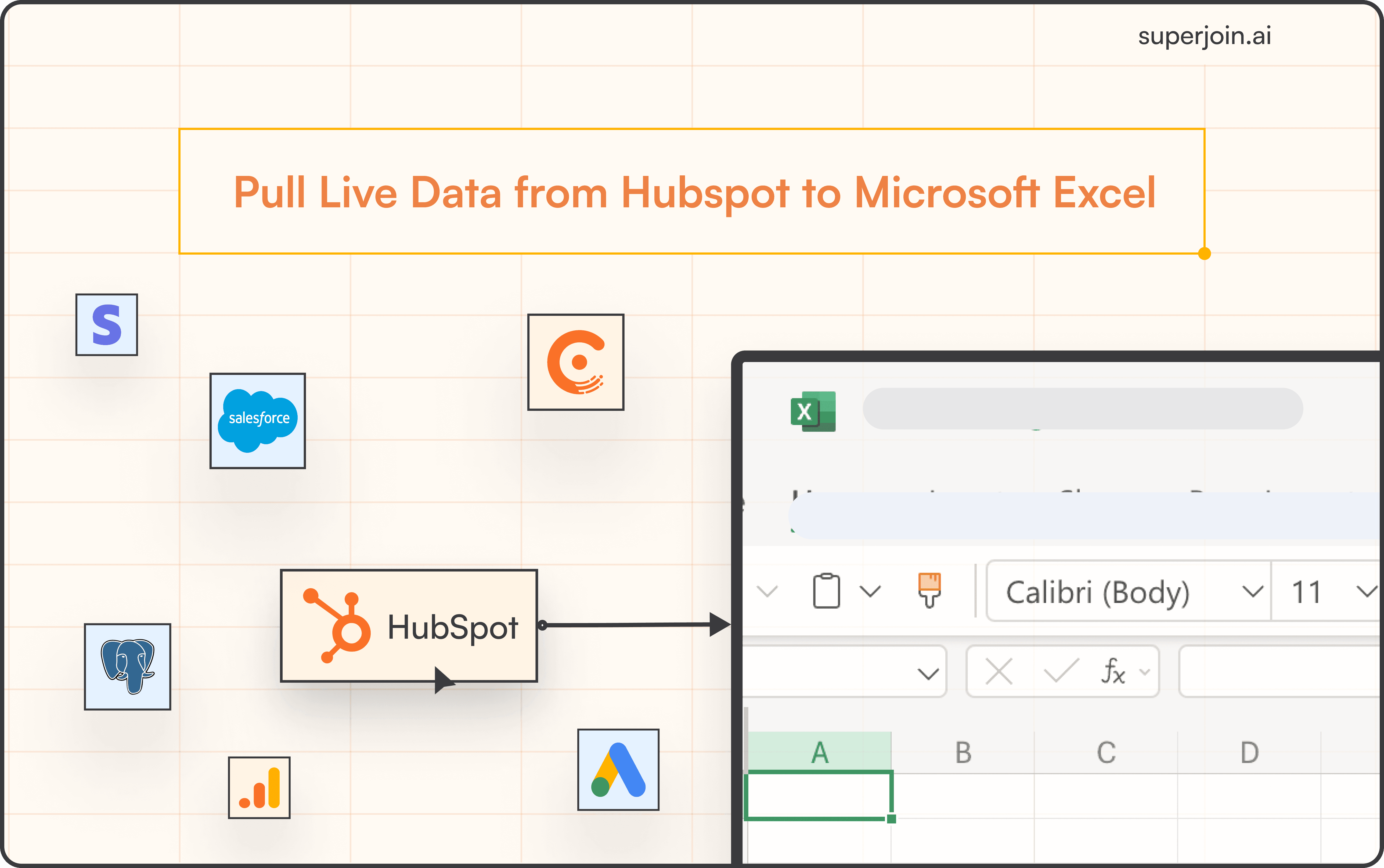HubSpot Tutorial
How to Segment Contacts in HubSpot | With 1-min Interactive Guide
Segment your contacts in HubSpot for targeted campaigns.
Here's a quick step-by-step guide 🔝
Here's a quick step-by-step guide 🔝
Introduction
Segmenting your contacts in HubSpot helps tailor marketing efforts and ensures your messages reach the right audience. By creating specific lists based on demographics, behaviors, or engagement, you can make your outreach more effective. We've provided a step-by-step interactive guide to help you segment contacts in HubSpot and explore how Superjoin can enhance this process by syncing your segmentation data with Google Sheets for more advanced filtering and analysis.
Why Segmenting Contacts Is Important
Targeted Campaigns: Reach the right people with personalized messages.
Improves Engagement: Increases engagement by delivering relevant content to segmented audiences.
Enhanced Reporting: Get better insights into how different segments of your audience interact with your business.
Efficient Lead Nurturing: Streamline lead nurturing based on contact behavior or lifecycle stage.
How to Segment Contacts in HubSpot
Using HubSpot's Built-In Segmentation Tool
Note: Segmenting contacts is available on all HubSpot plans, but some advanced options may be limited to paid plans.
Steps:
Navigate to CRM > Lists: In the left pane, select Lists under CRM.
Click on Create List: In the top right corner, click Create list.
Name Your List: Give your list a name and choose between an Active or Static list.
Click Add Filter: In the left sidebar, click Add filter to define how you want to segment your contacts.
Choose Segment Criteria: Select how to segment your contacts (e.g., by demographics, lifecycle stage, etc.).
Add Additional Filters (Optional): You can add more filters using AND/OR conditions to narrow down your list.
Save Your List: Once you've set your criteria, click Save list to finish.
Using Superjoin for Contact Segmentation
Superjoin allows you to take your contact segmentation to the next level by syncing HubSpot data with Google Sheets. This is especially useful for businesses that need more advanced segmentation options or want to manipulate data in ways that HubSpot’s built-in tools may not allow.
Steps:
Install Superjoin: Open Google Sheets, go to Extensions > Add-ons > Get add-ons, and search for Superjoin to install it.
Launch Superjoin: In Google Sheets, go to Extensions > Superjoin > Launch to open the Superjoin panel.
Connect HubSpot: In the Superjoin panel, click Sources, select HubSpot, and authorize the connection.
Import Contact Data into Google Sheets: Select Contacts, choose relevant properties, and click Import to sync your data.
Segment Contacts in Google Sheets: Use Google Sheets' filtering and sorting functions to create advanced segments of your contacts.
Sync Back to HubSpot: With Superjoin's 2-way sync feature, you can push segmented contact lists back to HubSpot, ensuring your CRM stays updated.
Advantages of Using Superjoin
Advanced Segmentation: Superjoin allows for deeper segmentation options in Google Sheets, where you can apply more complex filters and sort data beyond HubSpot’s native capabilities.
Automatic Data Syncs: Superjoin keeps your data updated with weekly, daily, and hourly refreshes, so your contact segments are always up to date.
2-Way Sync Feature: Segment your contacts in Google Sheets and sync the updated lists back into HubSpot for more effective marketing and outreach.
Superjoin enhances contact segmentation by offering advanced filtering and real-time sync capabilities, giving you more control over your HubSpot data.
Best Practices for Contact Segmentation
Segment by Behavior: Use criteria like email opens, clicks, and website visits to create behavior-based segments.
Keep Lists Dynamic: Use Active lists in HubSpot to automatically update contacts as they meet the set criteria.
Regularly Review Segments: Ensure your segments stay relevant by reviewing and adjusting filters based on evolving customer behaviors.
Avoid Over-Segmentation: Keep your segments broad enough to be actionable while still targeting the right contacts.
Summary
Segmenting contacts in HubSpot helps tailor marketing efforts, improve engagement, and increase efficiency in lead nurturing. While HubSpot’s built-in tools allow for basic segmentation, Superjoin can take your segmentation further by enabling advanced filtering and real-time sync with Google Sheets. Superjoin’s automatic refreshes and 2-way sync feature make it easier to manage and update your segmented lists. Try Superjoin today!
Introduction
Segmenting your contacts in HubSpot helps tailor marketing efforts and ensures your messages reach the right audience. By creating specific lists based on demographics, behaviors, or engagement, you can make your outreach more effective. We've provided a step-by-step interactive guide to help you segment contacts in HubSpot and explore how Superjoin can enhance this process by syncing your segmentation data with Google Sheets for more advanced filtering and analysis.
Why Segmenting Contacts Is Important
Targeted Campaigns: Reach the right people with personalized messages.
Improves Engagement: Increases engagement by delivering relevant content to segmented audiences.
Enhanced Reporting: Get better insights into how different segments of your audience interact with your business.
Efficient Lead Nurturing: Streamline lead nurturing based on contact behavior or lifecycle stage.
How to Segment Contacts in HubSpot
Using HubSpot's Built-In Segmentation Tool
Note: Segmenting contacts is available on all HubSpot plans, but some advanced options may be limited to paid plans.
Steps:
Navigate to CRM > Lists: In the left pane, select Lists under CRM.
Click on Create List: In the top right corner, click Create list.
Name Your List: Give your list a name and choose between an Active or Static list.
Click Add Filter: In the left sidebar, click Add filter to define how you want to segment your contacts.
Choose Segment Criteria: Select how to segment your contacts (e.g., by demographics, lifecycle stage, etc.).
Add Additional Filters (Optional): You can add more filters using AND/OR conditions to narrow down your list.
Save Your List: Once you've set your criteria, click Save list to finish.
Using Superjoin for Contact Segmentation
Superjoin allows you to take your contact segmentation to the next level by syncing HubSpot data with Google Sheets. This is especially useful for businesses that need more advanced segmentation options or want to manipulate data in ways that HubSpot’s built-in tools may not allow.
Steps:
Install Superjoin: Open Google Sheets, go to Extensions > Add-ons > Get add-ons, and search for Superjoin to install it.
Launch Superjoin: In Google Sheets, go to Extensions > Superjoin > Launch to open the Superjoin panel.
Connect HubSpot: In the Superjoin panel, click Sources, select HubSpot, and authorize the connection.
Import Contact Data into Google Sheets: Select Contacts, choose relevant properties, and click Import to sync your data.
Segment Contacts in Google Sheets: Use Google Sheets' filtering and sorting functions to create advanced segments of your contacts.
Sync Back to HubSpot: With Superjoin's 2-way sync feature, you can push segmented contact lists back to HubSpot, ensuring your CRM stays updated.
Advantages of Using Superjoin
Advanced Segmentation: Superjoin allows for deeper segmentation options in Google Sheets, where you can apply more complex filters and sort data beyond HubSpot’s native capabilities.
Automatic Data Syncs: Superjoin keeps your data updated with weekly, daily, and hourly refreshes, so your contact segments are always up to date.
2-Way Sync Feature: Segment your contacts in Google Sheets and sync the updated lists back into HubSpot for more effective marketing and outreach.
Superjoin enhances contact segmentation by offering advanced filtering and real-time sync capabilities, giving you more control over your HubSpot data.
Best Practices for Contact Segmentation
Segment by Behavior: Use criteria like email opens, clicks, and website visits to create behavior-based segments.
Keep Lists Dynamic: Use Active lists in HubSpot to automatically update contacts as they meet the set criteria.
Regularly Review Segments: Ensure your segments stay relevant by reviewing and adjusting filters based on evolving customer behaviors.
Avoid Over-Segmentation: Keep your segments broad enough to be actionable while still targeting the right contacts.
Summary
Segmenting contacts in HubSpot helps tailor marketing efforts, improve engagement, and increase efficiency in lead nurturing. While HubSpot’s built-in tools allow for basic segmentation, Superjoin can take your segmentation further by enabling advanced filtering and real-time sync with Google Sheets. Superjoin’s automatic refreshes and 2-way sync feature make it easier to manage and update your segmented lists. Try Superjoin today!
FAQs
What is the difference between Active and Static lists in HubSpot?
What is the difference between Active and Static lists in HubSpot?
Can I segment contacts based on custom properties?
Can I segment contacts based on custom properties?
How many segments can I create in HubSpot?
How many segments can I create in HubSpot?
Automatic Data Pulls
Visual Data Preview
Set Alerts
other related blogs
Try it now