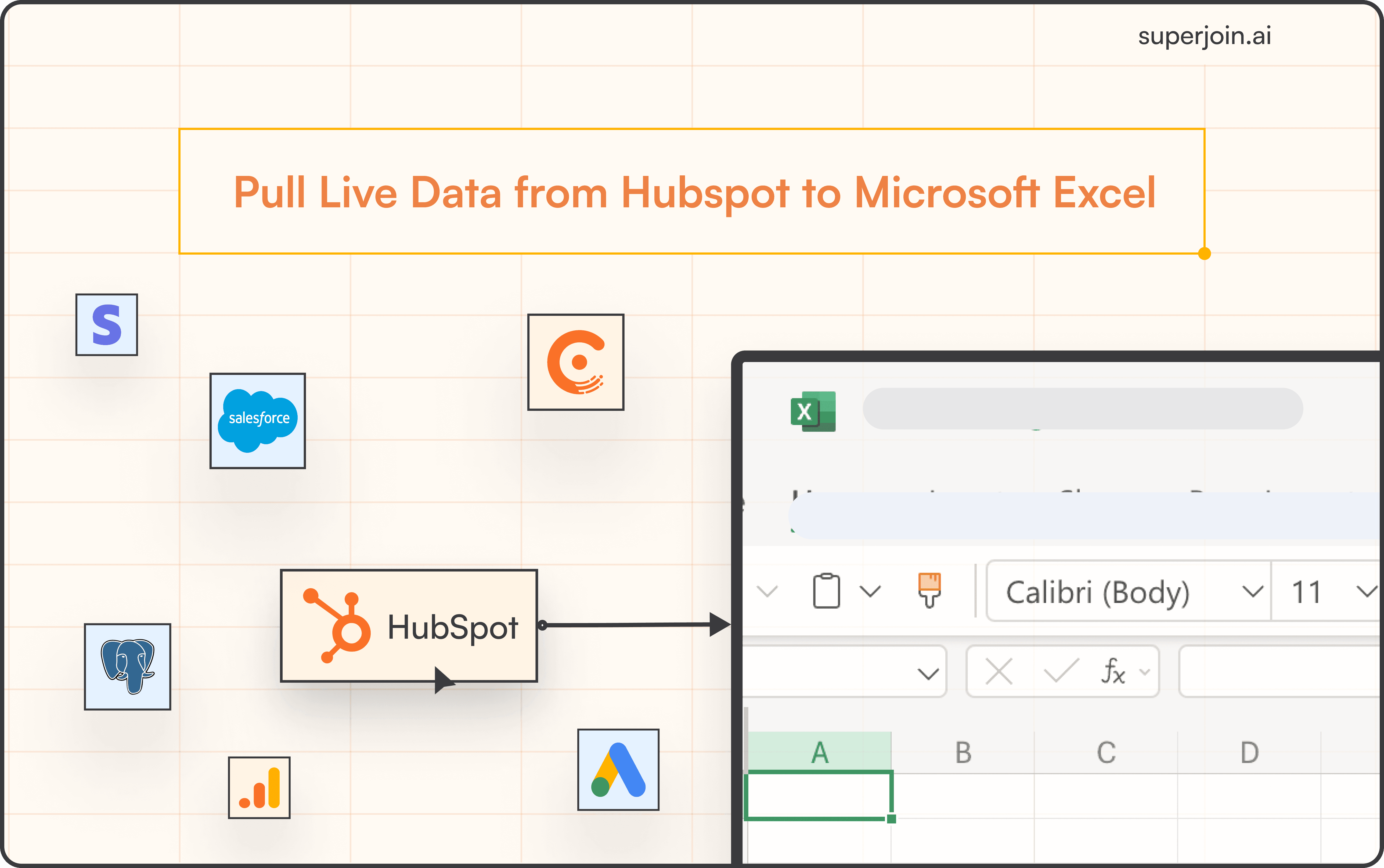Here's a quick step-by-step guide 🔝
Introduction
Setting up your HubSpot calendar allows you to streamline your scheduling process and integrate your calendar with HubSpot tools. With a connected calendar, you can easily schedule meetings, automate follow-ups, and ensure all your calendar events are tracked directly within HubSpot. This guide will walk you through the steps to set up your HubSpot calendar.
Why Setting Up HubSpot Calendar Is Important
Automates Scheduling: Helps you automate meeting bookings and follow-up processes within HubSpot.
Centralizes Calendar Data: Ensures that your calendar events and schedules are tracked in one place, improving organization.
Increases Productivity: Makes it easier to manage appointments, meetings, and deadlines directly from HubSpot.
Integrates Seamlessly: Syncs with Google Calendar or Office 365, making it easy to integrate your existing calendar with HubSpot.
How to Set Up HubSpot Calendar
Step-by-Step Guide
Click the Settings Icon: At the top of your HubSpot dashboard, click on the settings icon (gear symbol).
Navigate to General > Calendar: In the left-hand menu, go to General and then select Calendar.
Connect Your Calendar: Click on the Connect your calendar button to start the setup process.
Choose Your Calendar Provider: Select either Google / Gmail or Office 365, depending on the calendar you use.
Authorize HubSpot Access: Follow the on-screen prompts to authorize HubSpot to access your calendar. This will sync your calendar with HubSpot for seamless scheduling.
Best Practices for Using HubSpot Calendar
Keep Your Calendar Updated: Ensure that your calendar is always up to date so that HubSpot can manage your meetings and events effectively.
Automate Scheduling: Use HubSpot’s meeting scheduling features to automate meeting bookings and reduce back-and-forth communication with clients.
Sync Across Devices: Ensure that your calendar is synced across all devices (phone, computer, etc.) for better accessibility and organization.
Leverage Integrations: Take full advantage of HubSpot’s calendar integrations with other tools like Google Calendar and Office 365 to centralize your scheduling.
Summary
Setting up the HubSpot calendar ensures that your meetings, appointments, and events are seamlessly integrated with HubSpot’s CRM. By connecting your Google or Office 365 calendar, you can automate scheduling, streamline follow-ups, and improve your overall productivity. Following these simple steps will help you connect your calendar to HubSpot and manage your schedule more efficiently.
Superjoin: Data Connector for Google Sheets
While setting up a HubSpot calendar doesn’t directly involve data syncing, managing your contact data and meeting schedules is critical for effective time management. Superjoin is a powerful data connector for Google Sheets that allows you to import and manage your HubSpot data in spreadsheets. With its 2-way sync feature, you can export data back to HubSpot and automate bulk updates. Try Superjoin today!
FAQs
Which calendars can I connect with HubSpot?
Can I use HubSpot's calendar with multiple email accounts?
How do I sync my meetings with HubSpot?
Automatic Data Pulls
Visual Data Preview
Set Alerts
other related blogs