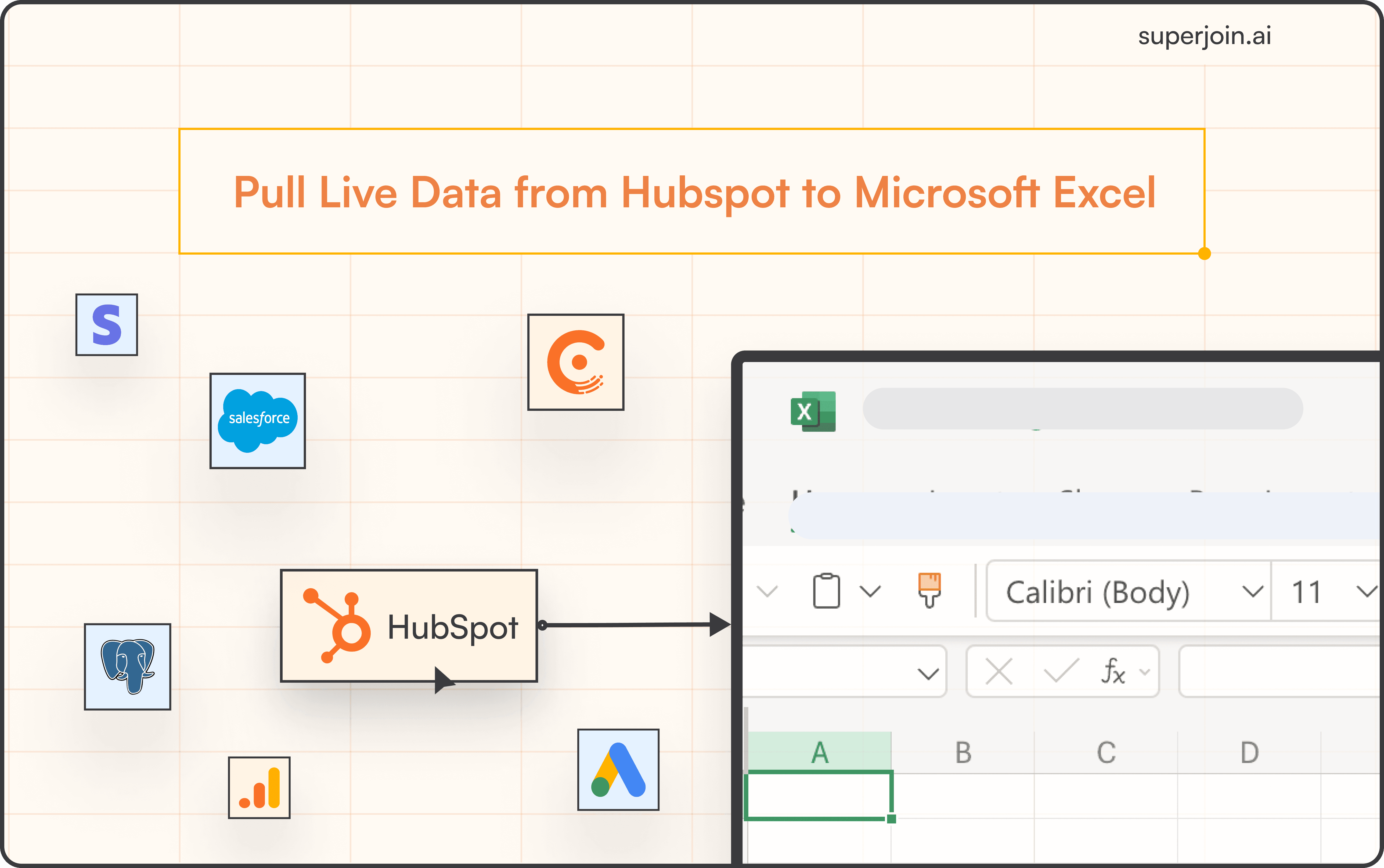HubSpot Tutorial
How to Style HubSpot Forms | With 1-min Interactive Guide
Customize and style HubSpot forms to fit your branding.
Here's a quick step-by-step guide 🔝
Here's a quick step-by-step guide 🔝
Introduction
Styling forms in HubSpot allows you to create a visually appealing and user-friendly experience that matches your brand’s identity. Well-styled forms can significantly improve user engagement and conversion rates. This guide will walk you through the process of styling your HubSpot forms step-by-step.
Why Styling HubSpot Forms Is Important
Brand Consistency: Ensures your forms align with your brand’s look and feel.
Improves User Experience: Well-styled forms make it easier for users to understand and complete them.
Increases Conversion Rates: Attractive forms can lead to higher form submissions and conversions.
Differentiates Your Brand: A well-designed form can make your business stand out in a crowded digital space.
How to Style HubSpot Forms
Step-by-Step Guide
Navigate to Marketing > Forms: In your HubSpot account, go to Marketing in the top navigation and select Forms.
Edit Your Form: Choose the form you want to style and click Edit.
Go to the Styles and Preview Tab: In the form editor, click on the Styles and preview tab.
Select the Elements to Style: Choose which elements you want to style, such as the Module, Fields, or Buttons.
Adjust Fonts, Colors, and More: Use the styling options to modify fonts, colors, button styles, and other design elements.
Click Update: Once you're satisfied with the changes, click Update to save the newly styled form.
Best Practices for Styling Forms
Keep It Simple: Avoid clutter by using clean and minimal design elements. Simple forms are easier to understand and complete.
Use Consistent Branding: Make sure the form reflects your brand’s colors, fonts, and design style to maintain consistency.
Make Buttons Stand Out: Use bold and contrasting colors for buttons to encourage users to click and submit the form.
Optimize for Mobile: Ensure your forms are mobile-responsive so they look good on all devices.
Summary
Styling your HubSpot forms is a simple yet effective way to improve user engagement, maintain brand consistency, and boost conversion rates. By following these steps, you can easily style forms to fit your business’s branding and create a more engaging experience for your users.
Superjoin: Data Connector For Google Sheets
Superjoin is a powerful data connector for Google Sheets. It lets you easily connect with HubSpot and import data into your spreadsheets. With its 2-way sync, you can also export data back to HubSpot, allowing you to bulk update your data in Google Sheets and push it directly to HubSpot. You can also create custom reports in Google Sheets that update automatically. Try Superjoin today!
Introduction
Styling forms in HubSpot allows you to create a visually appealing and user-friendly experience that matches your brand’s identity. Well-styled forms can significantly improve user engagement and conversion rates. This guide will walk you through the process of styling your HubSpot forms step-by-step.
Why Styling HubSpot Forms Is Important
Brand Consistency: Ensures your forms align with your brand’s look and feel.
Improves User Experience: Well-styled forms make it easier for users to understand and complete them.
Increases Conversion Rates: Attractive forms can lead to higher form submissions and conversions.
Differentiates Your Brand: A well-designed form can make your business stand out in a crowded digital space.
How to Style HubSpot Forms
Step-by-Step Guide
Navigate to Marketing > Forms: In your HubSpot account, go to Marketing in the top navigation and select Forms.
Edit Your Form: Choose the form you want to style and click Edit.
Go to the Styles and Preview Tab: In the form editor, click on the Styles and preview tab.
Select the Elements to Style: Choose which elements you want to style, such as the Module, Fields, or Buttons.
Adjust Fonts, Colors, and More: Use the styling options to modify fonts, colors, button styles, and other design elements.
Click Update: Once you're satisfied with the changes, click Update to save the newly styled form.
Best Practices for Styling Forms
Keep It Simple: Avoid clutter by using clean and minimal design elements. Simple forms are easier to understand and complete.
Use Consistent Branding: Make sure the form reflects your brand’s colors, fonts, and design style to maintain consistency.
Make Buttons Stand Out: Use bold and contrasting colors for buttons to encourage users to click and submit the form.
Optimize for Mobile: Ensure your forms are mobile-responsive so they look good on all devices.
Summary
Styling your HubSpot forms is a simple yet effective way to improve user engagement, maintain brand consistency, and boost conversion rates. By following these steps, you can easily style forms to fit your business’s branding and create a more engaging experience for your users.
Superjoin: Data Connector For Google Sheets
Superjoin is a powerful data connector for Google Sheets. It lets you easily connect with HubSpot and import data into your spreadsheets. With its 2-way sync, you can also export data back to HubSpot, allowing you to bulk update your data in Google Sheets and push it directly to HubSpot. You can also create custom reports in Google Sheets that update automatically. Try Superjoin today!
FAQs
Can I style every element of my HubSpot form?
Can I style every element of my HubSpot form?
Can I preview my form before saving the changes?
Can I preview my form before saving the changes?
Are HubSpot forms mobile-friendly?
Are HubSpot forms mobile-friendly?
Automatic Data Pulls
Visual Data Preview
Set Alerts
other related blogs
Try it now