Hubspot Tutorial
Data Migration from Salesforce to HubSpot: A Comprehensive Guide
Use Superjoin's advanced connectors to migrate data from Salesforce to Hubspot
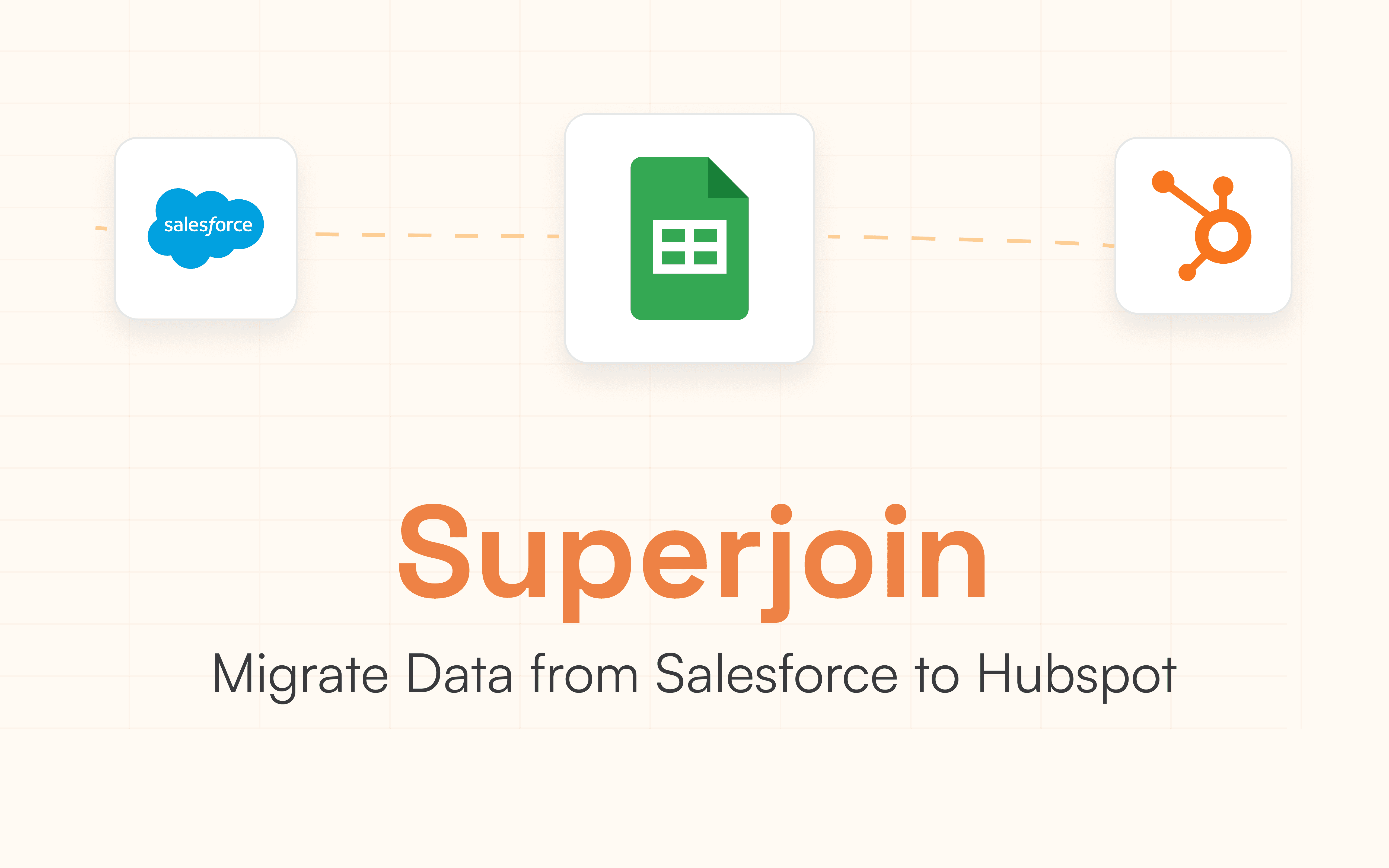
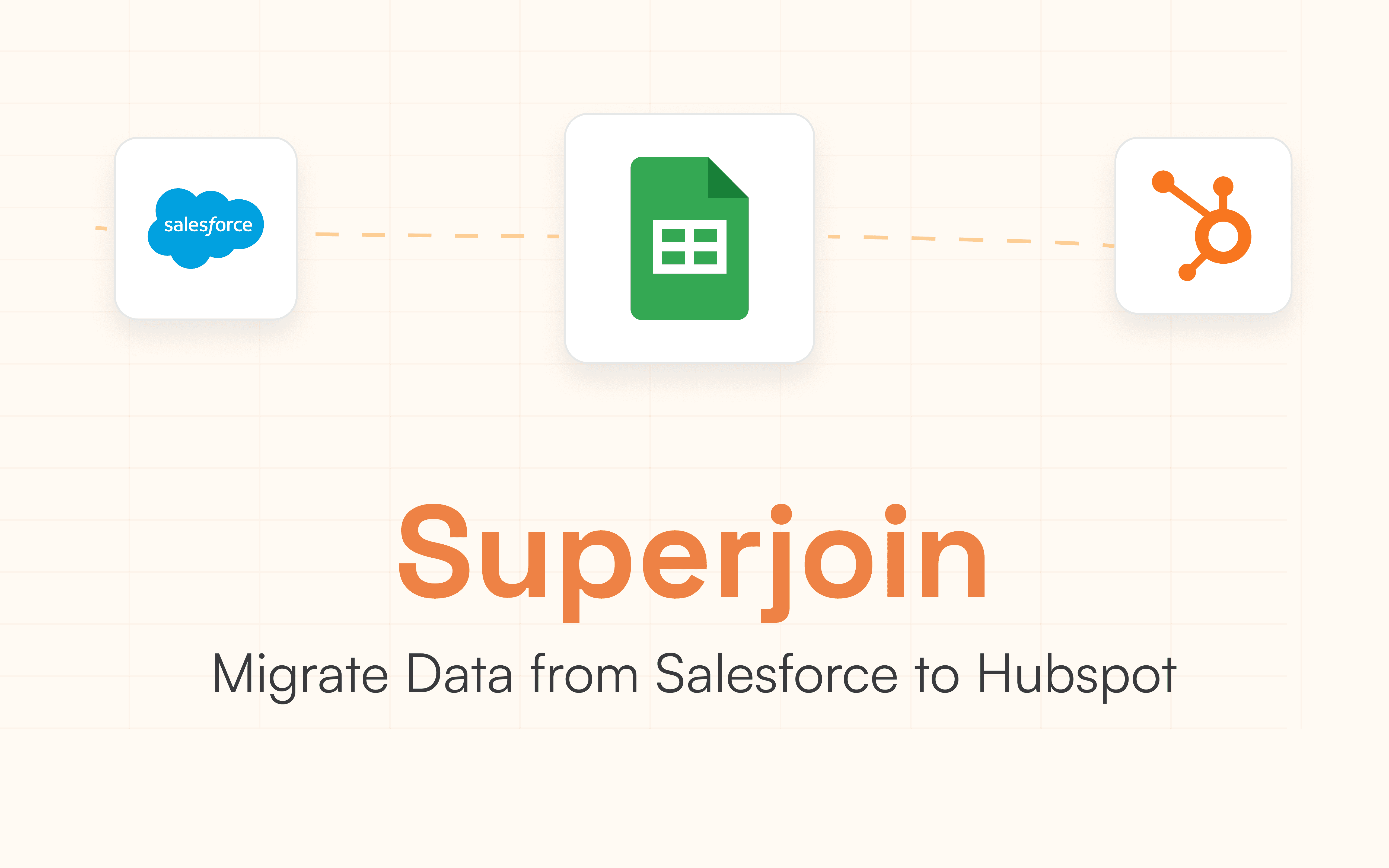
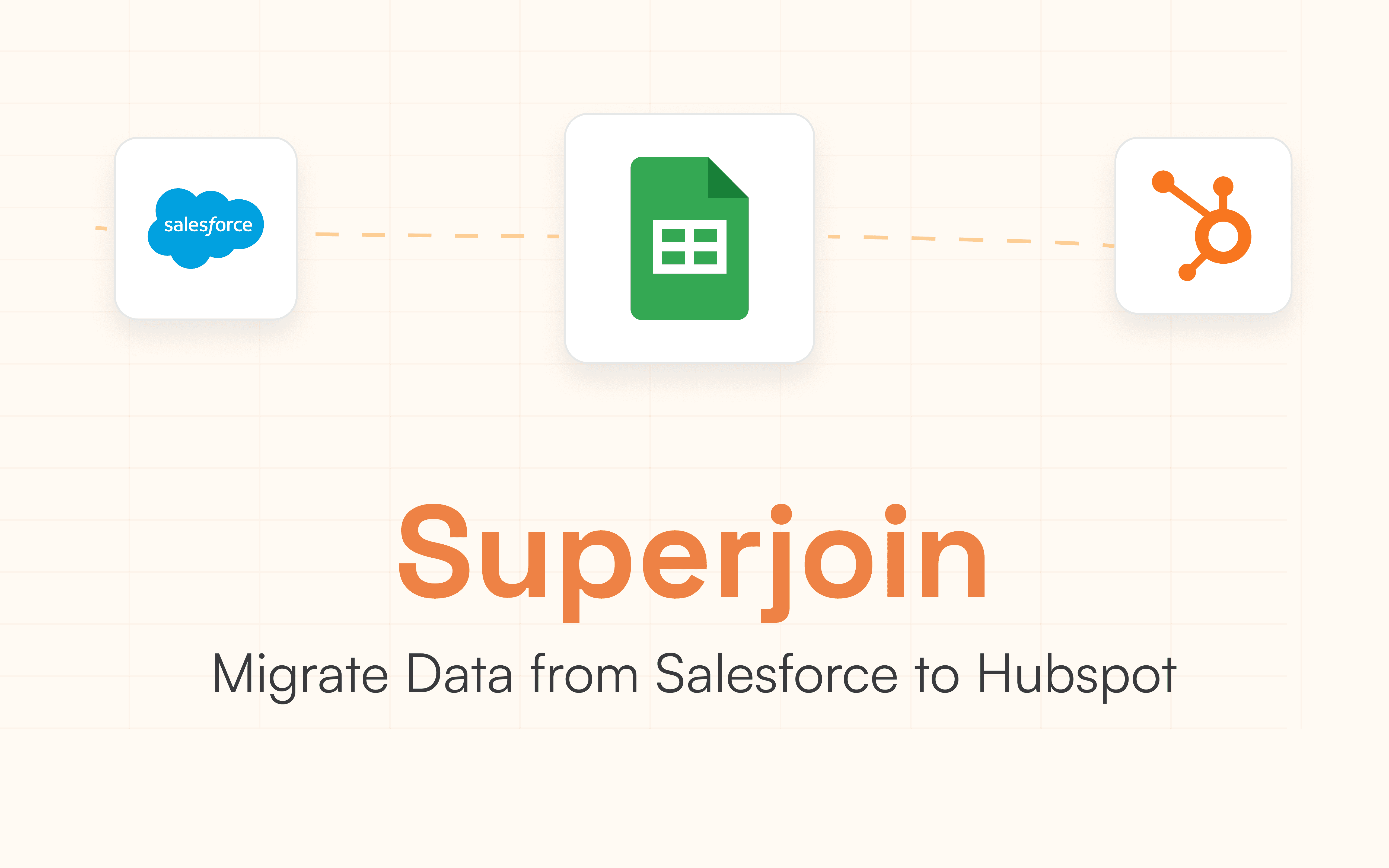
Are you considering moving your CRM operations from Salesforce to HubSpot? Whether it's due to cost, complexity, or integration needs, this guide will walk you through the process step by step. Let's dive into why you might want to make this switch and how to do it smoothly.
Introduction to Salesforce and HubSpot
Salesforce is a powerful CRM platform known for its robust features and customization options. It's widely used by businesses of all sizes due to its ability to handle complex sales processes and integrate with a wide range of third-party apps. However, it can be complex and expensive, especially for smaller businesses or those with simpler CRM needs.
HubSpot, on the other hand, offers an all-in-one platform that integrates sales, marketing, and customer service tools. It's user-friendly, cost-effective, and ideal for businesses looking to streamline their operations and improve customer engagement. HubSpot is particularly popular among businesses that want to align their marketing and sales efforts more closely.
Why Migrate from Salesforce to HubSpot?
There are several reasons why businesses might choose to migrate from Salesforce to HubSpot:
Cost Efficiency: HubSpot often provides better value for smaller businesses or those with simpler CRM needs. It offers a more straightforward pricing model that can be more cost-effective for many companies.
Ease of Use: HubSpot is generally easier to learn and use, reducing the time spent on training and onboarding new team members. Its intuitive interface makes it accessible to a broader range of users.
Integration: HubSpot offers seamless integration across its marketing, sales, and service hubs, allowing businesses to manage customer interactions more holistically. This integration can lead to better alignment between departments and improved customer experiences.
Scalability: While Salesforce is highly scalable, HubSpot is designed to grow with businesses, offering features that adapt to changing needs without requiring extensive customization.
Pre-Migration Steps
Before you start the migration process, it's crucial to prepare your data and environment. Here are some steps to take:
1. Data Audit and Cleanup
Why Clean Data Matters: Dirty data can lead to inefficiencies and errors in your new CRM. Here’s how to clean it up:
Identify Duplicates: Use tools like Salesforce's built-in duplicate management or third-party apps to merge duplicate records. This ensures that you don't import redundant data into HubSpot.
Remove Inactive Data: Archive or delete outdated contacts, accounts, or opportunities. This helps declutter your CRM and ensures that only relevant data is migrated.
Validate Fields: Ensure all fields are correctly filled and consistent. This includes checking for formatting errors in phone numbers, email addresses, and other critical fields.
Review Custom Fields: Assess any custom fields you've created in Salesforce and determine if they need to be replicated in HubSpot. This might involve adjusting field types or creating new custom properties.
2. Data Mapping
Data mapping is crucial to ensure that your data is correctly aligned between Salesforce and HubSpot:
Align Objects: Match Salesforce objects (e.g., Contacts, Accounts) with HubSpot objects (e.g., Contacts, Companies). This involves understanding how different types of data are structured in each platform. Create a comprehensive spreadsheet mapping the different columns.
Field Mapping: Ensure field types match (e.g., picklists vs. dropdowns). Some fields might need conversion or transformation to fit HubSpot's format.
Custom Fields: Plan for custom fields and objects that may need special handling. This could involve creating new custom properties in HubSpot or adjusting existing ones.
3. Backup and Testing Environment
Backup Salesforce Data: Use Salesforce’s export tool or third-party apps to create a backup of your data. You can use Superjoin to create the backup on Google Sheets or Excel. This ensures you have a safe copy in case anything goes wrong during the migration.
Set Up a HubSpot Test Environment: Create a sandbox in HubSpot to test data imports and workflows. This allows you to validate that everything works as expected before moving live data.
Migration Process
Choosing a Migration Method
You have several options for migrating data from Salesforce to HubSpot:
HubSpot’s Native Integration: Ideal for ongoing syncs and simple migrations. It allows you to export data from Salesforce in CSV format and import it into HubSpot. However, it might not handle complex custom objects or workflows.
Manual CSV Export/Import: Suitable for small datasets or when you prefer a hands-on approach. This method requires careful field mapping but can be cost-effective for simple migrations.
Third-Party Tools: Tools like Superjoin can automate complex migrations, including custom objects and multi-directional syncing. These tools often provide more flexibility and support for advanced data transformations.
Executing the Migration using Superjoin
Step 1: Install the Superjoin add-on on Google Sheets or add-in on Excel. Use our guides for the installation:
Step 2: Connect Salesforce to Google Sheets. Choose “Salesforce” as the source.
Click on Connect to connect to your Salesforce account and follow the on-screen instructions.

Step 3: Preview data. After connecting, preview your Salesforce data to ensure you are selecting the correct data for import. You can filter and sort the data in this step.

Step 4: Import data to Google Sheets. Choose the data you want to import, such as Accounts, Leads, or Opportunities, and click "Import."

Step 5: Prepare this data for Hubspot. Create a copy of the sheet and change column names according to your column mapping sheet. Ensure proper mapping of Salesforce fields to Hubspot columns.
Step 6: Export data to Hubspot. In the Superjoin side panel, click on Sources, navigate through Your Sources and click on the HubSpot source you want to export the data to.

Step 7: Select your HubSpot connection.

Step 8: Create new Export
A pop-up will come up at the bottom of the side panel. Click on Create new Export.

Step 9: Fill Source Data
Choose the sheet with the data that you want to export to HubSpot and the row with the header cells of the sheet that you want to export.

Step 10: Map user fields:
Map fields from your Google Sheet to corresponding fields in the HubSpot object. This step ensures that data is transferred correctly between HubSpot and Google Sheets.

Step 11: Select rows or sheet to export
You can choose to export specific rows or the entire sheet. If you want to export specific rows, further select the rows you want to export.

Step 12: Export Data
Verify the data and the rows the data will be transferred to. Click on Update, this action exports all data from your Google Sheets into HubSpot account.

You've successfully migrated data from Salesforce to Hubspot!
Other third-party tools for migration
There are various tools that can be used to migrate data from Salesforce to Hubspot.
MigrateMyCRM
Offers custom migrations and automated options
Can connect across 25+ CRMs
Skyvia
Complex custom objects & migration
Connects across 25+ CRMs
While these are great tools, they help only in migration. This is an additional cost, & there is reliance on external vendors. With Superjoin, you have complete control of the process.
Post-Migration Steps
1. Rebuilding Automations and Workflows
After migrating your data, you'll need to rebuild any automations and workflows:
Recreate Workflows: Set up workflows in HubSpot that mirror those in Salesforce. This includes lead scoring models, email templates, and other automated processes.
Configure Pipelines: Align deal stages with Salesforce opportunity stages. Ensure that your sales pipeline in HubSpot reflects the stages and processes you had in Salesforce.
Custom Properties: Ensure all custom fields are set up correctly. This involves creating any necessary custom properties in HubSpot to maintain data consistency.
2. Configuring HubSpot
Set Up Pipelines: Define deal stages and pipelines that match your business processes.
User Permissions: Configure roles and permissions for your team. Ensure that each user has the appropriate access level to perform their tasks.
Integrate Third-Party Apps: Add necessary integrations for enhanced functionality. This might include tools for email marketing, customer support, or project management.
3. Training and Onboarding
Develop a Training Plan: Create a structured program to teach your team HubSpot basics. This should cover key features, workflows, and best practices.
Hands-On Training: Provide interactive sessions to ensure seamless adoption. This could include workshops, webinars, or one-on-one training sessions.
Conclusion
Migrating from Salesforce to HubSpot can be a strategic move for businesses looking to streamline operations and reduce costs. By following these steps and choosing the right migration tools, you can ensure a smooth transition that enhances your business operations.
Try out Superjoin today on your own or book a demo to start your migration today.
Are you considering moving your CRM operations from Salesforce to HubSpot? Whether it's due to cost, complexity, or integration needs, this guide will walk you through the process step by step. Let's dive into why you might want to make this switch and how to do it smoothly.
Introduction to Salesforce and HubSpot
Salesforce is a powerful CRM platform known for its robust features and customization options. It's widely used by businesses of all sizes due to its ability to handle complex sales processes and integrate with a wide range of third-party apps. However, it can be complex and expensive, especially for smaller businesses or those with simpler CRM needs.
HubSpot, on the other hand, offers an all-in-one platform that integrates sales, marketing, and customer service tools. It's user-friendly, cost-effective, and ideal for businesses looking to streamline their operations and improve customer engagement. HubSpot is particularly popular among businesses that want to align their marketing and sales efforts more closely.
Why Migrate from Salesforce to HubSpot?
There are several reasons why businesses might choose to migrate from Salesforce to HubSpot:
Cost Efficiency: HubSpot often provides better value for smaller businesses or those with simpler CRM needs. It offers a more straightforward pricing model that can be more cost-effective for many companies.
Ease of Use: HubSpot is generally easier to learn and use, reducing the time spent on training and onboarding new team members. Its intuitive interface makes it accessible to a broader range of users.
Integration: HubSpot offers seamless integration across its marketing, sales, and service hubs, allowing businesses to manage customer interactions more holistically. This integration can lead to better alignment between departments and improved customer experiences.
Scalability: While Salesforce is highly scalable, HubSpot is designed to grow with businesses, offering features that adapt to changing needs without requiring extensive customization.
Pre-Migration Steps
Before you start the migration process, it's crucial to prepare your data and environment. Here are some steps to take:
1. Data Audit and Cleanup
Why Clean Data Matters: Dirty data can lead to inefficiencies and errors in your new CRM. Here’s how to clean it up:
Identify Duplicates: Use tools like Salesforce's built-in duplicate management or third-party apps to merge duplicate records. This ensures that you don't import redundant data into HubSpot.
Remove Inactive Data: Archive or delete outdated contacts, accounts, or opportunities. This helps declutter your CRM and ensures that only relevant data is migrated.
Validate Fields: Ensure all fields are correctly filled and consistent. This includes checking for formatting errors in phone numbers, email addresses, and other critical fields.
Review Custom Fields: Assess any custom fields you've created in Salesforce and determine if they need to be replicated in HubSpot. This might involve adjusting field types or creating new custom properties.
2. Data Mapping
Data mapping is crucial to ensure that your data is correctly aligned between Salesforce and HubSpot:
Align Objects: Match Salesforce objects (e.g., Contacts, Accounts) with HubSpot objects (e.g., Contacts, Companies). This involves understanding how different types of data are structured in each platform. Create a comprehensive spreadsheet mapping the different columns.
Field Mapping: Ensure field types match (e.g., picklists vs. dropdowns). Some fields might need conversion or transformation to fit HubSpot's format.
Custom Fields: Plan for custom fields and objects that may need special handling. This could involve creating new custom properties in HubSpot or adjusting existing ones.
3. Backup and Testing Environment
Backup Salesforce Data: Use Salesforce’s export tool or third-party apps to create a backup of your data. You can use Superjoin to create the backup on Google Sheets or Excel. This ensures you have a safe copy in case anything goes wrong during the migration.
Set Up a HubSpot Test Environment: Create a sandbox in HubSpot to test data imports and workflows. This allows you to validate that everything works as expected before moving live data.
Migration Process
Choosing a Migration Method
You have several options for migrating data from Salesforce to HubSpot:
HubSpot’s Native Integration: Ideal for ongoing syncs and simple migrations. It allows you to export data from Salesforce in CSV format and import it into HubSpot. However, it might not handle complex custom objects or workflows.
Manual CSV Export/Import: Suitable for small datasets or when you prefer a hands-on approach. This method requires careful field mapping but can be cost-effective for simple migrations.
Third-Party Tools: Tools like Superjoin can automate complex migrations, including custom objects and multi-directional syncing. These tools often provide more flexibility and support for advanced data transformations.
Executing the Migration using Superjoin
Step 1: Install the Superjoin add-on on Google Sheets or add-in on Excel. Use our guides for the installation:
Step 2: Connect Salesforce to Google Sheets. Choose “Salesforce” as the source.
Click on Connect to connect to your Salesforce account and follow the on-screen instructions.

Step 3: Preview data. After connecting, preview your Salesforce data to ensure you are selecting the correct data for import. You can filter and sort the data in this step.

Step 4: Import data to Google Sheets. Choose the data you want to import, such as Accounts, Leads, or Opportunities, and click "Import."

Step 5: Prepare this data for Hubspot. Create a copy of the sheet and change column names according to your column mapping sheet. Ensure proper mapping of Salesforce fields to Hubspot columns.
Step 6: Export data to Hubspot. In the Superjoin side panel, click on Sources, navigate through Your Sources and click on the HubSpot source you want to export the data to.

Step 7: Select your HubSpot connection.

Step 8: Create new Export
A pop-up will come up at the bottom of the side panel. Click on Create new Export.

Step 9: Fill Source Data
Choose the sheet with the data that you want to export to HubSpot and the row with the header cells of the sheet that you want to export.

Step 10: Map user fields:
Map fields from your Google Sheet to corresponding fields in the HubSpot object. This step ensures that data is transferred correctly between HubSpot and Google Sheets.

Step 11: Select rows or sheet to export
You can choose to export specific rows or the entire sheet. If you want to export specific rows, further select the rows you want to export.

Step 12: Export Data
Verify the data and the rows the data will be transferred to. Click on Update, this action exports all data from your Google Sheets into HubSpot account.

You've successfully migrated data from Salesforce to Hubspot!
Other third-party tools for migration
There are various tools that can be used to migrate data from Salesforce to Hubspot.
MigrateMyCRM
Offers custom migrations and automated options
Can connect across 25+ CRMs
Skyvia
Complex custom objects & migration
Connects across 25+ CRMs
While these are great tools, they help only in migration. This is an additional cost, & there is reliance on external vendors. With Superjoin, you have complete control of the process.
Post-Migration Steps
1. Rebuilding Automations and Workflows
After migrating your data, you'll need to rebuild any automations and workflows:
Recreate Workflows: Set up workflows in HubSpot that mirror those in Salesforce. This includes lead scoring models, email templates, and other automated processes.
Configure Pipelines: Align deal stages with Salesforce opportunity stages. Ensure that your sales pipeline in HubSpot reflects the stages and processes you had in Salesforce.
Custom Properties: Ensure all custom fields are set up correctly. This involves creating any necessary custom properties in HubSpot to maintain data consistency.
2. Configuring HubSpot
Set Up Pipelines: Define deal stages and pipelines that match your business processes.
User Permissions: Configure roles and permissions for your team. Ensure that each user has the appropriate access level to perform their tasks.
Integrate Third-Party Apps: Add necessary integrations for enhanced functionality. This might include tools for email marketing, customer support, or project management.
3. Training and Onboarding
Develop a Training Plan: Create a structured program to teach your team HubSpot basics. This should cover key features, workflows, and best practices.
Hands-On Training: Provide interactive sessions to ensure seamless adoption. This could include workshops, webinars, or one-on-one training sessions.
Conclusion
Migrating from Salesforce to HubSpot can be a strategic move for businesses looking to streamline operations and reduce costs. By following these steps and choosing the right migration tools, you can ensure a smooth transition that enhances your business operations.
Try out Superjoin today on your own or book a demo to start your migration today.
FAQs
Can you migrate data from Salesforce to Hubspot?
Can you migrate data from Salesforce to Hubspot?
Automatic Data Pulls
Visual Data Preview
Set Alerts
other related blogs
Try it now

