Hubspot Tutorial
How to Connect Xero to Hubspot (2025 Guide)
Easily connect Xero to HubSpot for seamless data flow
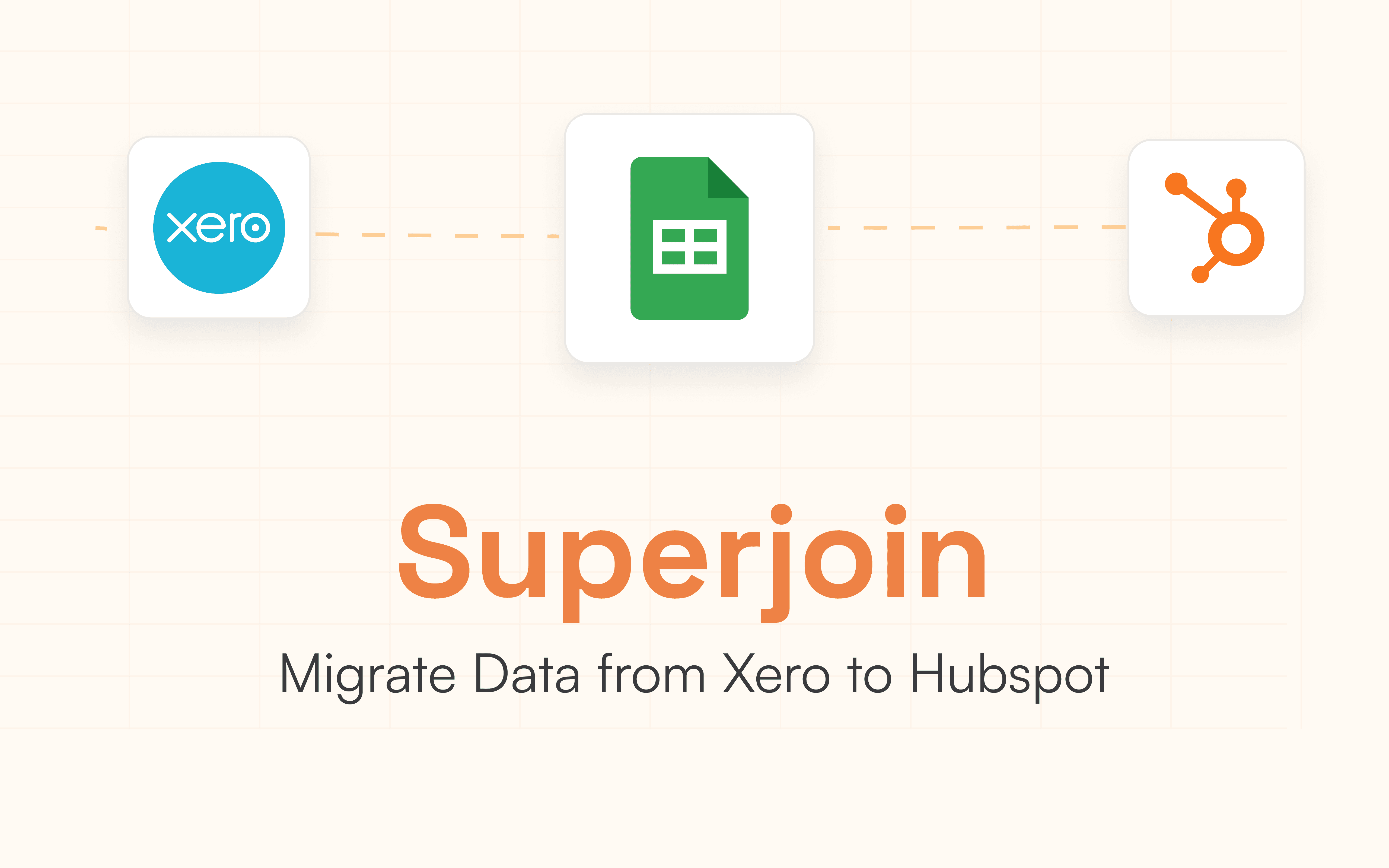
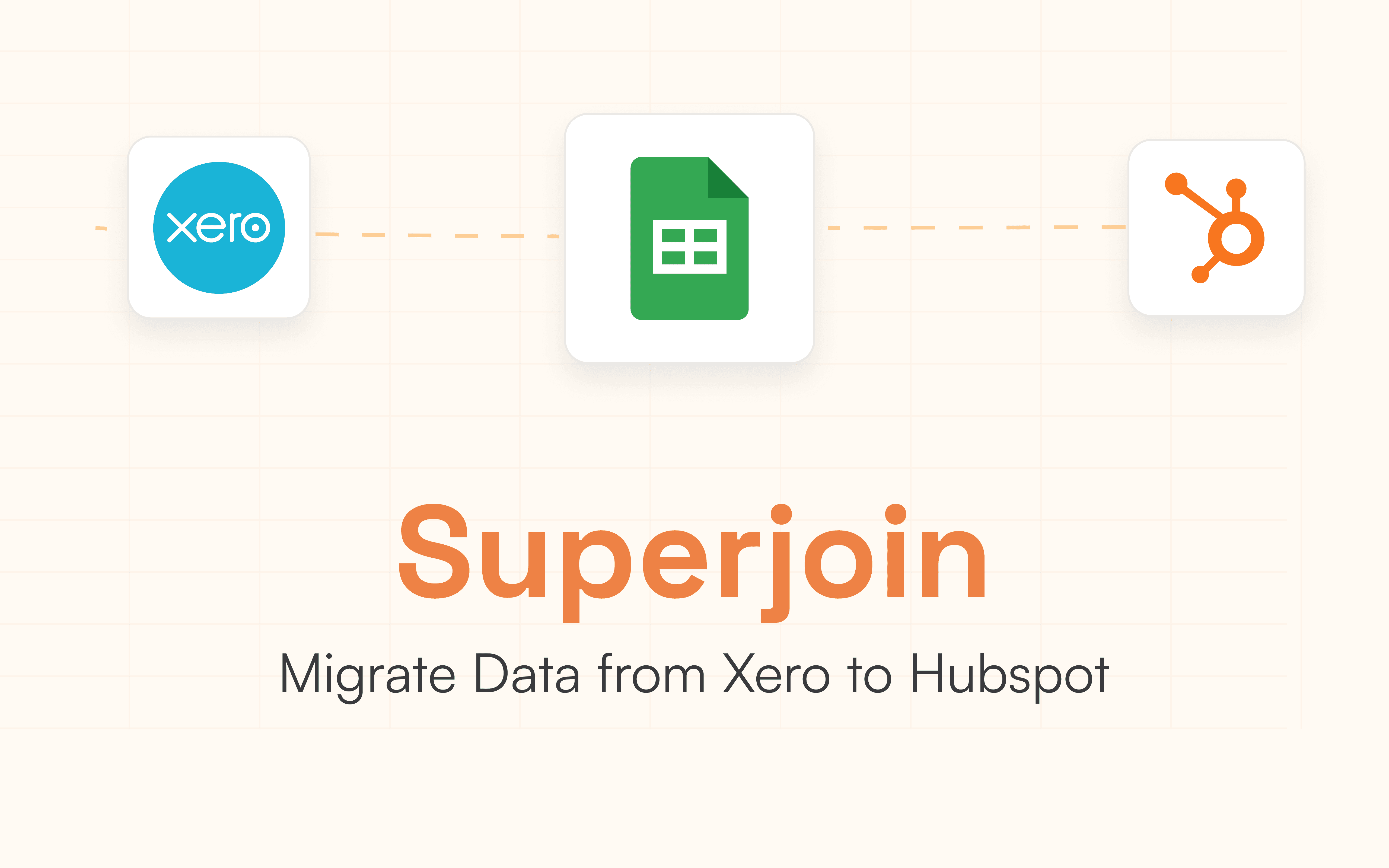
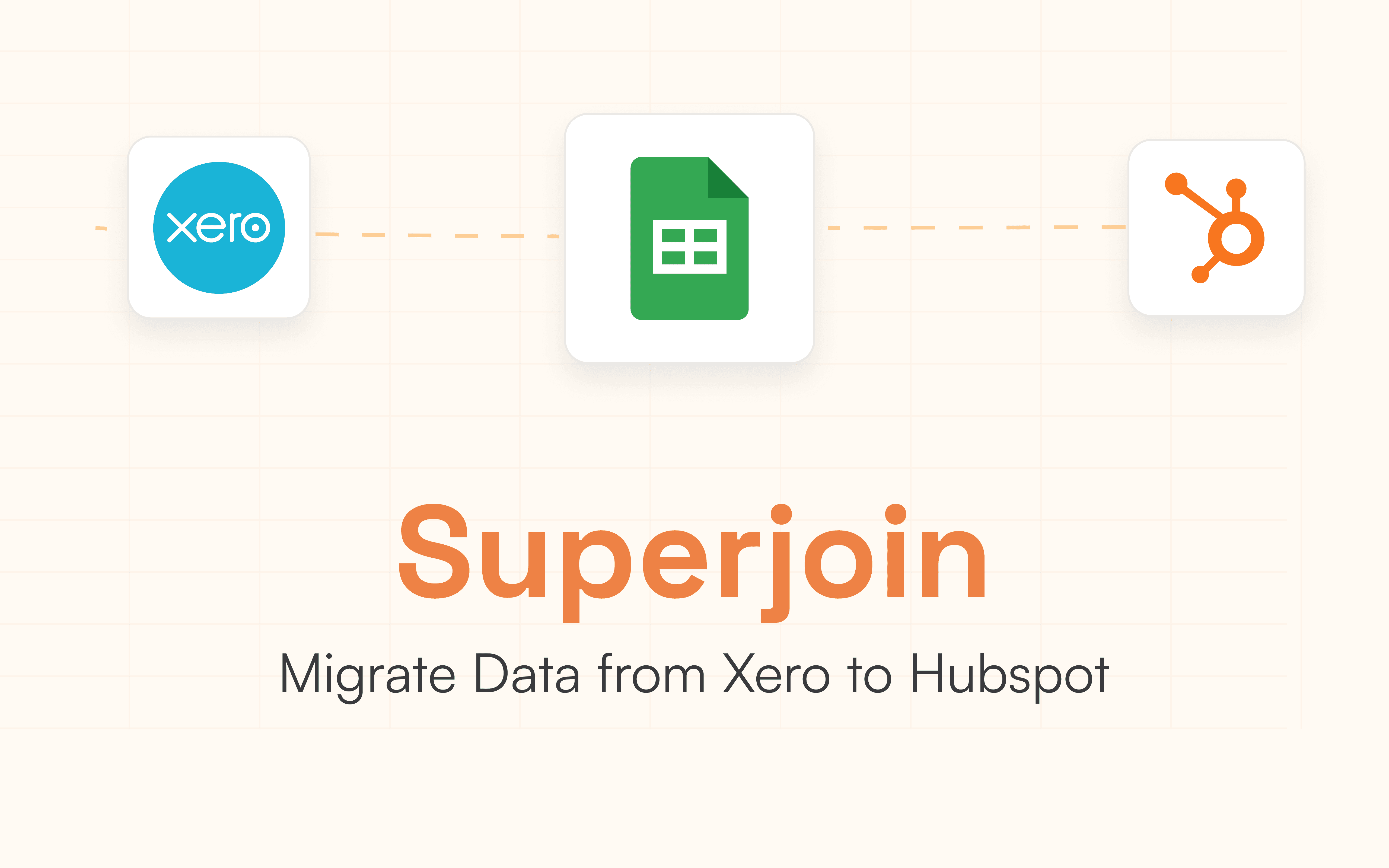
In today’s fast-paced business environment, efficiency and data accuracy are critical for success. HubSpot, a leading CRM platform, and Xero, a trusted accounting software, are two powerful tools that businesses rely on to manage customer relationships and financial operations. Integrating these platforms allows companies to streamline workflows, reduce manual errors, and create a unified system for managing sales and finance data. This blog explores the benefits of connecting Xero to HubSpot and provides a step-by-step guide to help you achieve seamless integration.
Why Connect Xero to HubSpot?
Integrating Xero with HubSpot offers numerous advantages that can transform your business processes:
Unified Customer Data: By syncing contacts between Xero and HubSpot, businesses can maintain consistent customer profiles across sales and finance teams. This ensures that all teams have access to up-to-date information for better decision-making.
Streamlined Invoicing: Integration enables automated invoicing workflows where deals closed in HubSpot trigger invoice creation in Xero. This eliminates duplication of effort and reduces errors in financial transactions.
Enhanced Reporting: Combining data from HubSpot and Xero allows for comprehensive reporting that includes both marketing metrics and financial insights. Businesses can make data-driven decisions with a holistic view of their operations.
Improved Collaboration: The integration fosters collaboration between sales and finance teams by providing shared visibility into customer journeys, overdue invoices, and payment statuses.
Time Savings: Automation of tasks such as syncing customer data or generating invoices saves valuable time, enabling teams to focus on strategic growth rather than administrative work.
By connecting these platforms, businesses can achieve greater operational efficiency, improve customer experiences, and gain actionable insights to drive growth.
Using Superjoin for Xero Hubspot Integration
Step 1: Install the Superjoin add-on on Google Sheets or add-in on Excel. Use our guides for the installation:
Step 2: Connect Xero to Google Sheets. Choose “Xero” as the source.
Click on Connect to connect to your Xero account and follow the on-screen instructions.

Step 3: Preview data. After connecting, preview your Xero data to ensure you are selecting the correct data for import. You can filter and sort the data in this step.

Step 4: Import data to Google Sheets. Choose the data you want to import, such as Accounts, Class, or Bank Account Number, and click "Import."

Step 5: Prepare this data for Hubspot. Create a copy of the sheet and change column names according to your column mapping sheet. Ensure proper mapping of Salesforce fields to Hubspot columns.
Step 6: Export data to Hubspot. In the Superjoin side panel, click on Sources, navigate through Your Sources and click on the HubSpot source you want to export the data to.
Step 7: Select your HubSpot connection.
Step 8: Create new Export
A pop-up will come up at the bottom of the side panel. Click on Export to Hubspot.

Step 9: Fill Source Data
Choose the sheet with the data that you want to export to HubSpot and the row with the header cells of the sheet that you want to export.

Step 10: Map user fields:
Map fields from your Google Sheet to corresponding fields in the HubSpot object. This step ensures that data is transferred correctly between HubSpot and Google Sheets.

Step 11: Select rows or sheet to export
You can choose to export specific rows or the entire sheet. If you want to export specific rows, further select the rows you want to export.

Step 12: Export Data
Verify the data and the rows the data will be transferred to. Click on Update, this action exports all data from your Google Sheets into HubSpot account.

Conclusion
Integrating Xero with HubSpot is a strategic move that can significantly enhance your business operations. By unifying your customer relationship management and accounting processes, you not only streamline workflows but also improve data accuracy and collaboration across teams. The benefits of this integration are clear: from automated invoicing and enhanced reporting to time savings and improved customer experiences, the advantages are substantial.
In an era where data-driven decisions are paramount, leveraging the power of both HubSpot and Xero will empower your organization to operate more efficiently, respond to customer needs more effectively, and ultimately drive growth. Embrace this integration today and take a significant step toward optimizing your business for success in an increasingly competitive landscape.
Say Goodbye To Tedious Data Exports! 🚀
Are you tired of spending hours manually exporting CSVs from different tools and importing them into Excel?
Superjoin is a data connector for Excel & Google Sheets that connects your favorite SaaS tools to Excel automatically. You can get data from these platforms into Excel automatically to build reports that update automatically.
Bid farewell to tedious exports and repetitive tasks. With Superjoin, you can add 1 additional day to your week. Try Superjoin for free or schedule a demo.
In today’s fast-paced business environment, efficiency and data accuracy are critical for success. HubSpot, a leading CRM platform, and Xero, a trusted accounting software, are two powerful tools that businesses rely on to manage customer relationships and financial operations. Integrating these platforms allows companies to streamline workflows, reduce manual errors, and create a unified system for managing sales and finance data. This blog explores the benefits of connecting Xero to HubSpot and provides a step-by-step guide to help you achieve seamless integration.
Why Connect Xero to HubSpot?
Integrating Xero with HubSpot offers numerous advantages that can transform your business processes:
Unified Customer Data: By syncing contacts between Xero and HubSpot, businesses can maintain consistent customer profiles across sales and finance teams. This ensures that all teams have access to up-to-date information for better decision-making.
Streamlined Invoicing: Integration enables automated invoicing workflows where deals closed in HubSpot trigger invoice creation in Xero. This eliminates duplication of effort and reduces errors in financial transactions.
Enhanced Reporting: Combining data from HubSpot and Xero allows for comprehensive reporting that includes both marketing metrics and financial insights. Businesses can make data-driven decisions with a holistic view of their operations.
Improved Collaboration: The integration fosters collaboration between sales and finance teams by providing shared visibility into customer journeys, overdue invoices, and payment statuses.
Time Savings: Automation of tasks such as syncing customer data or generating invoices saves valuable time, enabling teams to focus on strategic growth rather than administrative work.
By connecting these platforms, businesses can achieve greater operational efficiency, improve customer experiences, and gain actionable insights to drive growth.
Using Superjoin for Xero Hubspot Integration
Step 1: Install the Superjoin add-on on Google Sheets or add-in on Excel. Use our guides for the installation:
Step 2: Connect Xero to Google Sheets. Choose “Xero” as the source.
Click on Connect to connect to your Xero account and follow the on-screen instructions.

Step 3: Preview data. After connecting, preview your Xero data to ensure you are selecting the correct data for import. You can filter and sort the data in this step.

Step 4: Import data to Google Sheets. Choose the data you want to import, such as Accounts, Class, or Bank Account Number, and click "Import."

Step 5: Prepare this data for Hubspot. Create a copy of the sheet and change column names according to your column mapping sheet. Ensure proper mapping of Salesforce fields to Hubspot columns.
Step 6: Export data to Hubspot. In the Superjoin side panel, click on Sources, navigate through Your Sources and click on the HubSpot source you want to export the data to.
Step 7: Select your HubSpot connection.
Step 8: Create new Export
A pop-up will come up at the bottom of the side panel. Click on Export to Hubspot.

Step 9: Fill Source Data
Choose the sheet with the data that you want to export to HubSpot and the row with the header cells of the sheet that you want to export.

Step 10: Map user fields:
Map fields from your Google Sheet to corresponding fields in the HubSpot object. This step ensures that data is transferred correctly between HubSpot and Google Sheets.

Step 11: Select rows or sheet to export
You can choose to export specific rows or the entire sheet. If you want to export specific rows, further select the rows you want to export.

Step 12: Export Data
Verify the data and the rows the data will be transferred to. Click on Update, this action exports all data from your Google Sheets into HubSpot account.

Conclusion
Integrating Xero with HubSpot is a strategic move that can significantly enhance your business operations. By unifying your customer relationship management and accounting processes, you not only streamline workflows but also improve data accuracy and collaboration across teams. The benefits of this integration are clear: from automated invoicing and enhanced reporting to time savings and improved customer experiences, the advantages are substantial.
In an era where data-driven decisions are paramount, leveraging the power of both HubSpot and Xero will empower your organization to operate more efficiently, respond to customer needs more effectively, and ultimately drive growth. Embrace this integration today and take a significant step toward optimizing your business for success in an increasingly competitive landscape.
Say Goodbye To Tedious Data Exports! 🚀
Are you tired of spending hours manually exporting CSVs from different tools and importing them into Excel?
Superjoin is a data connector for Excel & Google Sheets that connects your favorite SaaS tools to Excel automatically. You can get data from these platforms into Excel automatically to build reports that update automatically.
Bid farewell to tedious exports and repetitive tasks. With Superjoin, you can add 1 additional day to your week. Try Superjoin for free or schedule a demo.
Automatic Data Pulls
Visual Data Preview
Set Alerts
other related blogs
Try it now

