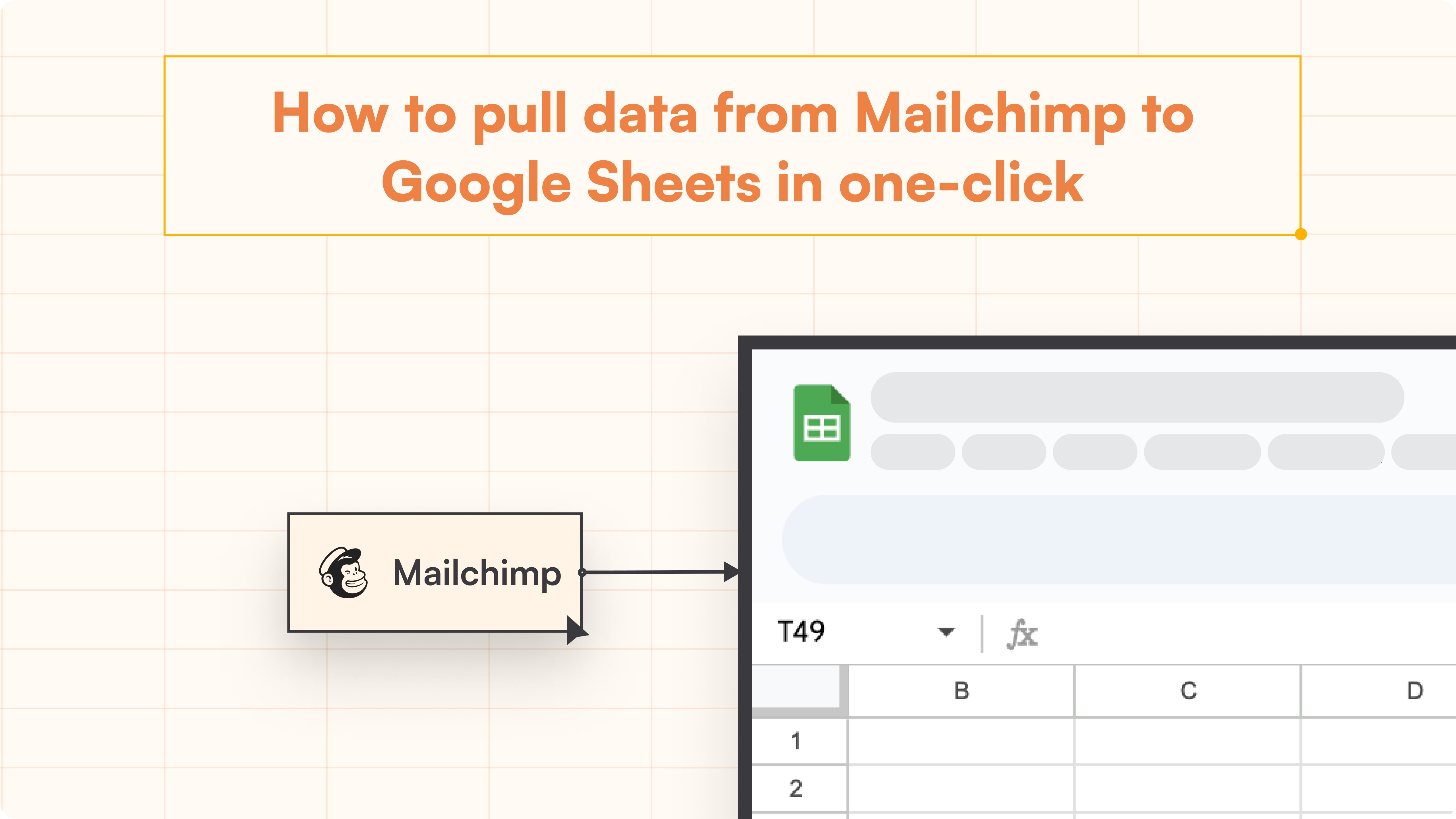HubSpot Tutorial
How to Add Someone to Your HubSpot Account | With 1-min Interactive Guide
Invite new users to your HubSpot account quickly and easily.
Here's a quick step-by-step guide 🔝
Here's a quick step-by-step guide 🔝
Introduction
Adding new users to your HubSpot account allows you to expand your team’s access to HubSpot tools and features. Whether you’re adding colleagues, contractors, or clients, this feature ensures that the right people can access the right information within your HubSpot environment. This guide walks you through the process of adding someone to your HubSpot account.
Why Adding Users to HubSpot Is Important
Team Collaboration: By adding users to your HubSpot account, your team can collaborate on marketing, sales, and service efforts in one place.
Access Control: You can assign different access levels and roles based on the user's responsibilities, ensuring sensitive data remains secure.
Streamlined Workflows: Multiple users working within HubSpot helps streamline processes across teams, from content creation to customer service.
Accountability: Assigning tasks to different users ensures everyone is accountable for their role in managing campaigns, deals, or customer service.
How to Add Someone to Your HubSpot Account
Step-by-Step Guide
Log in to HubSpot: Log into your HubSpot account and click the Settings icon (gear symbol) in the top navigation bar.
Navigate to Users & Teams: In the left-hand sidebar menu, go to Users & Teams.
Create a New User: In the upper right corner, click Create user to add someone new to your HubSpot account.
Enter Email Address: Enter the email address of the person you want to add.
Assign Access Level: Choose the appropriate seat or role based on your HubSpot plan (e.g., Admin, Marketing, Sales).
Finalize the User Creation: Once all fields are completed, click Create User to add the new user to your HubSpot account.
Best Practices for Managing HubSpot Users
Assign Roles Thoughtfully: Assign roles and access levels based on the specific tasks the new user will perform in HubSpot.
Regularly Review User Access: Regularly review your user list and permissions to ensure that only current team members have access and that their roles are up to date.
Provide Onboarding Resources: When adding new users, ensure they are provided with training and onboarding materials to help them get acquainted with HubSpot.
Monitor Activity: For security purposes, regularly monitor user activity and permissions to prevent unauthorized access or data breaches.
Summary
Adding users to your HubSpot account is a simple but important step in building a collaborative team environment. By following the step-by-step guide outlined above, you can easily onboard new team members, assign the appropriate access levels, and streamline workflows across your organization.
Superjoin: Data Connector for Google Sheets
While adding users in HubSpot enhances collaboration, managing your team’s data and workflows can become complex. Superjoin is a powerful data connector for Google Sheets that simplifies HubSpot data management. With its 2-way sync feature, you can import your HubSpot data into Google Sheets, make updates, and push it back to HubSpot, streamlining your reporting and data management processes. Try Superjoin today!
Introduction
Adding new users to your HubSpot account allows you to expand your team’s access to HubSpot tools and features. Whether you’re adding colleagues, contractors, or clients, this feature ensures that the right people can access the right information within your HubSpot environment. This guide walks you through the process of adding someone to your HubSpot account.
Why Adding Users to HubSpot Is Important
Team Collaboration: By adding users to your HubSpot account, your team can collaborate on marketing, sales, and service efforts in one place.
Access Control: You can assign different access levels and roles based on the user's responsibilities, ensuring sensitive data remains secure.
Streamlined Workflows: Multiple users working within HubSpot helps streamline processes across teams, from content creation to customer service.
Accountability: Assigning tasks to different users ensures everyone is accountable for their role in managing campaigns, deals, or customer service.
How to Add Someone to Your HubSpot Account
Step-by-Step Guide
Log in to HubSpot: Log into your HubSpot account and click the Settings icon (gear symbol) in the top navigation bar.
Navigate to Users & Teams: In the left-hand sidebar menu, go to Users & Teams.
Create a New User: In the upper right corner, click Create user to add someone new to your HubSpot account.
Enter Email Address: Enter the email address of the person you want to add.
Assign Access Level: Choose the appropriate seat or role based on your HubSpot plan (e.g., Admin, Marketing, Sales).
Finalize the User Creation: Once all fields are completed, click Create User to add the new user to your HubSpot account.
Best Practices for Managing HubSpot Users
Assign Roles Thoughtfully: Assign roles and access levels based on the specific tasks the new user will perform in HubSpot.
Regularly Review User Access: Regularly review your user list and permissions to ensure that only current team members have access and that their roles are up to date.
Provide Onboarding Resources: When adding new users, ensure they are provided with training and onboarding materials to help them get acquainted with HubSpot.
Monitor Activity: For security purposes, regularly monitor user activity and permissions to prevent unauthorized access or data breaches.
Summary
Adding users to your HubSpot account is a simple but important step in building a collaborative team environment. By following the step-by-step guide outlined above, you can easily onboard new team members, assign the appropriate access levels, and streamline workflows across your organization.
Superjoin: Data Connector for Google Sheets
While adding users in HubSpot enhances collaboration, managing your team’s data and workflows can become complex. Superjoin is a powerful data connector for Google Sheets that simplifies HubSpot data management. With its 2-way sync feature, you can import your HubSpot data into Google Sheets, make updates, and push it back to HubSpot, streamlining your reporting and data management processes. Try Superjoin today!
FAQs
How many users can I add to my HubSpot account?
How many users can I add to my HubSpot account?
Can I assign different access levels to users in HubSpot?
Can I assign different access levels to users in HubSpot?
How can I remove a user from my HubSpot account?
How can I remove a user from my HubSpot account?
Automatic Data Pulls
Visual Data Preview
Set Alerts
other related blogs
Try it now