Product
How to connect MySQL to Excel in one-click
Streamline MySQL to Excel connection with Superjoin. Say goodbye to tedious manual exports and embrace automated, one-click data integration



Get Data from MySQL into Excel Automatically with Superjoin
Connecting your MySQL database to Microsoft Excel used to be a challenging task for non-technical teams such as sales, marketing, revenue operations, and finance. These teams often had to depend on analysts or developers to export MySQL data into an Excel spreadsheet, which could involve repeated follow-ups and delays. Even when the data was provided on time, these teams frequently spent hours cleaning and preparing it for use.
This is where Superjoin, a robust tool for connecting MySQL to Excel, comes into play. Available on the Microsoft AppSource Marketplace, Superjoin simplifies the process of linking MySQL to Excel. It transforms Excel into an efficient data source by reducing manual errors, automating data updates, and saving significant time and effort. Below is a step-by-step guide on how to use Superjoin to export MySQL data into an Excel spreadsheet.
Best Ways to Connect MySQL to Excel
Using Superjoin - One-click solution to connect MySQL to Excel
Using Zapier - High setup effort, cost and maintenance
Using Superjoin
While you can use the likes of Zapier which requires some technical know-how, high setup cost, or even developer/data team’s assistance, Superjoin provides the fastest and easiest way to connect MySQL to Excel without any help.
Why Export Data from MySQL to Excel Using Superjoin?
Superjoin offers an easy way to establish a MySQL connection directly from Excel. This means you can effortlessly import data into Excel without having to manually export and import CSV files, turning it into a seamless Excel sheets MySQL integration. With Superjoin, you can:
Effortlessly connect MySQL to Excel.
Regularly refresh data to keep your Excel up to date.
Write SQL queries to get the precise data you need.
Furthermore, if you’re looking for a MySQL to Excel free tool, Superjoin is a great choice. So, why wait? Start your Excel journey and get data from MySQL today with Superjoin. You can also easily manage existing data because the newly imported data will be visible in the new Excel sheet in the same workbook.
Step-by-Step Walkthrough: How to Connect MySQL to Excel
Step 1: Open this link, click on Get it now.

Step 2: Once installed, click on Open in Excel or Try using it online (for Excel online).
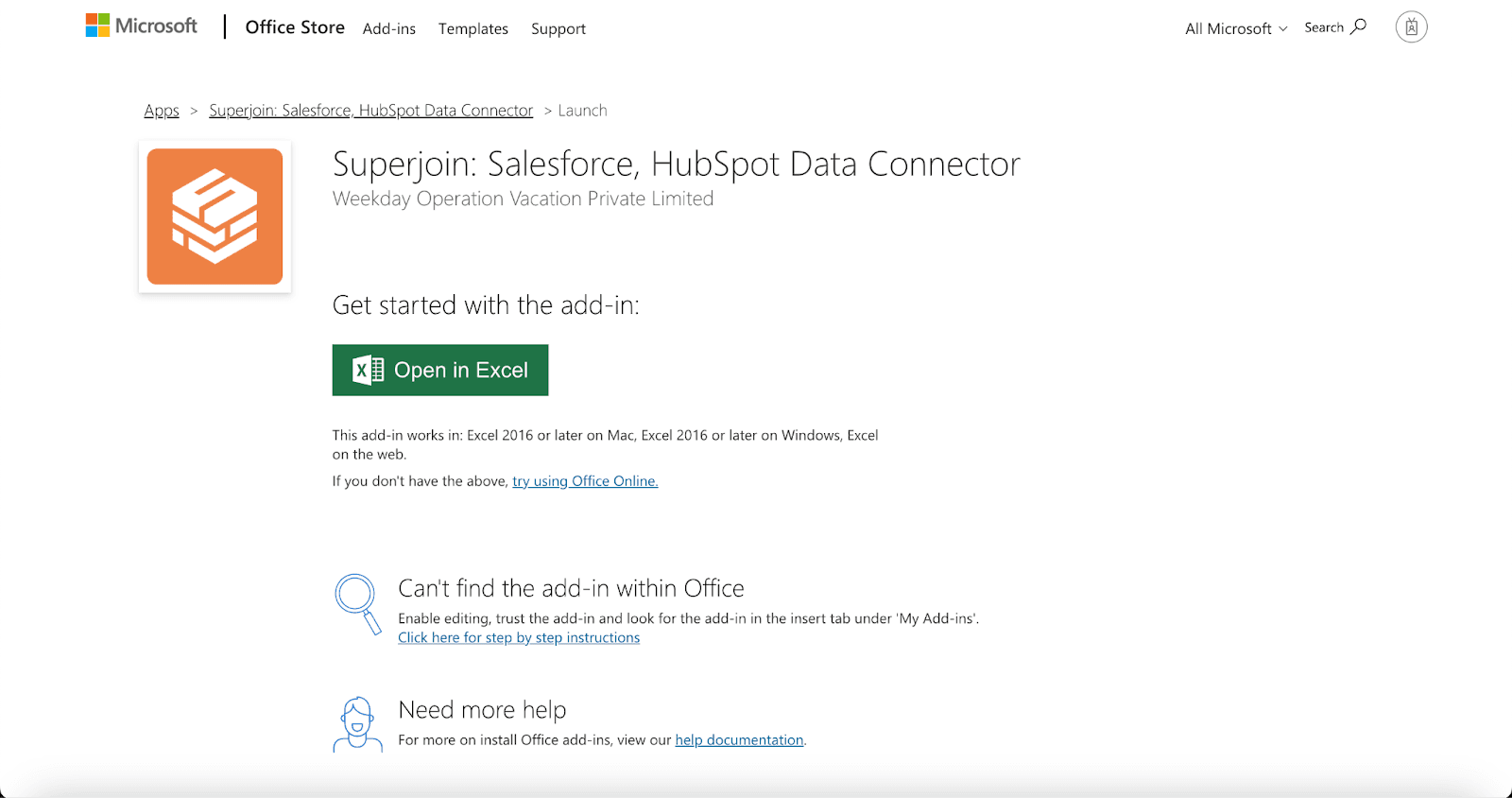
Step 3: Launch Superjoin by opening the add-in and clicking on Open Sidebar. Login with your Microsoft account to start using Superjoin.

Step 4: From Sources Select MySQL from the list.

Step 5: Once you have selected MySQL, enter your host, database username, password, port, and IP address.
In some cases, you might have to whitelist our IP address. Talk to your system admin, DevOps, or engineering head to whitelist the IP and click on connect.

Step 6: After you click Authorize, a data preview window will open. Write a SQL query into the text box and click on “Run Query”.

Step 7: Now you will be able to see your data before it is pulled to Excel, click on Import.

Step 8: And that's it! You now have your MySQL data in Excel. Without even writing a single line of code. You can pull latest data from the sidebar and set up Slack notifications as well!

Voila, you've successfully imported your MySQL data to Excel using Superjoin!
Why Choose Superjoin for MySQL to Excel Connection?
Superjoin emerges is a solution that has very little restrictions:
User-Friendly for Non-Technical Teams: Superjoin is designed for no-code users, making it accessible for teams like sales, marketing, revenue ops, and finance.
Time Efficiency: Superjoin allows for quick data import without a maximum execution time, making it perfect for handling large data sets.
Secure Connection: Superjoin provides a secure connection to your MySQL database, eliminating potential security risks.
Rich Functionality: Superjoin enables you to perform complex operations like writing SQL queries directly from Excel, without needing to know how to code.
Automatic Updates: With Superjoin, your data will automatically refresh, keeping your sheets always up-to-date.
Using Zapier
Zapier establishes connections between MySQL and Excel through automated, no-code workflows, known as Zaps.
For instance, a Zap can
Reflect changes in your database when alterations are made to Excel cells
Introduce a new row in Excel Sheets from MySQL
Update Excel Sheets information based on changes in MySQL
Creating a Zap involves determining triggers and actions that automate repetitive tasks. Triggers initiate your Zaps, and actions are the tasks undertaken by the Zaps.
Here are the fundamental steps to set up a Zap:
Authenticate your MySQL and Excel Sheets accounts
Choose either Excel Sheets or MySQL as your trigger to start the automation
Decide the corresponding event (action) in the other platform
Select the MySQL or Excel Sheets data you wish to transmit to the other platform
Test your Zaps by running them to identify potential errors or issues in your configuration

Connecting Excel with MySQL using Zapier or Superjoin can significantly streamline your workflow by reducing manual data handling and errors. This integration allows you to automate data updates and ensure consistency across platforms.
Drawbacks of Zapier
Complex Setup and Maintenance: Zapier requires users to create personalized workflows, called "Zaps," independently. Building and configuring these Zaps often necessitates some familiarity with SQL or APIs for specific automated workflows. None of Zapier’s integrations are pre-built, meaning users must design and adjust them manually.
Cost Implications: Managing and scaling Zap workflows can quickly become expensive. Adding multiple integrations increases costs, especially when handling large amounts of data, as Zapier's pricing tends to rise with greater data usage.
User Experience: Zapier operates outside of Microsoft Excel, leading to a more fragmented user experience. In contrast, tools like Superjoin allow users to remain within Excel, enabling a smoother and more efficient workflow.
Conclusion
While Excel macros or scripting might suit users comfortable with coding, Superjoin provides a more accessible, secure, and efficient solution for integrating MySQL with Excel without requiring technical expertise. Additionally, the creation and management of Zap workflows can lead to escalating costs. Superjoin ensures robust and user-friendly data handling capabilities.
Pro Tip: If working with a MySQL database, ensure that the column names in your MySQL table align with those in Excel. This will facilitate accurate appending or updating of records based on the data from your MySQL table.
Say Goodbye to Tedious Data Exports! 🚀
Are you tired of spending hours manually exporting CSVs from different tools and importing them into Microsoft Excel?
Superjoin is a data connector for Microsoft Excel & Google Sheets that connects your favorite SaaS tools to Microsoft Excel automatically. You can get data from these platforms into Microsoft Excel automatically to build reports that update automatically.
Bid farewell to tedious exports and repetitive tasks. With Superjoin, you can add one additional day to your week. Try Superjoin for free or schedule a demo.
Get Data from MySQL into Excel Automatically with Superjoin
Connecting your MySQL database to Microsoft Excel used to be a challenging task for non-technical teams such as sales, marketing, revenue operations, and finance. These teams often had to depend on analysts or developers to export MySQL data into an Excel spreadsheet, which could involve repeated follow-ups and delays. Even when the data was provided on time, these teams frequently spent hours cleaning and preparing it for use.
This is where Superjoin, a robust tool for connecting MySQL to Excel, comes into play. Available on the Microsoft AppSource Marketplace, Superjoin simplifies the process of linking MySQL to Excel. It transforms Excel into an efficient data source by reducing manual errors, automating data updates, and saving significant time and effort. Below is a step-by-step guide on how to use Superjoin to export MySQL data into an Excel spreadsheet.
Best Ways to Connect MySQL to Excel
Using Superjoin - One-click solution to connect MySQL to Excel
Using Zapier - High setup effort, cost and maintenance
Using Superjoin
While you can use the likes of Zapier which requires some technical know-how, high setup cost, or even developer/data team’s assistance, Superjoin provides the fastest and easiest way to connect MySQL to Excel without any help.
Why Export Data from MySQL to Excel Using Superjoin?
Superjoin offers an easy way to establish a MySQL connection directly from Excel. This means you can effortlessly import data into Excel without having to manually export and import CSV files, turning it into a seamless Excel sheets MySQL integration. With Superjoin, you can:
Effortlessly connect MySQL to Excel.
Regularly refresh data to keep your Excel up to date.
Write SQL queries to get the precise data you need.
Furthermore, if you’re looking for a MySQL to Excel free tool, Superjoin is a great choice. So, why wait? Start your Excel journey and get data from MySQL today with Superjoin. You can also easily manage existing data because the newly imported data will be visible in the new Excel sheet in the same workbook.
Step-by-Step Walkthrough: How to Connect MySQL to Excel
Step 1: Open this link, click on Get it now.

Step 2: Once installed, click on Open in Excel or Try using it online (for Excel online).
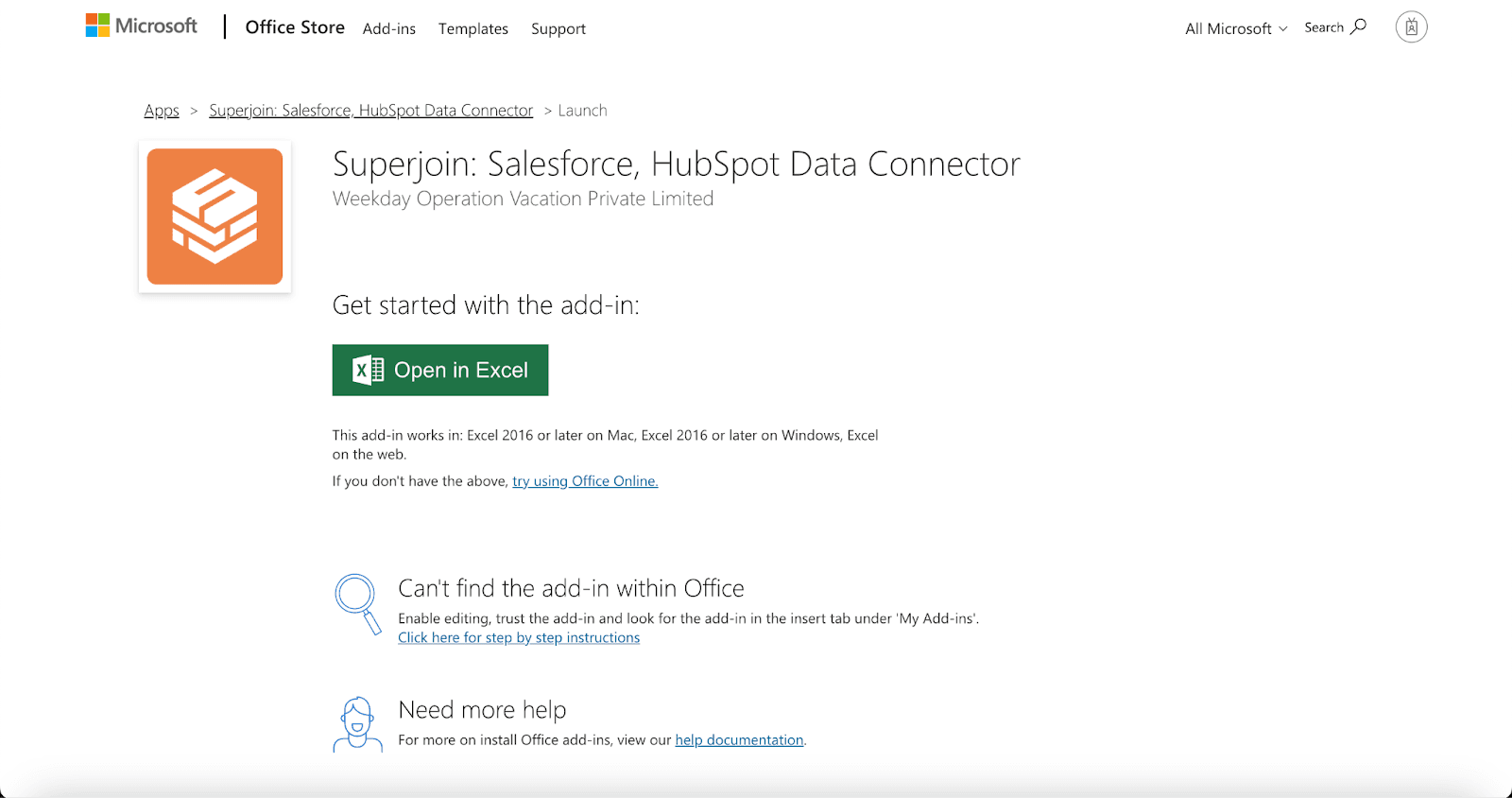
Step 3: Launch Superjoin by opening the add-in and clicking on Open Sidebar. Login with your Microsoft account to start using Superjoin.

Step 4: From Sources Select MySQL from the list.

Step 5: Once you have selected MySQL, enter your host, database username, password, port, and IP address.
In some cases, you might have to whitelist our IP address. Talk to your system admin, DevOps, or engineering head to whitelist the IP and click on connect.

Step 6: After you click Authorize, a data preview window will open. Write a SQL query into the text box and click on “Run Query”.

Step 7: Now you will be able to see your data before it is pulled to Excel, click on Import.

Step 8: And that's it! You now have your MySQL data in Excel. Without even writing a single line of code. You can pull latest data from the sidebar and set up Slack notifications as well!

Voila, you've successfully imported your MySQL data to Excel using Superjoin!
Why Choose Superjoin for MySQL to Excel Connection?
Superjoin emerges is a solution that has very little restrictions:
User-Friendly for Non-Technical Teams: Superjoin is designed for no-code users, making it accessible for teams like sales, marketing, revenue ops, and finance.
Time Efficiency: Superjoin allows for quick data import without a maximum execution time, making it perfect for handling large data sets.
Secure Connection: Superjoin provides a secure connection to your MySQL database, eliminating potential security risks.
Rich Functionality: Superjoin enables you to perform complex operations like writing SQL queries directly from Excel, without needing to know how to code.
Automatic Updates: With Superjoin, your data will automatically refresh, keeping your sheets always up-to-date.
Using Zapier
Zapier establishes connections between MySQL and Excel through automated, no-code workflows, known as Zaps.
For instance, a Zap can
Reflect changes in your database when alterations are made to Excel cells
Introduce a new row in Excel Sheets from MySQL
Update Excel Sheets information based on changes in MySQL
Creating a Zap involves determining triggers and actions that automate repetitive tasks. Triggers initiate your Zaps, and actions are the tasks undertaken by the Zaps.
Here are the fundamental steps to set up a Zap:
Authenticate your MySQL and Excel Sheets accounts
Choose either Excel Sheets or MySQL as your trigger to start the automation
Decide the corresponding event (action) in the other platform
Select the MySQL or Excel Sheets data you wish to transmit to the other platform
Test your Zaps by running them to identify potential errors or issues in your configuration

Connecting Excel with MySQL using Zapier or Superjoin can significantly streamline your workflow by reducing manual data handling and errors. This integration allows you to automate data updates and ensure consistency across platforms.
Drawbacks of Zapier
Complex Setup and Maintenance: Zapier requires users to create personalized workflows, called "Zaps," independently. Building and configuring these Zaps often necessitates some familiarity with SQL or APIs for specific automated workflows. None of Zapier’s integrations are pre-built, meaning users must design and adjust them manually.
Cost Implications: Managing and scaling Zap workflows can quickly become expensive. Adding multiple integrations increases costs, especially when handling large amounts of data, as Zapier's pricing tends to rise with greater data usage.
User Experience: Zapier operates outside of Microsoft Excel, leading to a more fragmented user experience. In contrast, tools like Superjoin allow users to remain within Excel, enabling a smoother and more efficient workflow.
Conclusion
While Excel macros or scripting might suit users comfortable with coding, Superjoin provides a more accessible, secure, and efficient solution for integrating MySQL with Excel without requiring technical expertise. Additionally, the creation and management of Zap workflows can lead to escalating costs. Superjoin ensures robust and user-friendly data handling capabilities.
Pro Tip: If working with a MySQL database, ensure that the column names in your MySQL table align with those in Excel. This will facilitate accurate appending or updating of records based on the data from your MySQL table.
Say Goodbye to Tedious Data Exports! 🚀
Are you tired of spending hours manually exporting CSVs from different tools and importing them into Microsoft Excel?
Superjoin is a data connector for Microsoft Excel & Google Sheets that connects your favorite SaaS tools to Microsoft Excel automatically. You can get data from these platforms into Microsoft Excel automatically to build reports that update automatically.
Bid farewell to tedious exports and repetitive tasks. With Superjoin, you can add one additional day to your week. Try Superjoin for free or schedule a demo.
FAQs
Is there a limit to the amount of data I can transfer from MySQL to Excel using Superjoin?
Is there a limit to the amount of data I can transfer from MySQL to Excel using Superjoin?
Does Superjoin require any special permissions on my MySQL server?
Does Superjoin require any special permissions on my MySQL server?
How often can I refresh the data in my Excel after it's imported from MySQL?
How often can I refresh the data in my Excel after it's imported from MySQL?
Automatic Data Pulls
Visual Data Preview
Set Alerts
other related blogs
Try it now

