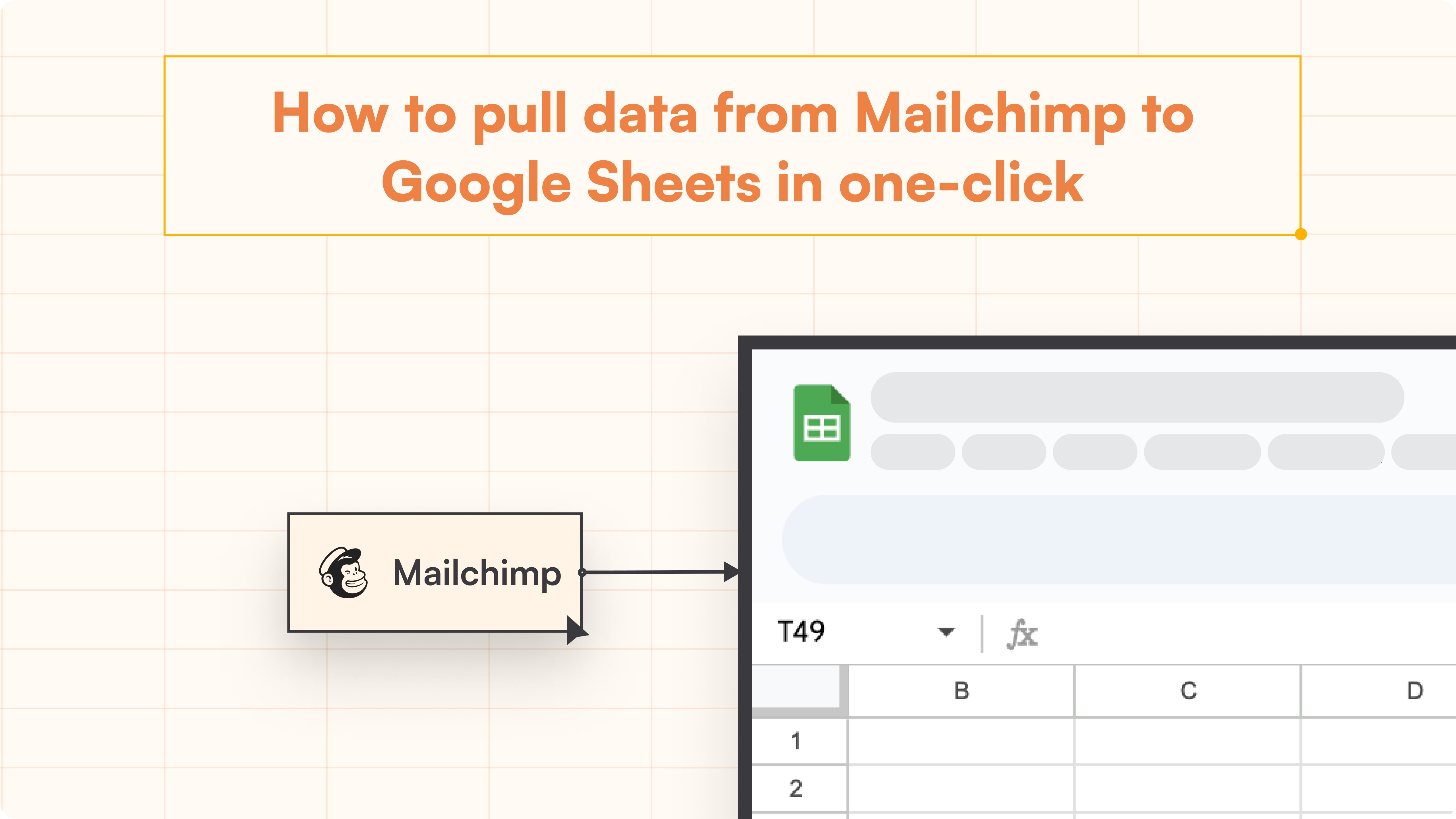HubSpot Tutorial
How to Find Duplicates in HubSpot | With 1-min Interactive Guide
Effortlessly identify and manage duplicate records in HubSpot.
Here's a quick step-by-step guide 🔝
Here's a quick step-by-step guide 🔝
Duplicate records in HubSpot can lead to confusion, inefficiencies, and inaccurate reporting. It's important to regularly find and merge duplicate records to maintain clean and reliable data. We've provided a step-by-step interactive guide to help you find duplicates in HubSpot and show you how Superjoin can enhance this process by offering additional flexibility through Google Sheets.
Why Finding and Removing Duplicates Is Important
Improves Data Accuracy: Ensures that all contact and company information is correct and up to date.
Increases Efficiency: Streamlines workflows by reducing duplicate records.
Better Reporting: Provides reliable data for accurate analysis and reporting.
Improves Customer Experience: Prevents sending duplicate communications to the same contacts.
How to Find Duplicates in HubSpot
Using HubSpot's Built-In Duplicate Management Tool
Note: Managing duplicates is available on all HubSpot plans, but advanced customization may require a paid plan.
Steps:
Navigate to CRM: In the left pane, go to Contacts or Companies.
Click on Actions: In the top right corner, click the Actions dropdown.
Select Manage Duplicates: HubSpot will display a list of potential duplicate pairs for you to review.
Review Duplicate Pairs: Click Review next to a pair to see details of both records.
Merge or Dismiss: If the records are duplicates, select the one you want to keep and click Merge. If the system flagged them incorrectly, click Dismiss.
Using Superjoin for Duplicate Management
Superjoin allows you to manage duplicates more efficiently by syncing HubSpot data with Google Sheets. This gives you greater flexibility in analyzing and merging records, especially when handling larger datasets.
Steps:
Install Superjoin: In Google Sheets, go to Extensions > Add-ons > Get add-ons and search for Superjoin to install it.
Launch Superjoin: In Google Sheets, go to Extensions > Superjoin > Launch to open the Superjoin panel.
Connect HubSpot: In the Superjoin panel, click Sources, select HubSpot, and authorize the connection.
Import HubSpot Data into Google Sheets: Select Contacts or Companies, choose relevant properties, and click Import to sync your data.
Identify and Manage Duplicates: Use Google Sheets’ built-in functions like COUNTIF or conditional formatting to identify duplicate entries. Manually review and update records.
Sync Changes Back to HubSpot: Once duplicates are resolved, use Superjoin’s 2-way sync feature to push updates back to HubSpot.
Advantages of Using Superjoin
Automatic Data Refreshes: Superjoin offers automatic data updates with weekly, daily, and hourly refreshes to ensure your data is always current.
2-Way Sync Feature: Superjoin allows you to import HubSpot data into Google Sheets, make bulk updates, and export changes back to HubSpot, streamlining the duplicate management process.
User-Friendly: Manage duplicates using the familiar Google Sheets interface, providing more flexibility than HubSpot's built-in tool.
Superjoin makes finding and managing duplicates easier by syncing with Google Sheets, giving you more control over your HubSpot data.
Best Practices for Duplicate Management
Regular Data Audits: Schedule regular checks for duplicates to ensure data quality.
Use Unique Identifiers: Always include fields like email addresses or company names as key identifiers to reduce duplicates.
Automate the Process: Use tools like Superjoin for automatic data updates and syncs to keep your data clean.
Train Your Team: Ensure that everyone follows standard data entry procedures to avoid creating duplicates in the first place.
Summary
Finding and merging duplicates in HubSpot helps you maintain clean, reliable data, which improves overall efficiency and reporting accuracy. HubSpot’s built-in tool allows you to manage duplicates easily, but using Superjoin can enhance this process by providing advanced flexibility with Google Sheets. Superjoin’s 2-way sync and automatic data updates make managing duplicates more efficient, especially when dealing with large datasets.
Duplicate records in HubSpot can lead to confusion, inefficiencies, and inaccurate reporting. It's important to regularly find and merge duplicate records to maintain clean and reliable data. We've provided a step-by-step interactive guide to help you find duplicates in HubSpot and show you how Superjoin can enhance this process by offering additional flexibility through Google Sheets.
Why Finding and Removing Duplicates Is Important
Improves Data Accuracy: Ensures that all contact and company information is correct and up to date.
Increases Efficiency: Streamlines workflows by reducing duplicate records.
Better Reporting: Provides reliable data for accurate analysis and reporting.
Improves Customer Experience: Prevents sending duplicate communications to the same contacts.
How to Find Duplicates in HubSpot
Using HubSpot's Built-In Duplicate Management Tool
Note: Managing duplicates is available on all HubSpot plans, but advanced customization may require a paid plan.
Steps:
Navigate to CRM: In the left pane, go to Contacts or Companies.
Click on Actions: In the top right corner, click the Actions dropdown.
Select Manage Duplicates: HubSpot will display a list of potential duplicate pairs for you to review.
Review Duplicate Pairs: Click Review next to a pair to see details of both records.
Merge or Dismiss: If the records are duplicates, select the one you want to keep and click Merge. If the system flagged them incorrectly, click Dismiss.
Using Superjoin for Duplicate Management
Superjoin allows you to manage duplicates more efficiently by syncing HubSpot data with Google Sheets. This gives you greater flexibility in analyzing and merging records, especially when handling larger datasets.
Steps:
Install Superjoin: In Google Sheets, go to Extensions > Add-ons > Get add-ons and search for Superjoin to install it.
Launch Superjoin: In Google Sheets, go to Extensions > Superjoin > Launch to open the Superjoin panel.
Connect HubSpot: In the Superjoin panel, click Sources, select HubSpot, and authorize the connection.
Import HubSpot Data into Google Sheets: Select Contacts or Companies, choose relevant properties, and click Import to sync your data.
Identify and Manage Duplicates: Use Google Sheets’ built-in functions like COUNTIF or conditional formatting to identify duplicate entries. Manually review and update records.
Sync Changes Back to HubSpot: Once duplicates are resolved, use Superjoin’s 2-way sync feature to push updates back to HubSpot.
Advantages of Using Superjoin
Automatic Data Refreshes: Superjoin offers automatic data updates with weekly, daily, and hourly refreshes to ensure your data is always current.
2-Way Sync Feature: Superjoin allows you to import HubSpot data into Google Sheets, make bulk updates, and export changes back to HubSpot, streamlining the duplicate management process.
User-Friendly: Manage duplicates using the familiar Google Sheets interface, providing more flexibility than HubSpot's built-in tool.
Superjoin makes finding and managing duplicates easier by syncing with Google Sheets, giving you more control over your HubSpot data.
Best Practices for Duplicate Management
Regular Data Audits: Schedule regular checks for duplicates to ensure data quality.
Use Unique Identifiers: Always include fields like email addresses or company names as key identifiers to reduce duplicates.
Automate the Process: Use tools like Superjoin for automatic data updates and syncs to keep your data clean.
Train Your Team: Ensure that everyone follows standard data entry procedures to avoid creating duplicates in the first place.
Summary
Finding and merging duplicates in HubSpot helps you maintain clean, reliable data, which improves overall efficiency and reporting accuracy. HubSpot’s built-in tool allows you to manage duplicates easily, but using Superjoin can enhance this process by providing advanced flexibility with Google Sheets. Superjoin’s 2-way sync and automatic data updates make managing duplicates more efficient, especially when dealing with large datasets.
FAQs
Can I manage duplicates in HubSpot on the free plan?
Can I manage duplicates in HubSpot on the free plan?
How does Superjoin help with managing duplicates in HubSpot?
How does Superjoin help with managing duplicates in HubSpot?
Do I need technical skills to use Superjoin for duplicate management?
Do I need technical skills to use Superjoin for duplicate management?
Automatic Data Pulls
Visual Data Preview
Set Alerts
other related blogs
Try it now